Özet
SOLIDWORKS PDM'de dosya veya klasör taşımak basit bir sürükle-bırak işlemi gibi görünse de, bu işlemi yapabilmek için belirli izinlere sahip olmak gerekir. Bu yazıda, dosya ve klasör taşımak için gereken klasör ve durum izinlerini detaylı biçimde açıklıyoruz.
SOLIDWORKS PDM Vault'ta Dosya ve Klasör Taşıma İzinleri
SOLIDWORKS PDM'de dosya ve klasör taşıma yöntemi diğer Dosya Gezgini konumlarındaki ile aynı olsa da (sürükle ve bırak), PDM Vault'u yeniden yapılandırmak için kullanıcının çeşitli düzeylerde izinlere sahip olması gerekir. Bu izinler olmadan, aşağıdakine benzer uyarılar oluşturulacaktır.
 PDM Vault'a dosya gönderme hatası
PDM Vault'a dosya gönderme hatası
Sonuç olarak, bu hatayı aşmanın en iyi yolu varsayılan Admin kullanıcı hesabını kullanmaktır. Bu kullanıcı varsayılan olarak vault genelinde gerekli izinlere sahip olacaktır.
Dosyaları veya klasörleri hangi kullanıcı taşırsa taşısın, aşağıdaki kriterlerin karşılanması gerekecektir:
- Bir klasör taşınırken, klasördeki tüm dosyalar teslim edilmiş olmalıdır.
- Bir dosya veya klasör taşınırken, bu işlemleri gerçekleştiren kullanıcının etkilenen dosyaları okuma ve düzenleme izinlerine sahip olması gerekir.
- Kaynak klasör ve hedef klasör izinleri aşağıda açıklandığı gibi farklı gereksinimlere sahiptir.
Dosya Taşımak İçin Gerekli İzinler
- Klasör İzinleri
- Dosya ekleme veya yeniden adlandırma
- Dosya Silme**
- Dosya Taşıma*
- Dosya içeriğini okuma
- Dosyaların çalışma sürümlerini gösterme
- Durum İzinleri
- Dosya ekleme veya yeniden adlandırma
- Dosya Silme**
- Dosya Taşıma*
- Dosya içeriğini okuma
*Not: Bu Dosya Taşıma geçişi tüm sürümlerde mevcut değildir
**Dosya Taşıma mevcutsa, Dosya Silme bu işlev için gerekli bir izin değildir.
Klasör Taşımak İçin Gerekli İzinler
- Klasör İzinleri
- Dosya ekleme veya yeniden adlandırma
- Klasör ekleme veya yeniden adlandırma
- Dosya Silme
- Klasör Silme
- Dosya Taşıma
- Klasör Taşıma*
- Dosya içeriğini okuma
- Dosyaların çalışma sürümlerini gösterme
- Durum İzinleri
- Dosya ekleme veya yeniden adlandırma
- Dosya Silme
- Dosya Taşıma
- Dosya içeriğini okuma
*Not: Bu Klasör Taşıma geçişi tüm sürümlerde mevcut değildir
**Klasör Taşıma mevcutsa, Klasör Silme bu işlev için gerekli değildir.
Dosya Taşıma İzinleri
Dosya(lar) taşınırken, sistem dosyayı kaynak klasörden siler ve dosyanın geçmişini yok etmeden yeni klasöre ekler. Bu nedenle, önceki sürümler hala erişilebilir olacak ve önceki etkinliğinin kaydı, taşıma kaydı da dahil olmak üzere dosyanın geçmişinden hala görülebilir olacaktır.
 PDM Dosya Geçmişi
PDM Dosya Geçmişi
Bu nedenle, izinlerin doğru şekilde hizalanması için, kullanıcının uygun klasör düzeyinde aşağıdaki izinlere sahip olması gerekir:
Kaynak Klasör (dosyanın çıkarıldığı yer)
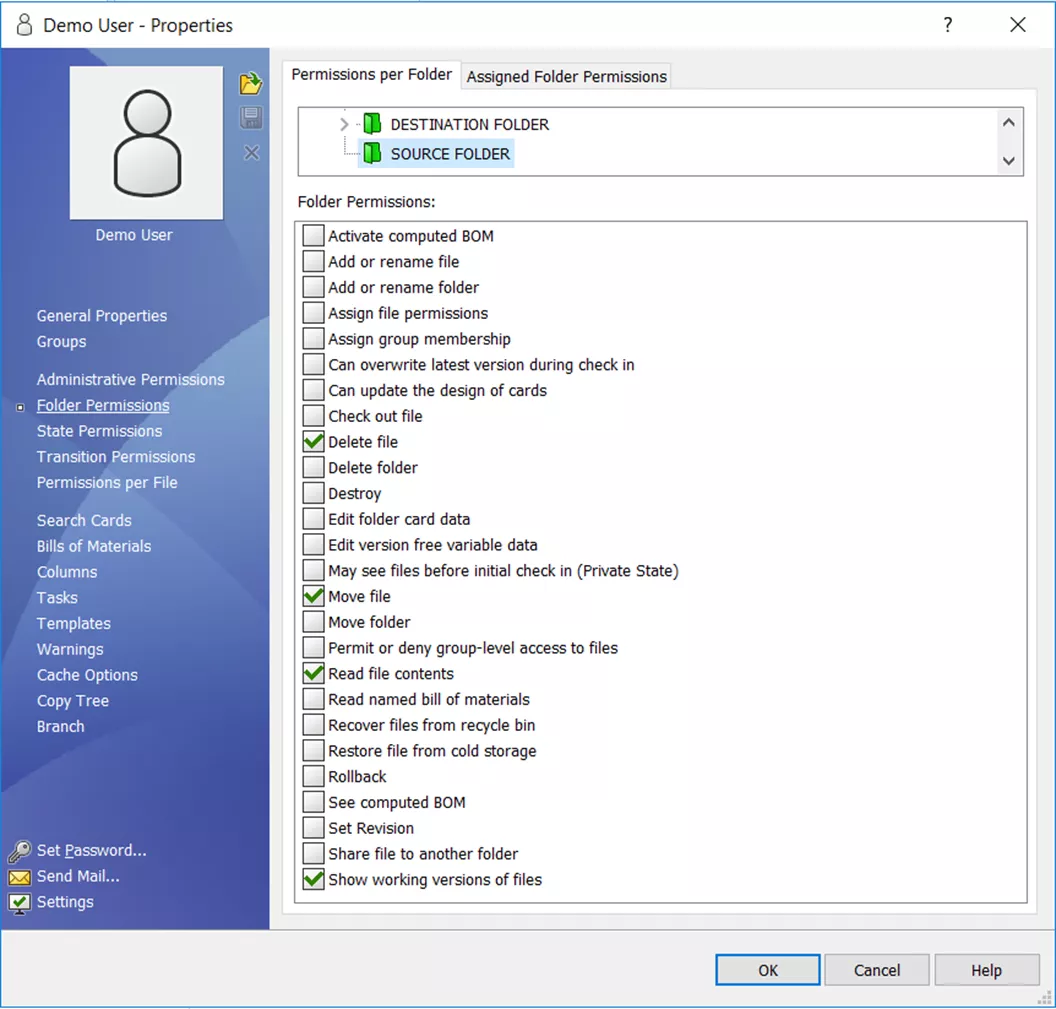 PDM Kullanıcı Yetkilendirme Ayarları
PDM Kullanıcı Yetkilendirme Ayarları
Yazılımın daha yeni sürümlerinde, Dosya Silme gereksinimi, bunun yerine Dosya Taşıma iznini değiştirerek karşılanabilir.
Hedef Klasör (dosyanın ekleneceği yer)
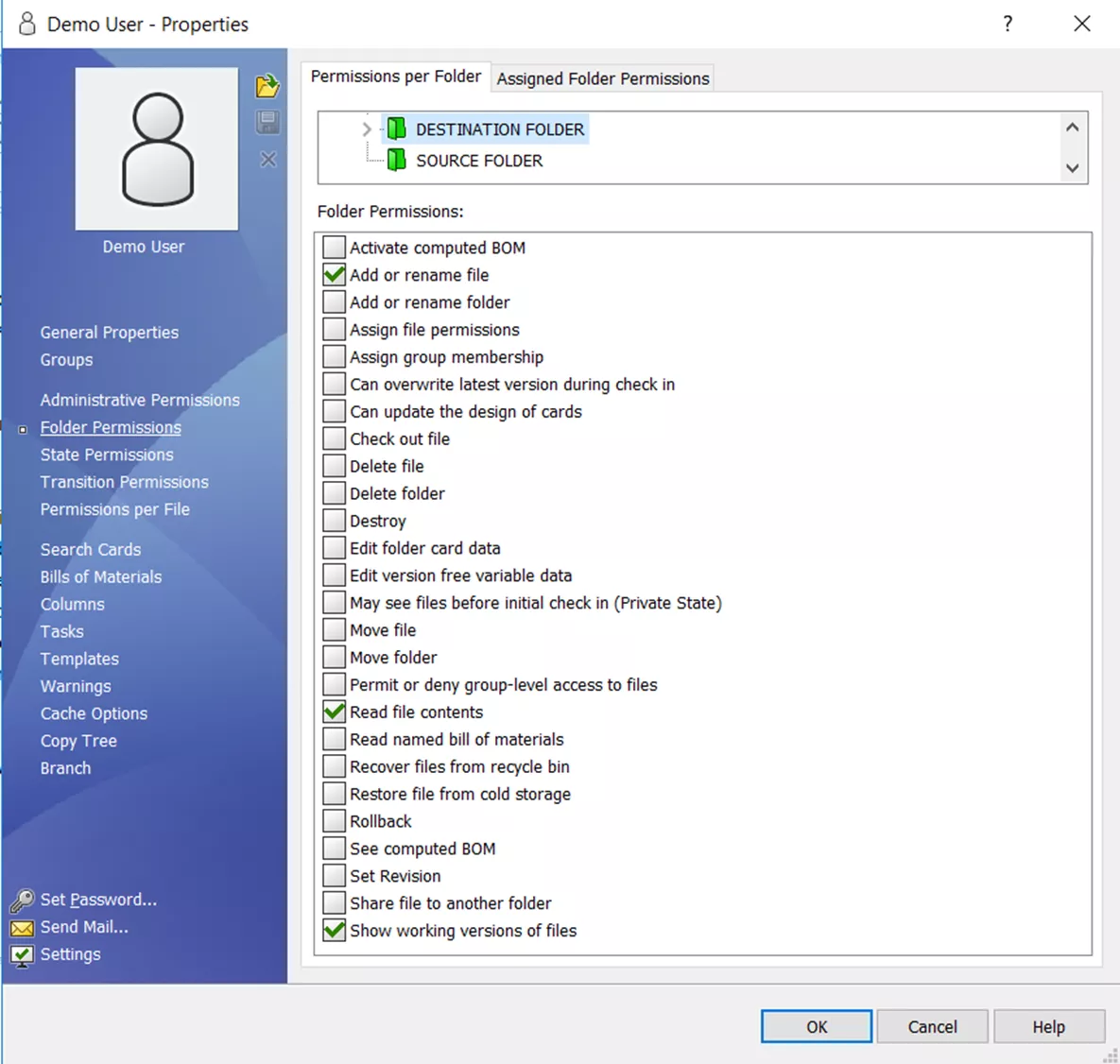 PDM Kullanıcı Dosya Ayarları
PDM Kullanıcı Dosya Ayarları
Durum İzinleri
Yazılımın daha yeni sürümlerinde, Dosya Silme gereksinimi, burada da Dosya Taşıma iznini değiştirerek karşılanabilir.
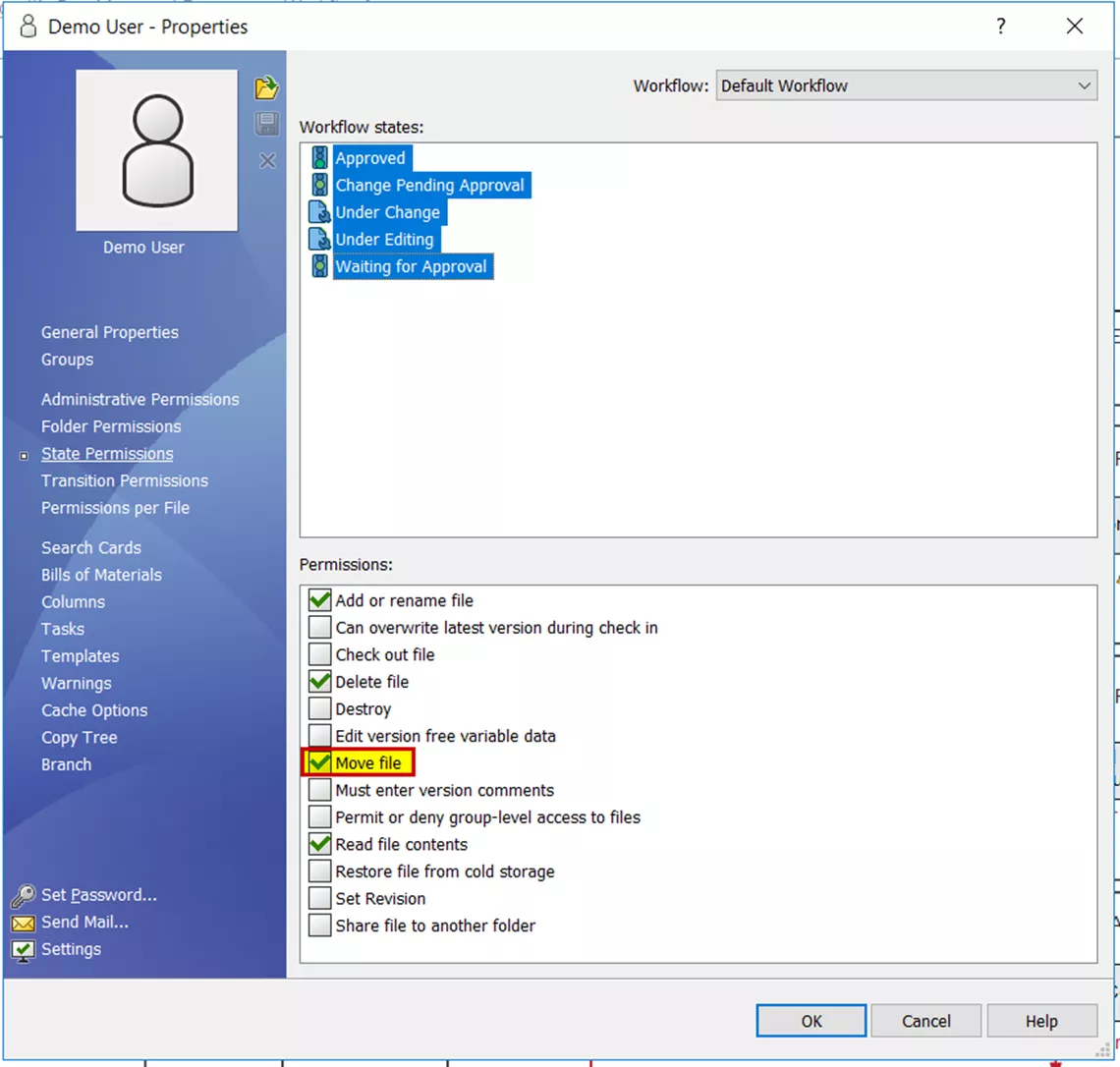 PDM Kullanıcı Yetkilendirme Ayarları
PDM Kullanıcı Yetkilendirme Ayarları
Klasör Taşıma İzinleri
Bir klasörü taşıma izinleri düşünüldüğünde, aşağıdaki kriterlerin karşılanması gerekir:
- Kullanıcı, bu klasör içindeki tüm dosyaları taşımak için tüm klasör ve durum izinlerine sahip olmalıdır (yukarıda açıklanan izinlere göre).
- Tüm dosyalar kullanıcı tarafından görünür olmalı ve <Yerel Dosyalar> da ele alınmalıdır.
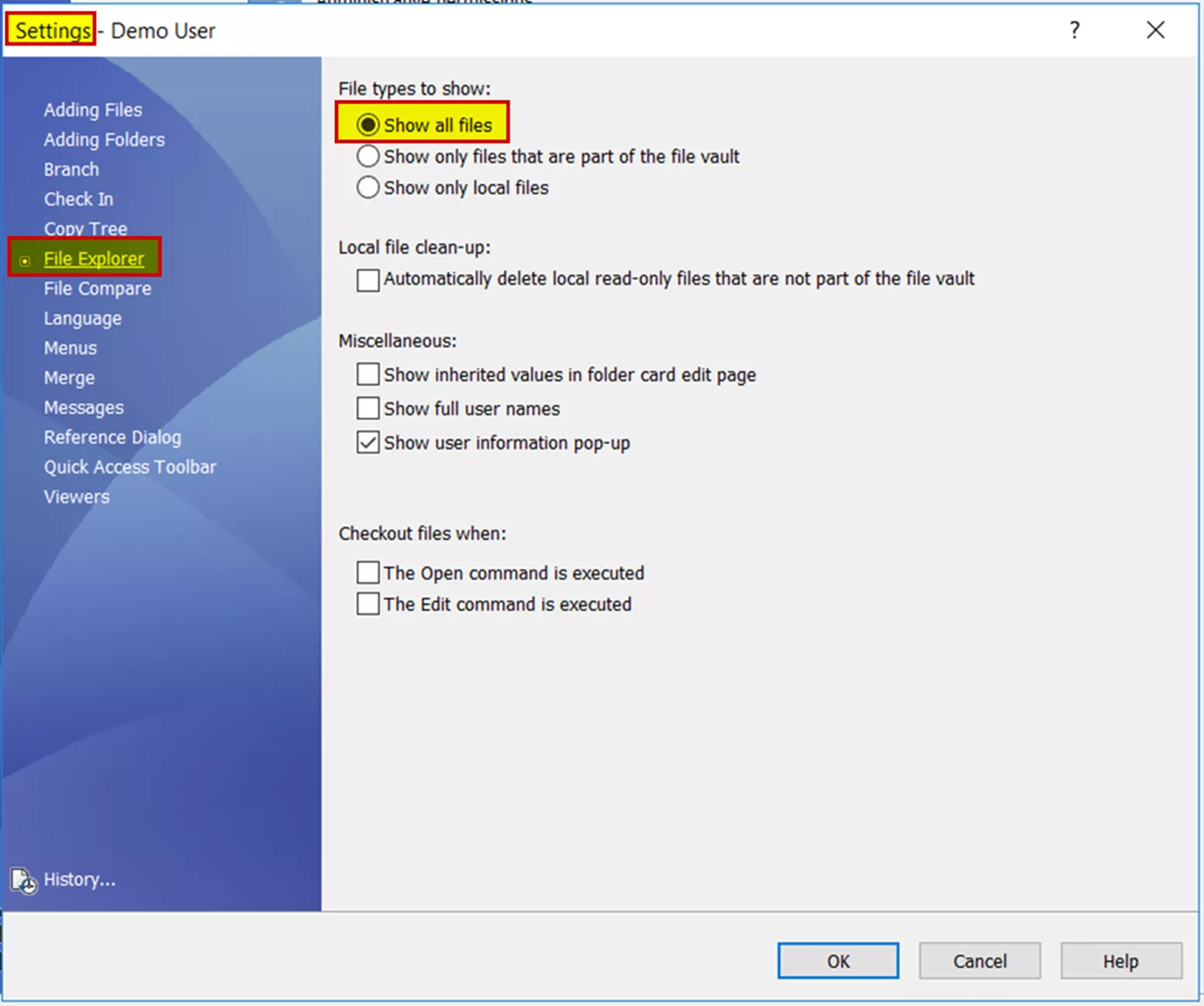 PDM Kullanıcı Dosya Ayarlarını Açma
PDM Kullanıcı Dosya Ayarlarını Açma
Herhangi bir <Yerel Dosya>, bunları oluşturan kullanıcı tarafından teslim edilmeli veya Admin kullanıcısı tarafından silinmelidir.
Klasör İzinleri, kaynak ve hedef klasör düzeyinde uygulanmalıdır - bunlar taşınacak klasörün izinleri için gerekli değildir.
Gerekli tüm klasör izinleri, vault düzeyinde veya ilgili klasör düzeylerinde uygulanabilir. Her şey vault düzeyinde uygulanıyorsa, gerekli izinler aşağıdaki gibidir.
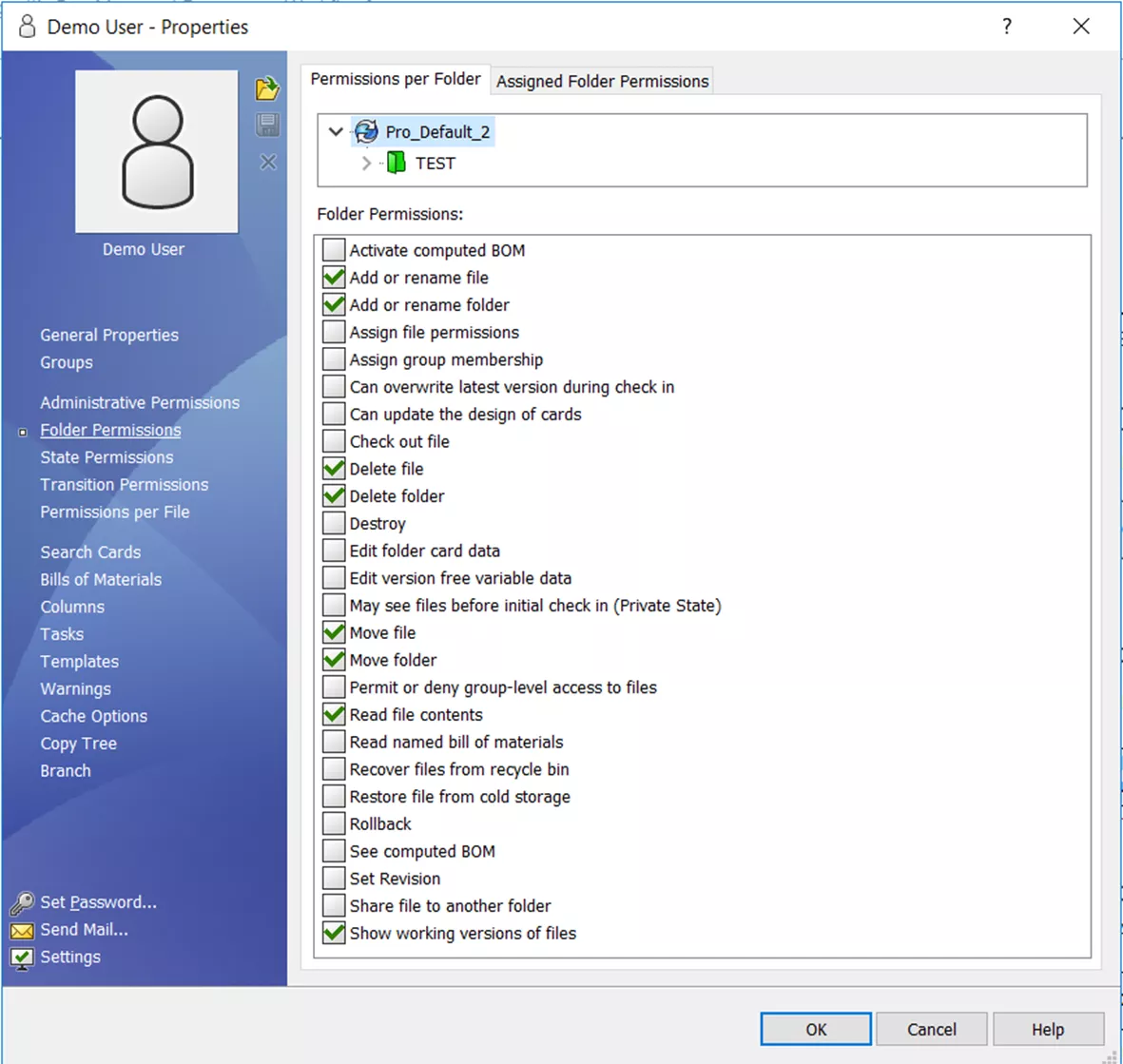 PDM Kullanıcı Dosya Ayarları
PDM Kullanıcı Dosya Ayarları
Kaynak Klasör İzinleri (klasörün çıkarıldığı yer)
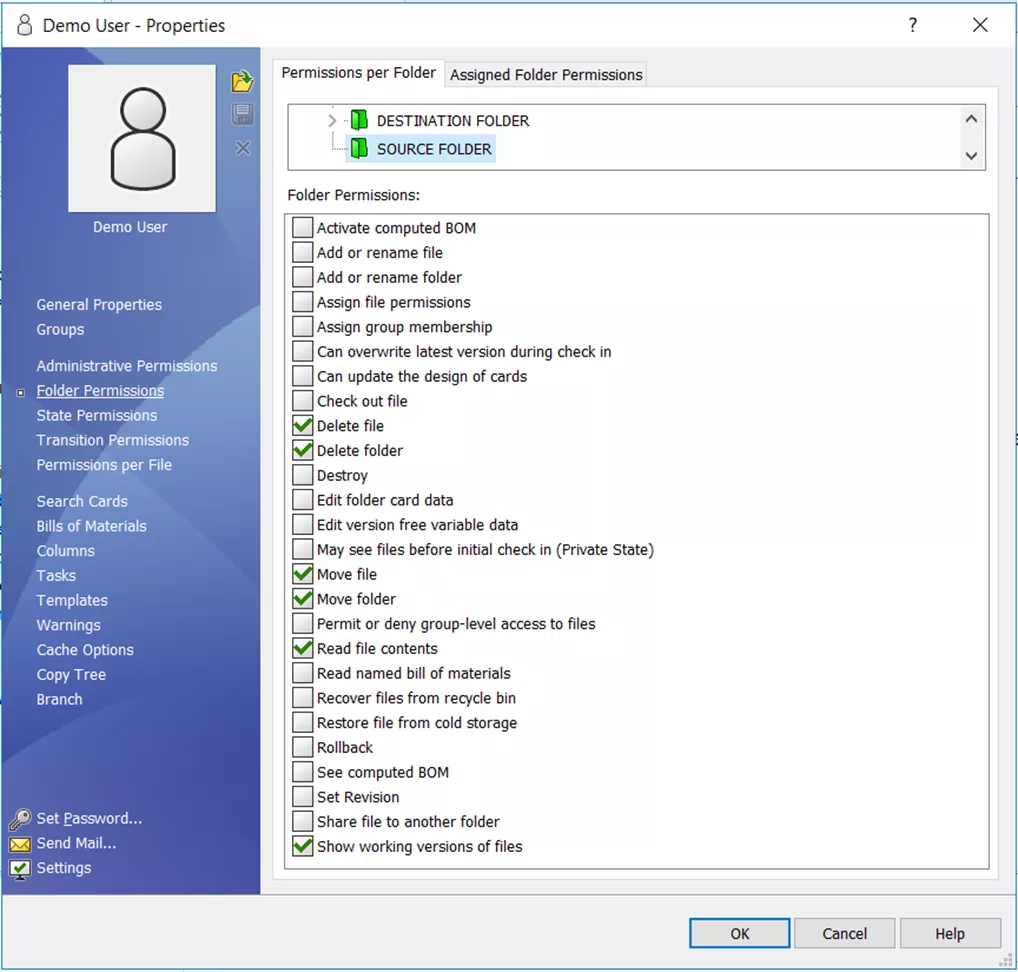 PDM Kullanıcı Dosya Silme Ayarları
PDM Kullanıcı Dosya Silme Ayarları
Hedef Klasör İzinleri (klasörün ekleneceği yer)
 PDM Kullanıcı Dosya Ayarları
PDM Kullanıcı Dosya Ayarları



