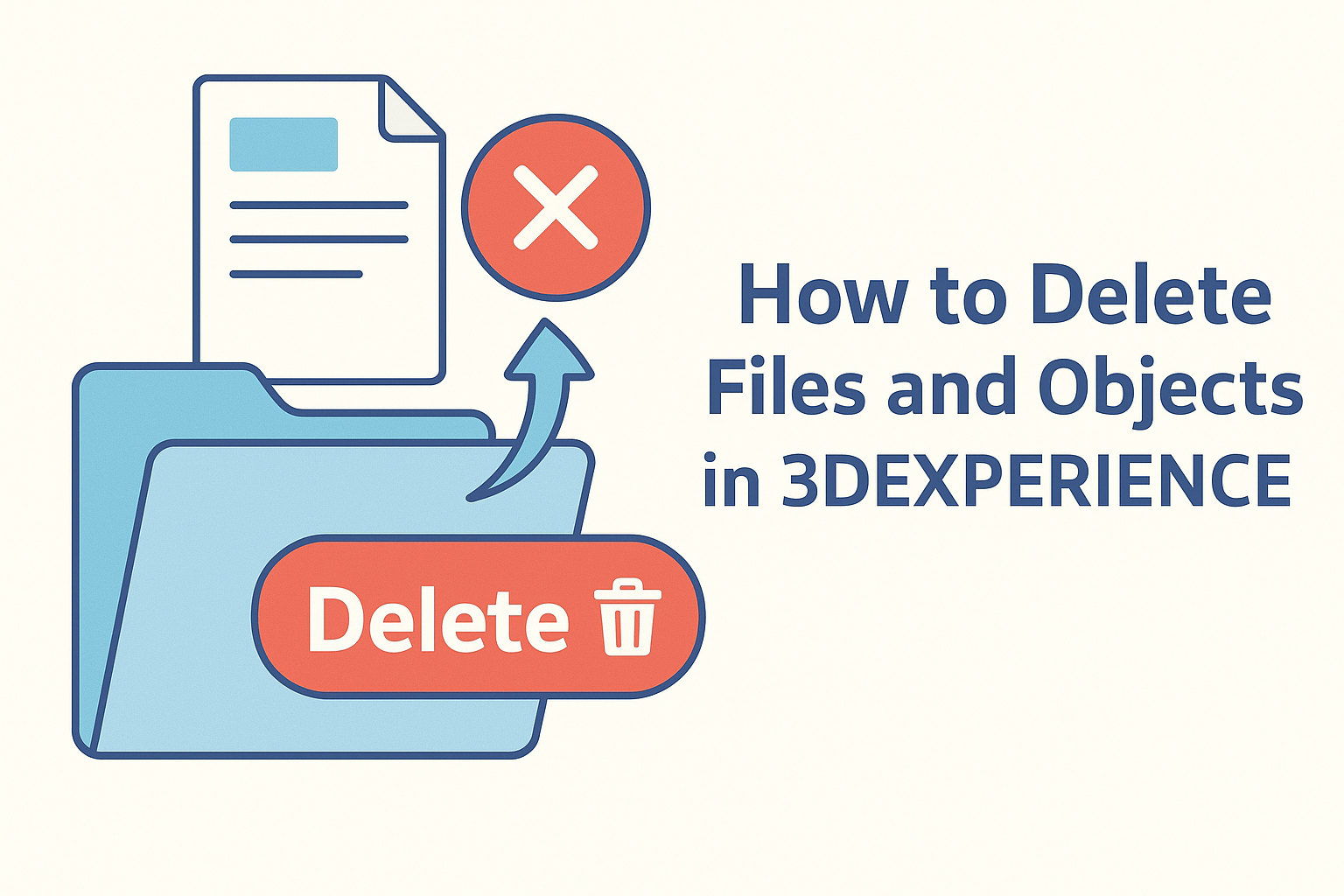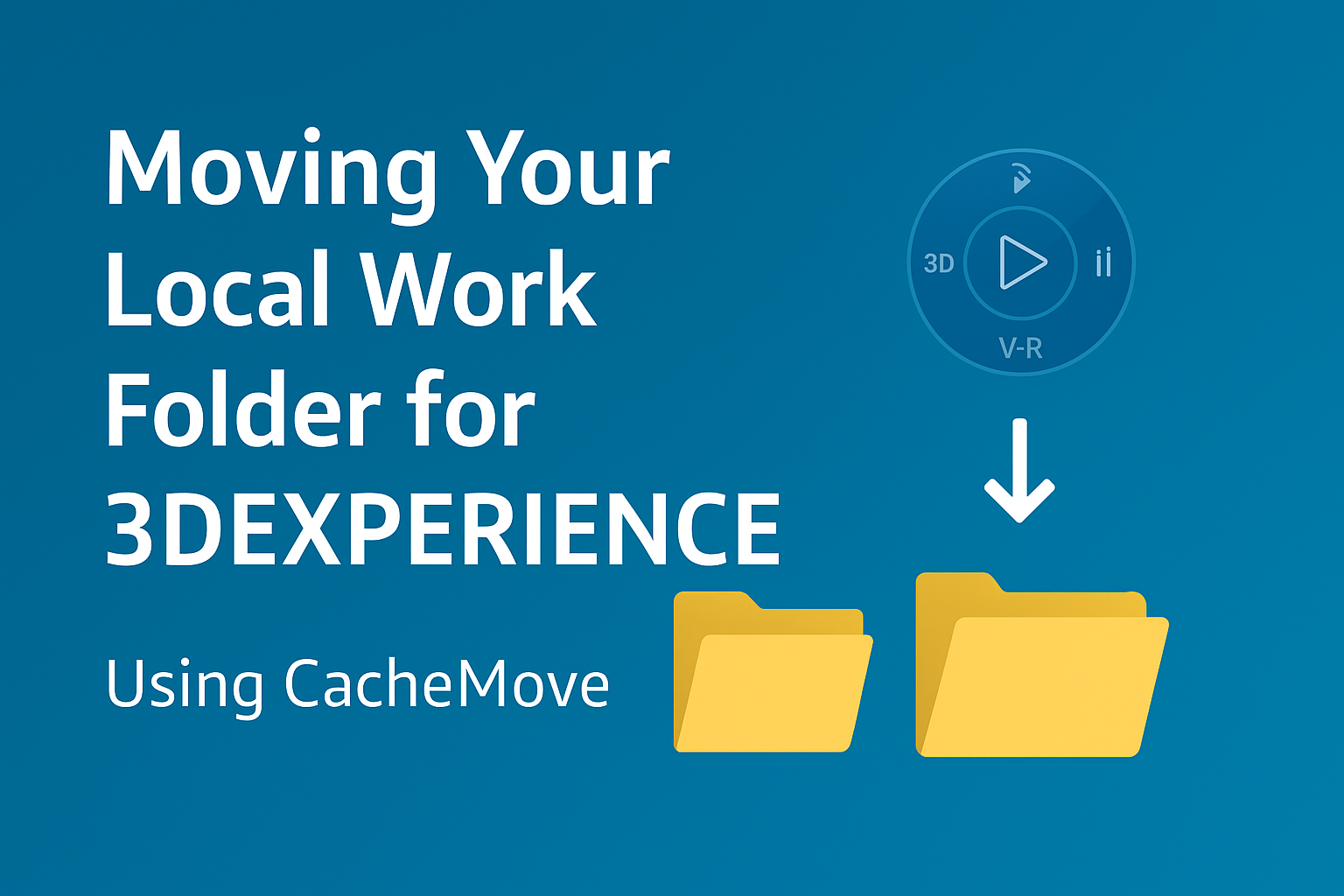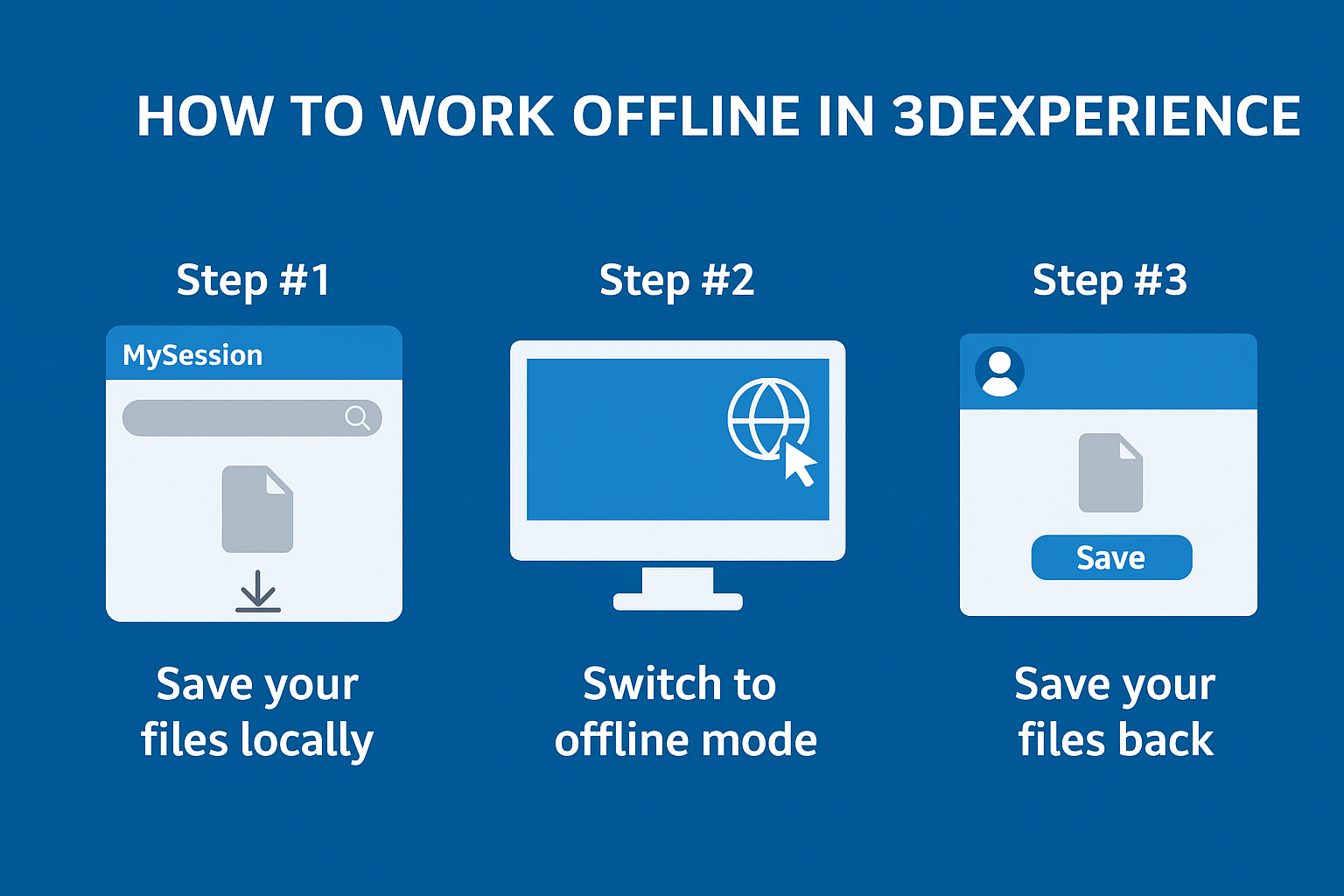Summary
Learn how to permanently delete objects from Collaborative Spaces.
The technical guide below details the key steps to deleting objects (files) from a Collaborative Space using the Bookmark Editor or Collaborative Lifecycle apps.
Note, deleting objects from 3DEXPERIENCE Collaborative Spaces is a permanent action which cannot be undone.
Delete Rules
First, there are several conditions/rules which must be met to delete objects.
- You must have Leader access rights in the Collaborative Space.
- You can only delete Drawing and CAD Family objects. (When you delete a CAD Family object, the child Physical Product and 3DShape are automatically deleted.)
- The Drawing and CAD Family objects must be in Private or in Work maturity state. (Objects in the Frozen, Released, or Obsolete state cannot be deleted.)
- You can only delete one object at a time.
- You must break all external references to other files in SOLIDWORKS and then save the SOLIDWORKS data back to 3DEXPERIENCE.
- You must delete “top-down”. In other words, the top-level assembly CAD Family object, then the sub-assembly CAD Family objects, then the part CAD Family objects.
NOTE: You can use 6WTags to isolate groups of objects in 3DSearch or 3DSpace.
To isolate assemblies:
-
- Type = CAD Family
- Subtype: assemblyFamily
To isolate parts:
-
- Type = CAD Family
- Subtype: componentFamily
There is no filter to differentiate between assembly CAD Family object hierarchies. If you see an error when you try to delete an assembly CAD Family object, it means that there is a higher-level assembly CAD Family object that you need to delete first.
What is 3DSpace?
To help understand the structure of 3DEXPERIENCE and where files can be found to be deleted, we first need to introduce the 3DSpace app. The 3DSpace app allows for creation of data archives called “Collaborative Spaces”. Content contained within your various collaborative spaces can be organized and accessed through the Bookmark Editor or Collaborative Lifecycle Apps, as described below. If the objects (files) are in either of those apps and meet the conditions detailed below, then they can be deleted from 3DEXPERIENCE.
Deleting Files from the Bookmark Editor App
The Bookmark Editor app displays objects organized similarly to a folder-like environment on a desktop computer. After selecting objects within a bookmark, click on the trash can Delete icon in the upper right area of the app. Caution, located directly to the left of the Delete icon is the Remove icon.
Delete: Permanently deletes the selected objects from 3DEXPERIENCE. You can also delete an object’s children by selecting the ‘Include structural objects option’ when prompted.
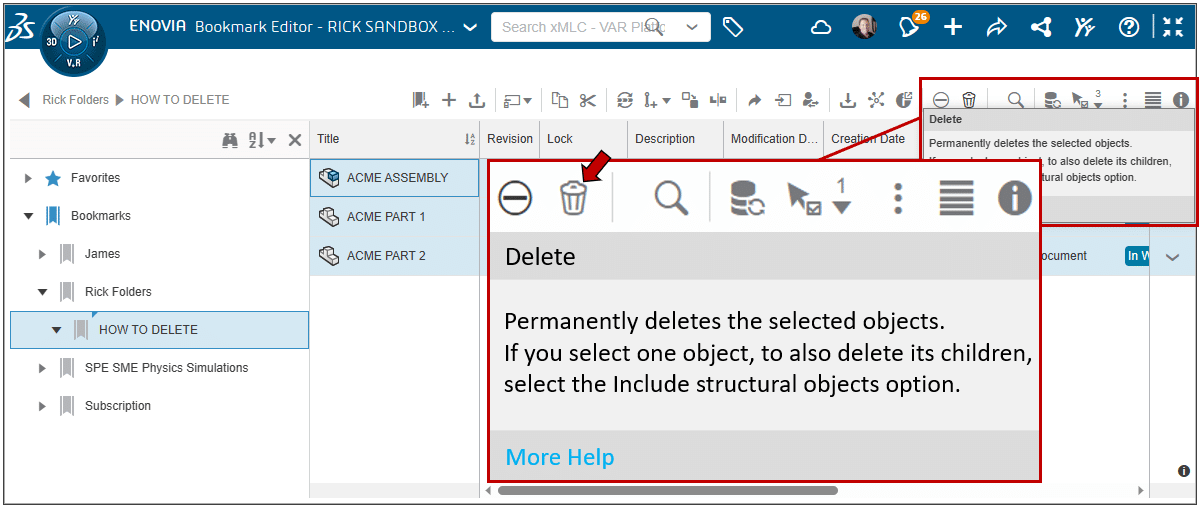
Deleting Files from the Bookmark Editor App
Remove: Removes the selected object from the bookmark but does not delete the object from 3DEXPERIENCE.
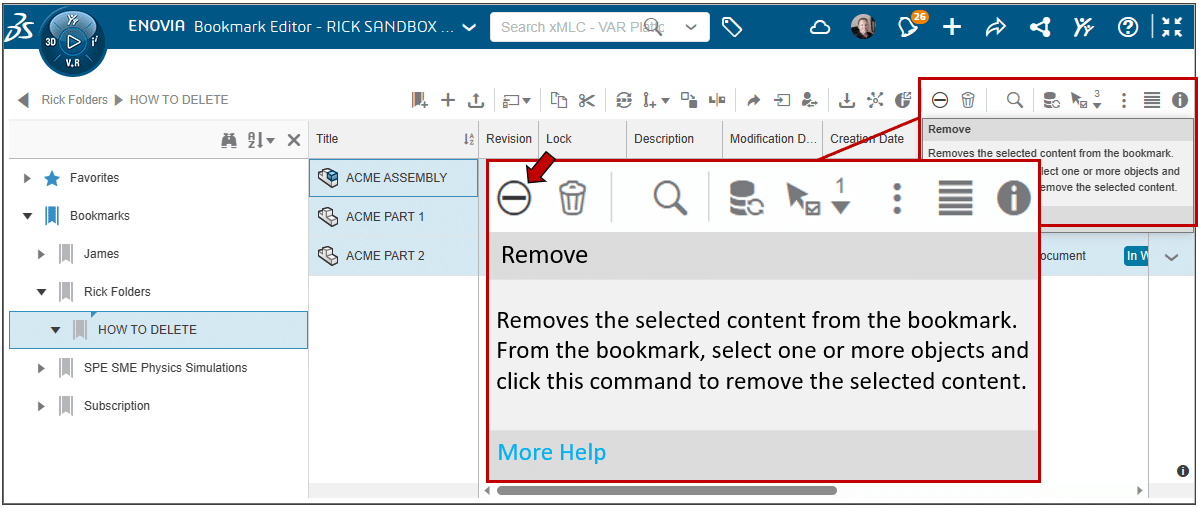 Removes the selected object
Removes the selected objectDeleting Files from the Collaborative Lifecycle App
The Collaborative Lifecycle app contains the digital workflow states for your objects. This is a good option for when a file does not already exist within a bookmark. You can either drag and drop an object into the Collaborative Lifecycle app or click the Open Content button to locate the object and add it to the app.
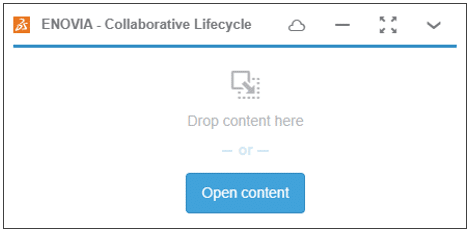 ENOVIA
ENOVIA
Once the app is populated with content, select the objects you would like to delete and then click the trash can Delete icon located in the lower right corner of the Collaborative Lifecycle’s action bar tab.
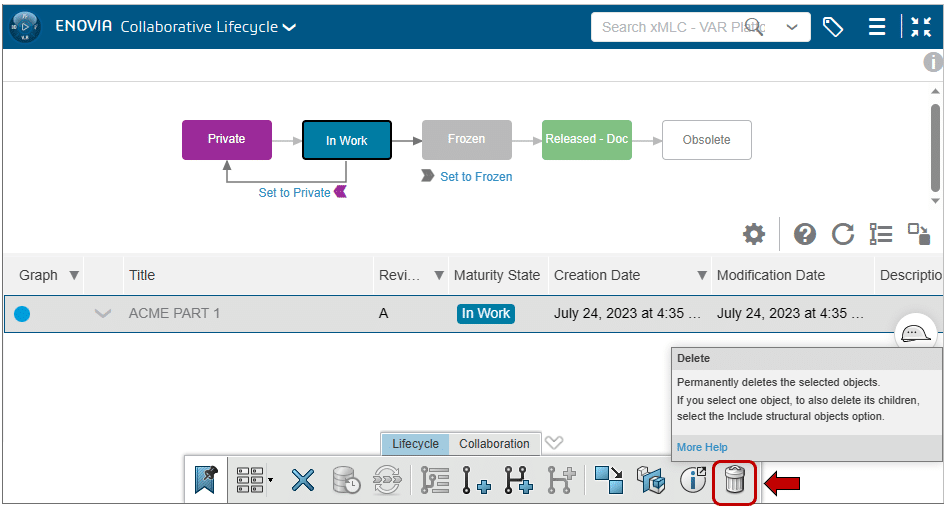 ENOVIA Collaborative Lifecyle
ENOVIA Collaborative Lifecyle
Delete Errors (Bookmark Editor or Collaborative Lifecycle)
Below are two errors you may encounter when deleting objects.
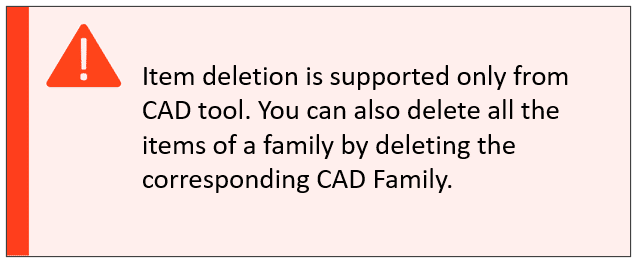 Delete Errors
Delete Errors
The error above displays when you try to delete a Physical Product that has a parent CAD Family. You must delete the CAD Family object instead.
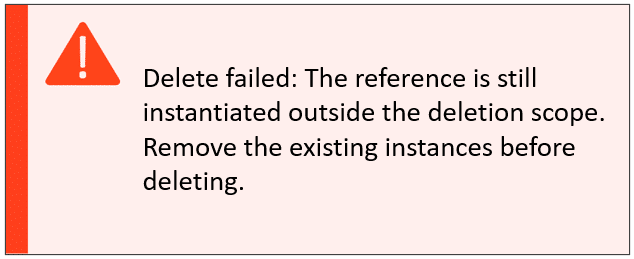 Delete Errors 2
Delete Errors 2
The error above display when:
a. You try to delete a CAD Family object that references a higher-level CAD Family object. You must delete the higher-level CAD Family object first.
b. You try to delete a CAD Family object that contains external references in SOLIDWORKS. You must open the data in SOLIDWORKS, break the external references, and save the data back to 3DEXPERIENCE.
NOTE: Collaboration and Approvals display errors differently. Failing to follow the above rules is typically the reason for such errors. If you see an error that you cannot resolve, then you must contact your Platform Administration or local support representative for assistance.
If you’re not sure how to uninstall 3DEXPERIENCE SOLIDWORKS and perform a clean installation, you can check out this article.