Summary
SOLIDWORKS 2026 introduces quality-of-life improvements in the assembly environment — smarter save prompts, enhanced configuration/display tables, AI-assisted fastener mating, and control over auto-resolve in lightweight mode.
SOLIDWORKS 2026 Assemblies – What’s New
SOLIDWORKS 2026 brings some great quality-of-life updates to the assembly environment. From smarter save prompts to AI-assisted fastener placement, these improvements help you work faster and more efficiently. Here's a quick rundown of what's new.
Smarter Save Prompts
SOLIDWORKS 2026 now recognizes when only cosmetic changes are made and lets you know the top-level assembly doesn’t need saving..
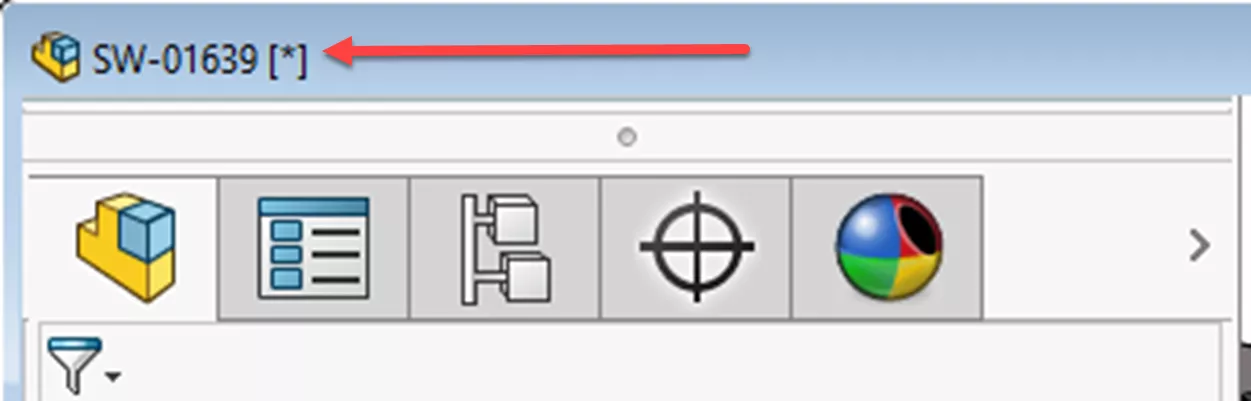
Save File
This works for things like:
- Adding, editing, hiding, or deleting reference geometry.
- Adding, modifying, or deleting Decals.
- Adding, modifying, deleting, or hiding unabsorbed sketches.
- Adding, modifying, or removing part appearances.
- Editing features without confirming the change.
Also, when you click Save in an assembly, SOLIDWORKS 2026 automatically leaves the top-level assembly unchecked if no physical changes were made. Only the components with cosmetic or graphical changes will be saved.
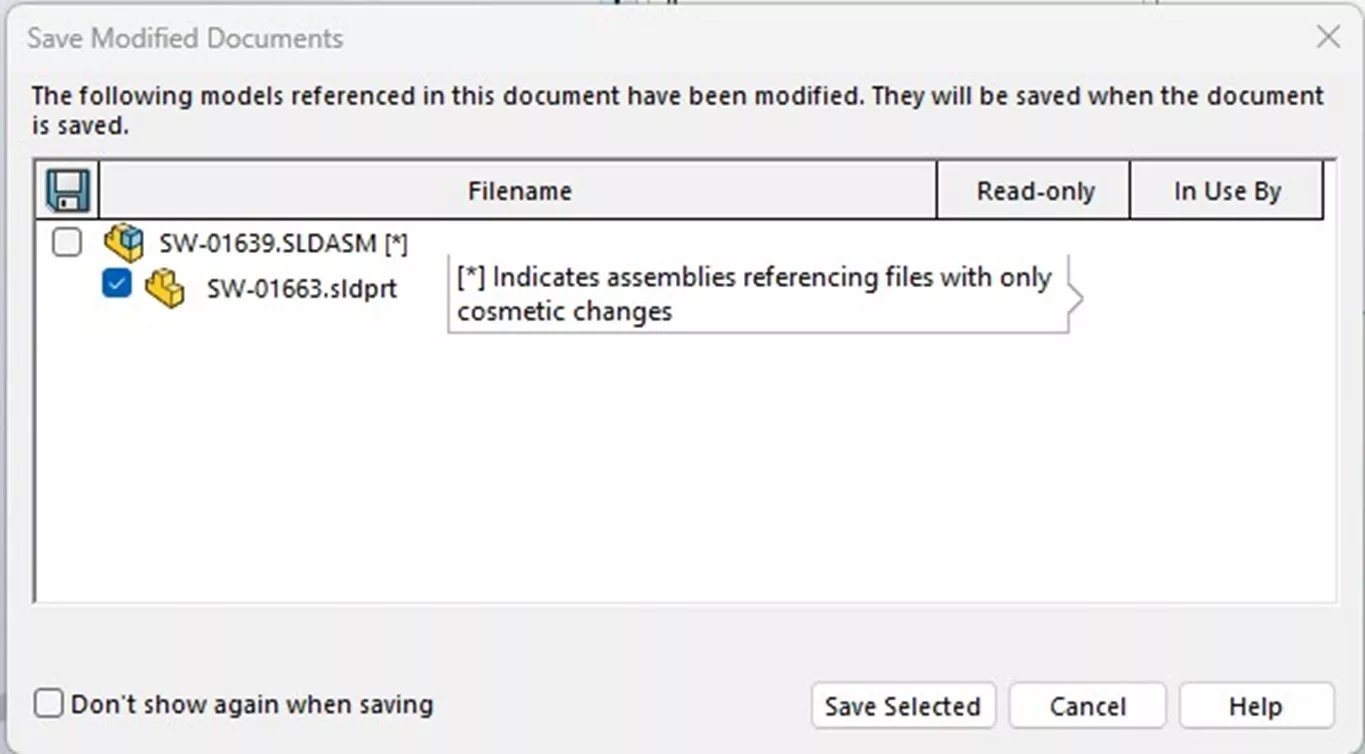 File Save screen
File Save screen
Easier Display State and Configuration Tables
Managing configurations and display states just got smoother.
Display state tables now load faster, have resizable columns, and auto-wrap text, so everything is easier to read. Toggling referenced display states in components is more consistent, and the global hide/show option works more reliably.
In configuration tables, double-clicking a component shows only the Suppress column by default, keeping things simple. You can still bring in other columns as needed or hide them with a quick right-click.
AI Fastener Mating
Even if you’re not using SOLIDWORKS Toolbox, you can still take advantage of smart fastener placement.
Thanks to new AI enhancements, SOLIDWORKS 2026 can automatically recognize and mate fasteners even if they don’t have mate references. Just drag and drop from your company’s library or a supplier’s site, and the mates are handled for you. It’s a small change that saves a lot of clicks.
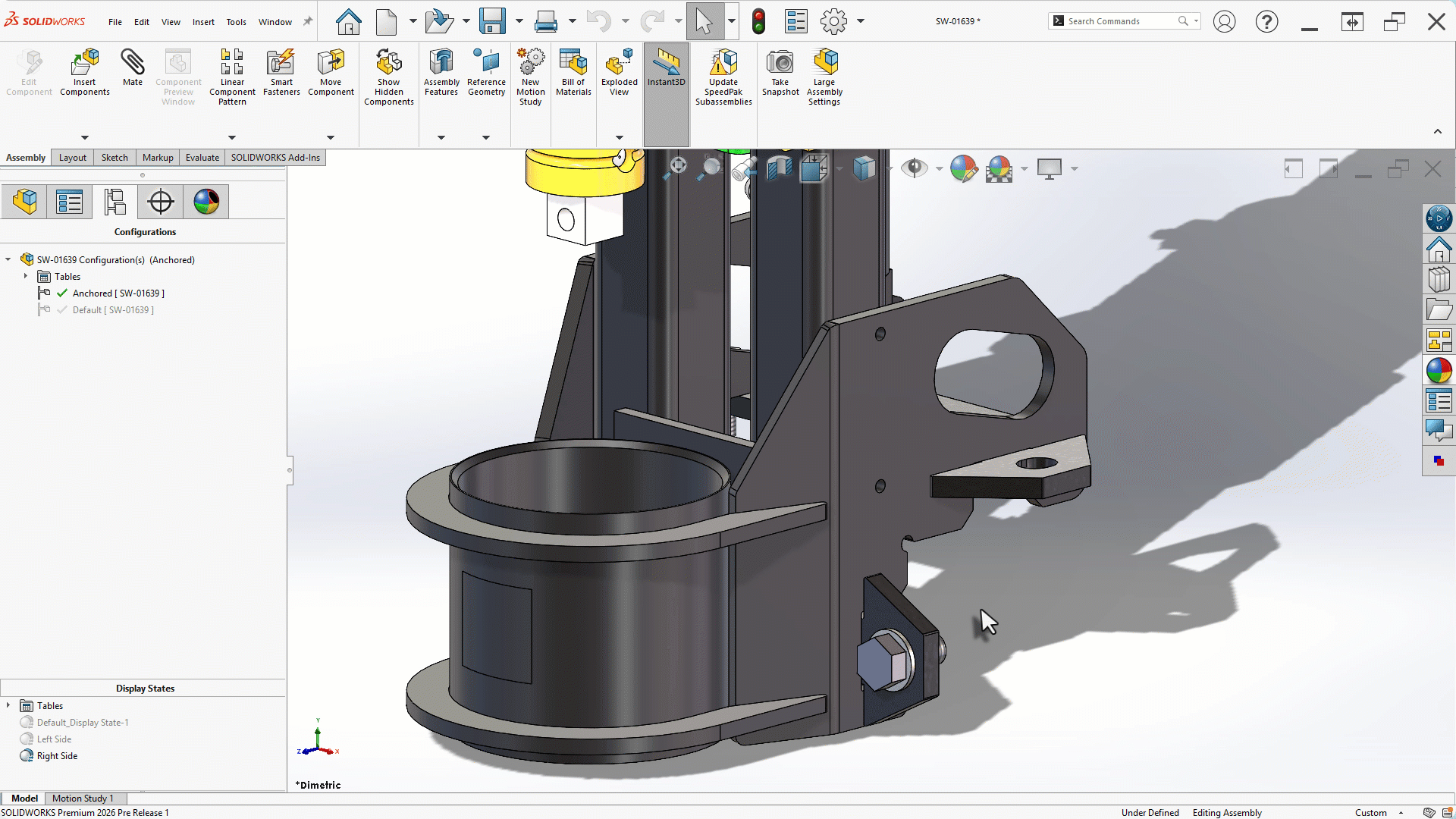 SOLIDWORKS drag and drop
SOLIDWORKS drag and drop
Disable Auto-Resolve in Lightweight Mode
Previously, expanding a lightweight component would automatically resolve it, slowing things down.
Now, there’s a simple system option that prevents this. You can now explore the FeatureManager of large assemblies without impacting performance.
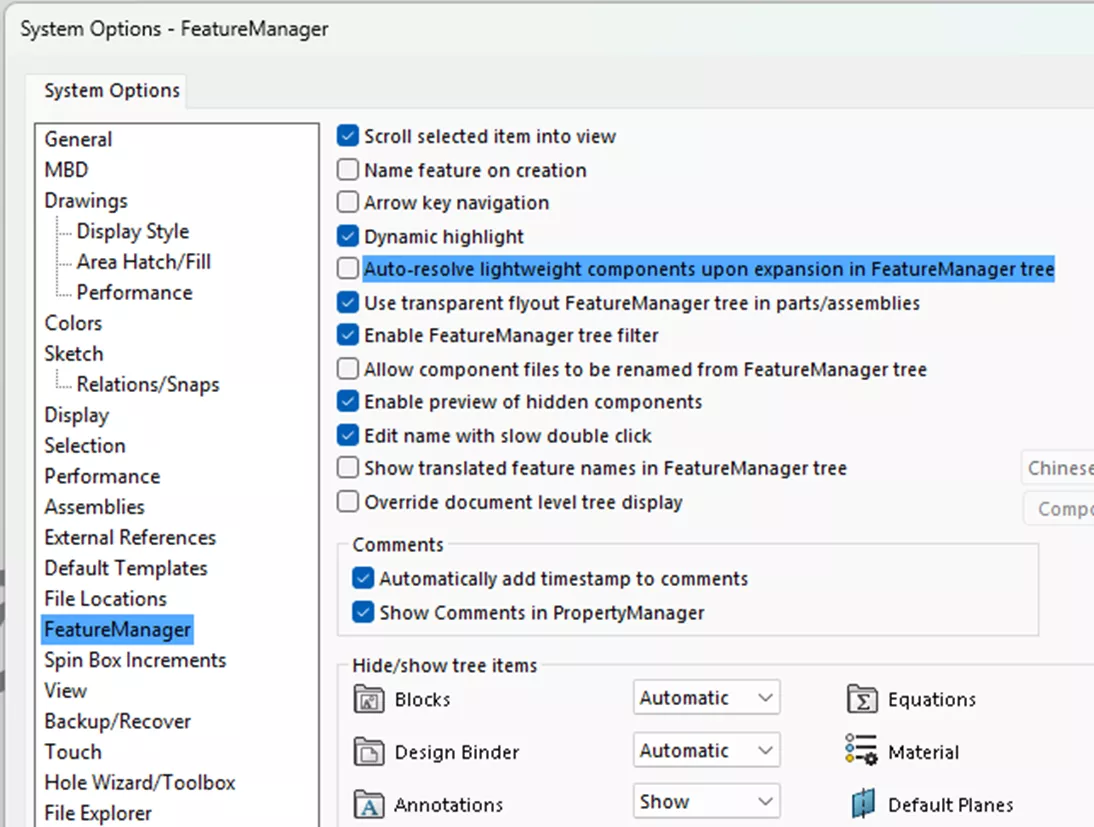 SOLIDWORKS system features
SOLIDWORKS system features
SOLIDWORKS 2026 makes everyday assembly tasks quicker and more intuitive. Smarter save indicators, cleaner tables, AI-driven fastener placement, and better control of the FeatureManager all add up to a smoother design experience.
