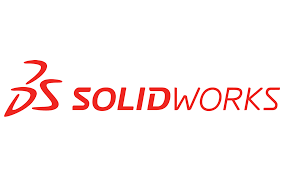Summary
How to open STEP assembly files as a single part in SOLIDWORKS and view the bodies underneath.
Opening STEP Saved Assembly Files as Parts
When sharing a part we created in SOLIDWORKS with another SOLIDWORKS or CAD user, we can save the part file as STEP. Designers working with different SOLIDWORKS versions in the same design team can also be the reason for this. If we want to open a part created in SOLIDWORKS in a different CAD program, we can also save the part file as STEP and transfer it to a different CAD user.
Thanks to the part transfers we make in this way, the feature trees of the parts are hidden, and we see the data only as a solid body.
Similarly, we can convert an assembly file to STEP format and transfer it to another CAD user.
If you received a STEP file and this incoming STEP is in assembly form, you can open it as a part. Normally, when you open it, each part in the STEP file will come as separate parts. The reason for this is that your default STEP file import settings in the assembly settings are set to Default (Per File).
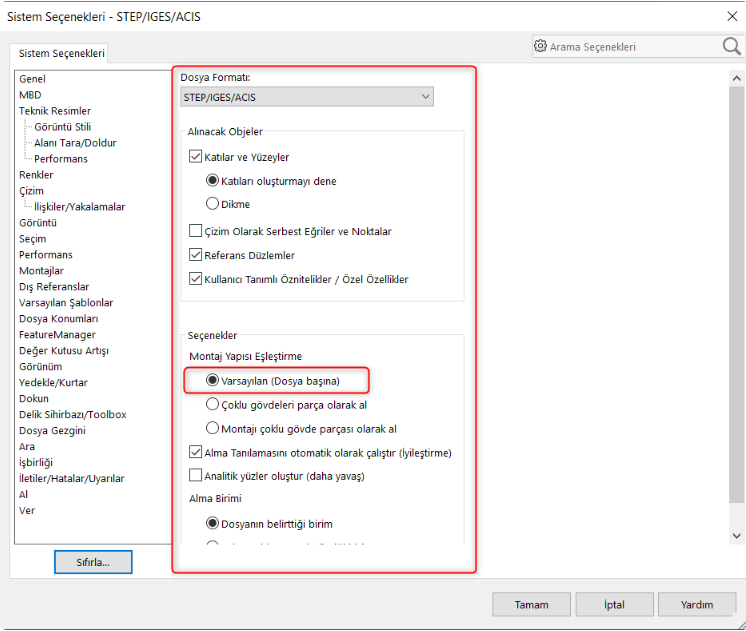
If we change this setting by checking the Import Assembly as Multi-Body Part option, SOLIDWORKS will open all assemblies saved as STEP within the part template.
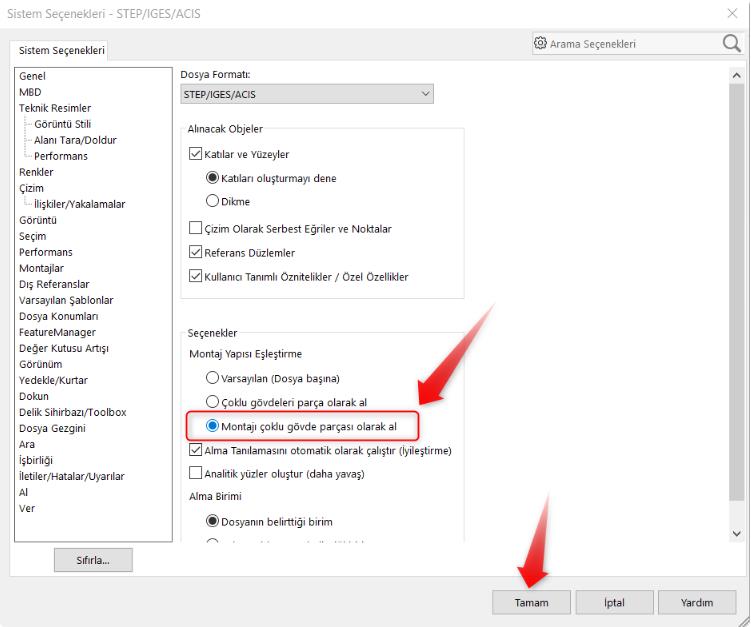
After changing the setting, when you open an assembly file saved as STEP, you can open it as a single part with the bodies of the parts underneath.
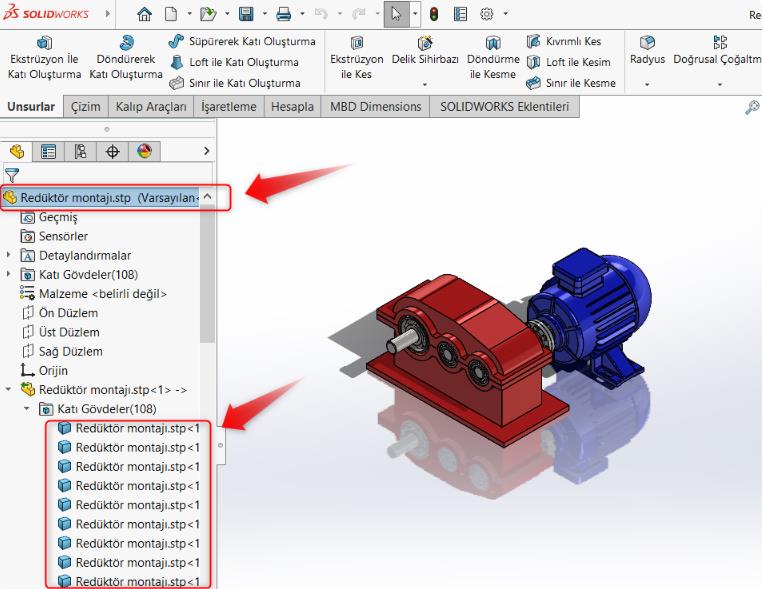
Depending on your needs, this way you don't waste time managing the part references of the assembly that comes as STEP.