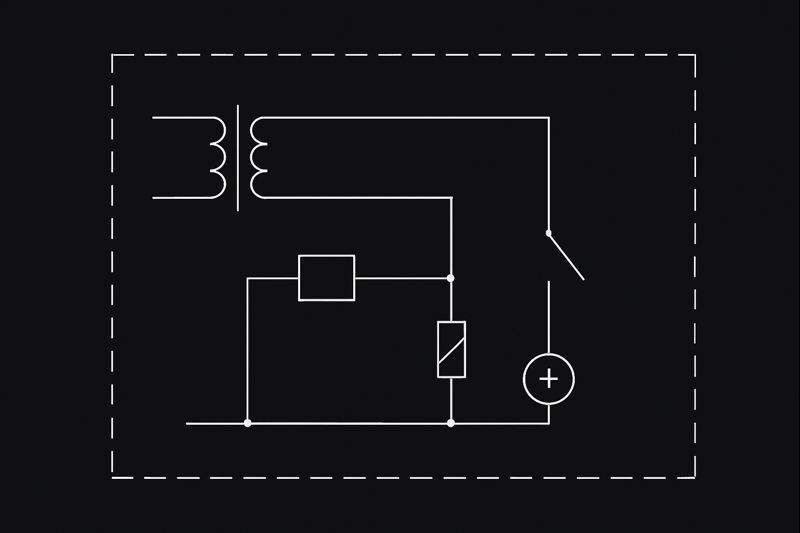Summary
Learn to completely remove leftover files and registry entries before reinstalling DraftSight.
Performing the following steps reinstalls DraftSight "cleanly" and removes registry entries and files that are normally left behind after uninstalling DraftSight.
This procedure can be useful when troubleshooting a problematic client system and you want to make sure that there is no old or mismatched information causing the problem.
This procedure requires changes to the Windows Registry. Incorrect changes to the Windows Registry can cause installed applications or Windows to fail. Use caution when making changes to the Windows Registry or have an IT professional make these changes for you.
- HKEY_LOCAL_MACHINE\Software\Dassault Systemes\DraftSight
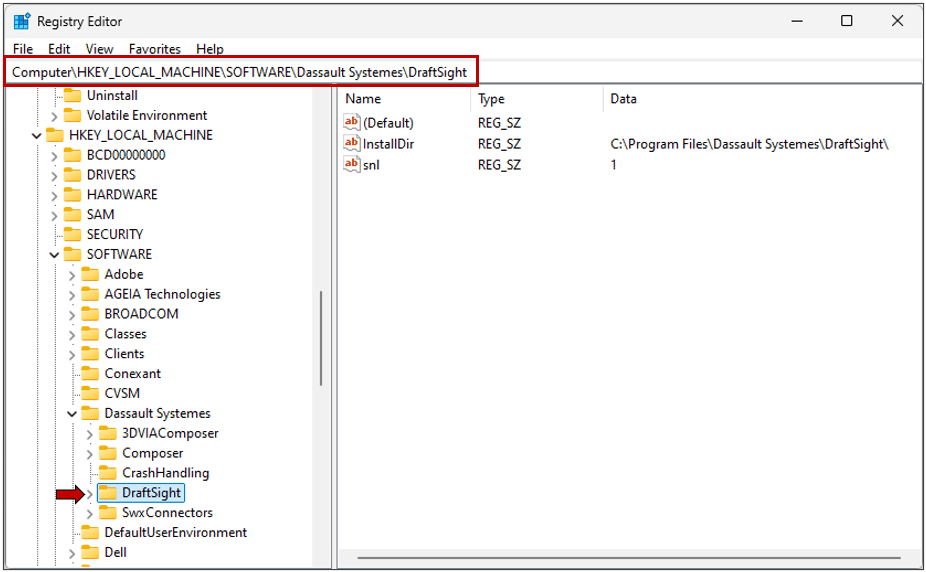 Regedit Registry Editor
Regedit Registry Editor
- Restart the computer and then log in with administrative privileges.
- Download the latest version of DraftSight or contact MLC CAD Systems technical support to request previous versions of DraftSight. Note, you cannot install multiple versions of DraftSight on one computer. Only one version of DraftSight can be installed on a single computer.
- Install DraftSight:
Enterprise versions (network)
There are two methods to host the DraftSight network licenses on a server: SolidNetWork License Manager (SNL) or Dassault Systèmes License Server (DSLS). SOLIDWORKS network licensing makes use of the SolidNetWork License Manager to host licenses on a server. This can be combined with DraftSight Enterprise licenses. In general SNL is easier to install and maintain vs the DSLS method.
Choose the SolidNetWork License (SNL) option and enter the SolidNetWork License manager (SNL) server when prompted. Once complete, there is no activation requirement on the client computer (activation is managed on the SNL). You are ready to use the software.
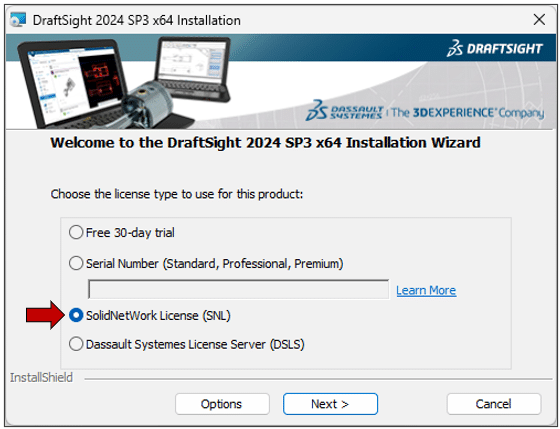 DraftSight Setup Screen
DraftSight Setup Screen
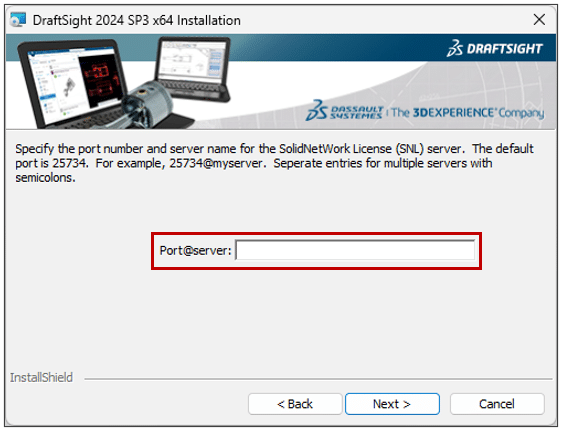 DraftSight Server Screen
DraftSight Server Screen
Standalone versions: Enter the DraftSight serial number to install. Once complete, activate the license and you are ready to use the software.
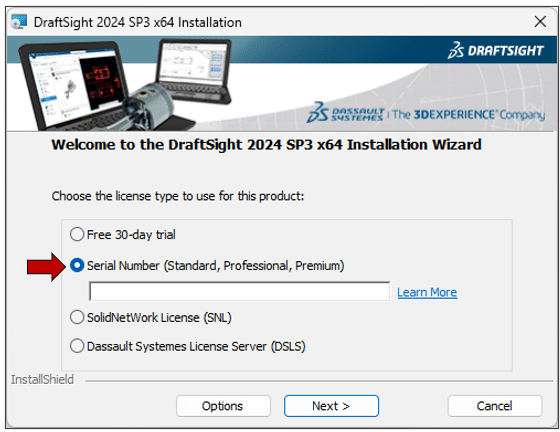 DraftSight license entry screen
DraftSight license entry screen
You can also read our article on SOLIDWORKS installation and license activation.
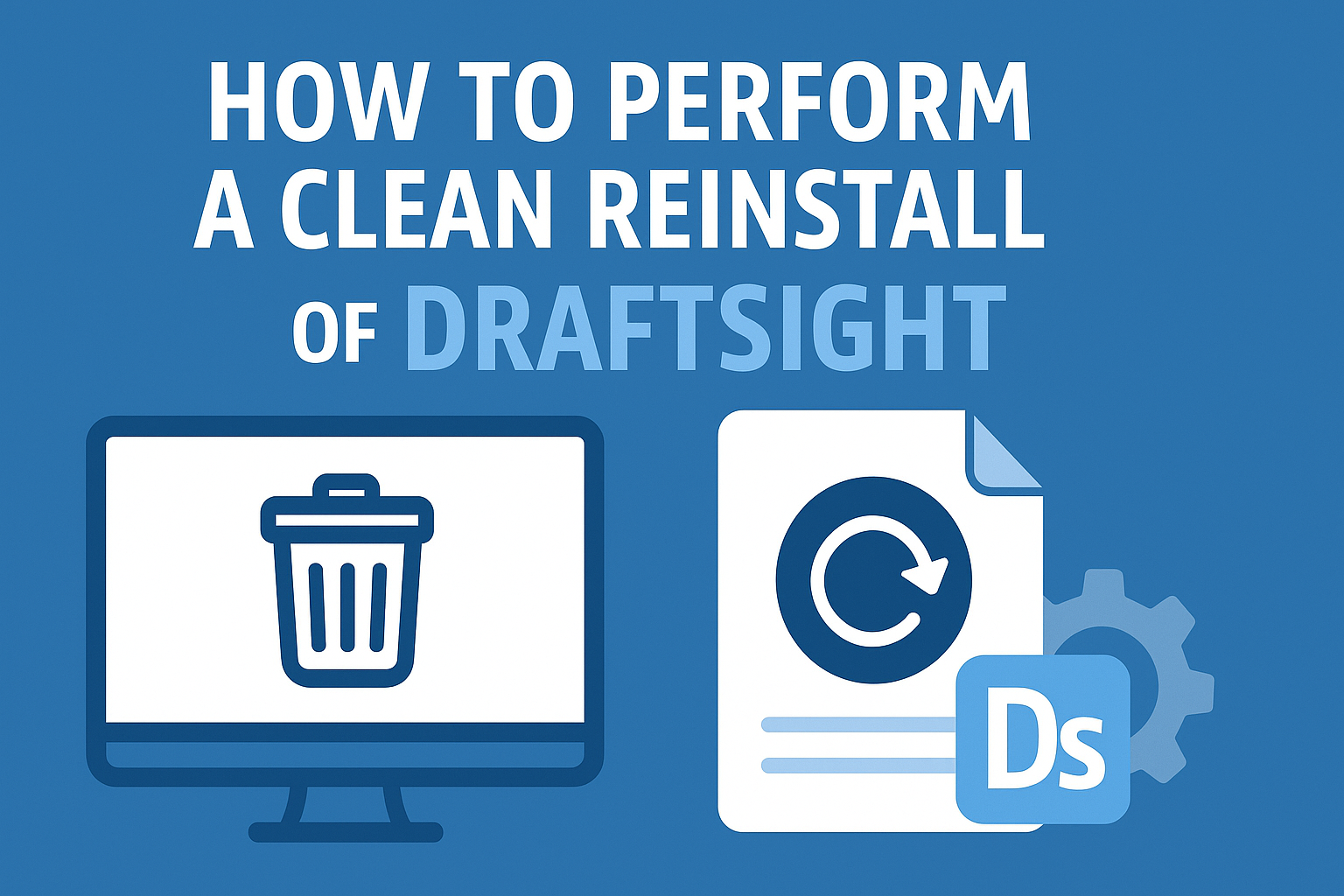
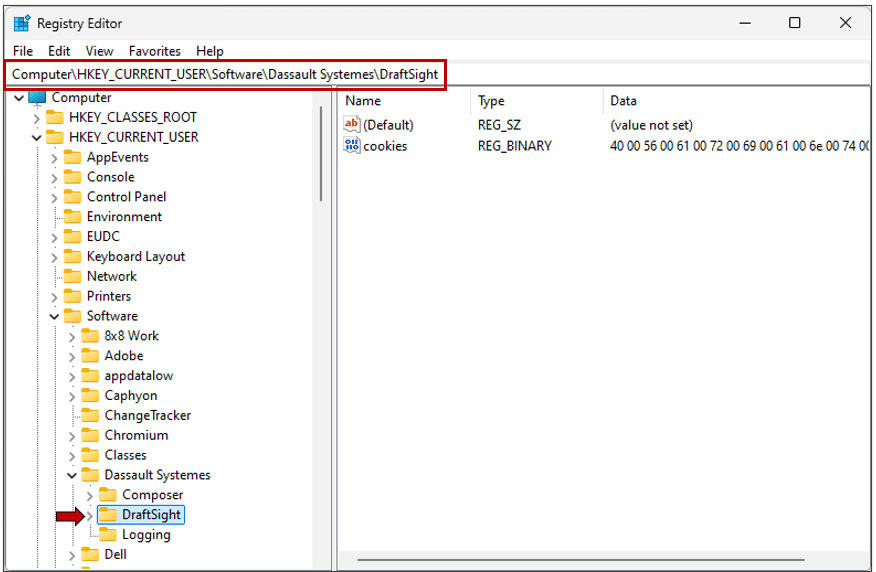 Regedit Registry Editor
Regedit Registry Editor