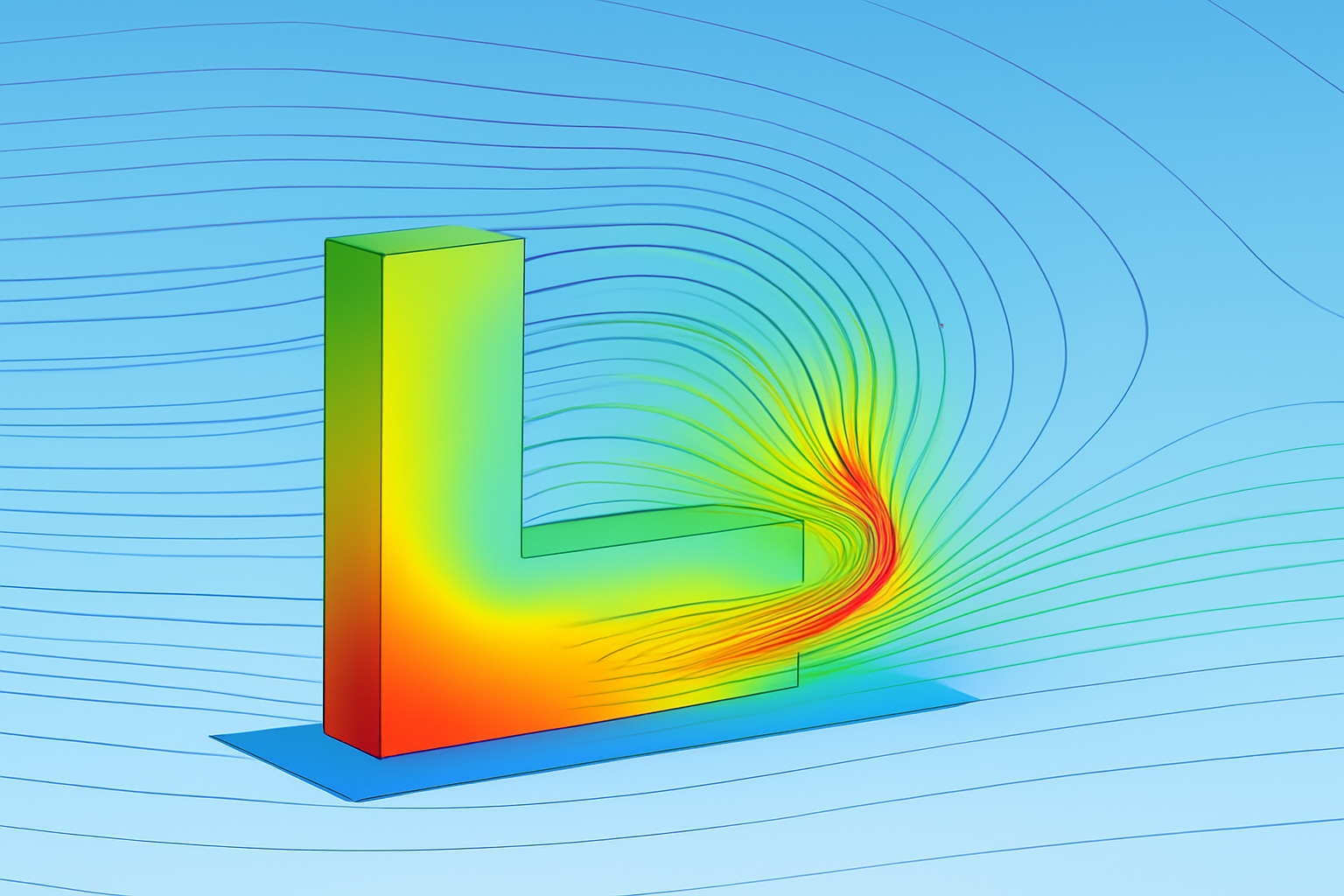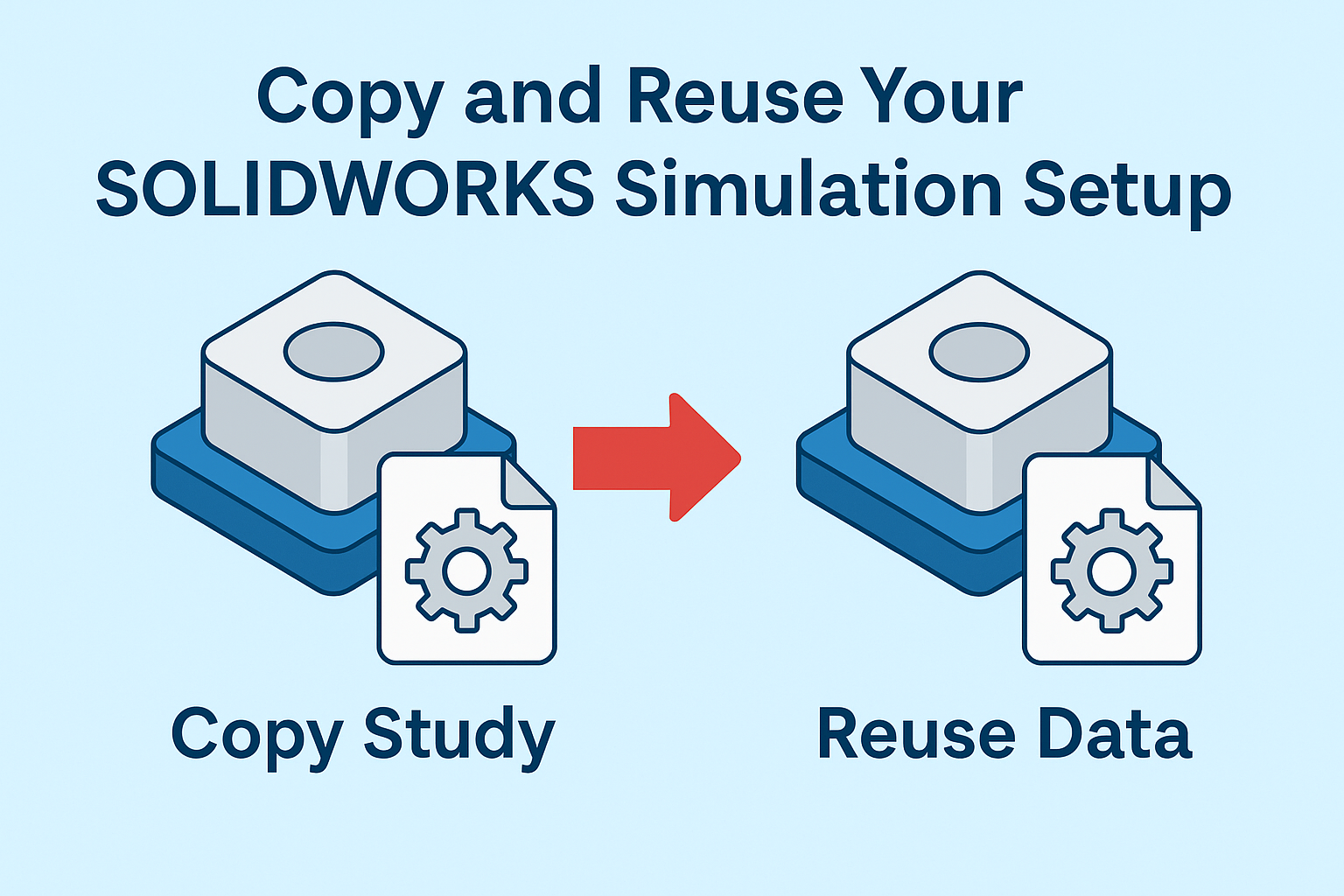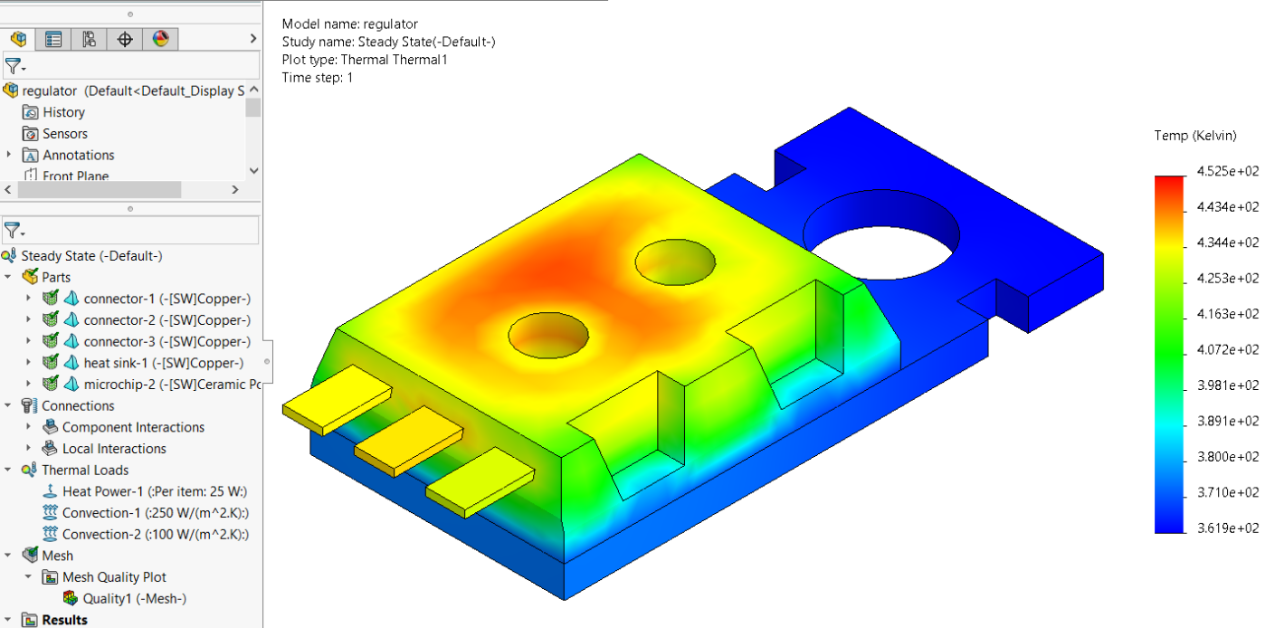Summary
Discover the latest updates in Flow Simulation 2026 including Component Explorer, goals, and parametric studies.
SOLIDWORKS 2026 introduces some exciting new features to meet your Flow Simulation needs. This article explores new enhancements to the Component Explorer, goals, and parametric studies.
Component Explorer
The Component Explorer is a great way to see a summary of the many properties applied in a thermal analysis. In SOLIDWORKS Flow Simulation 2026, the Component Explorer has been expanded, offering additional information and flexibility.
- Surface Sources - The total power of surface sources is now shown, as well as the sum of all heat generated from surface sources. This provides added clarity when setting up analyses with large numbers of sources.
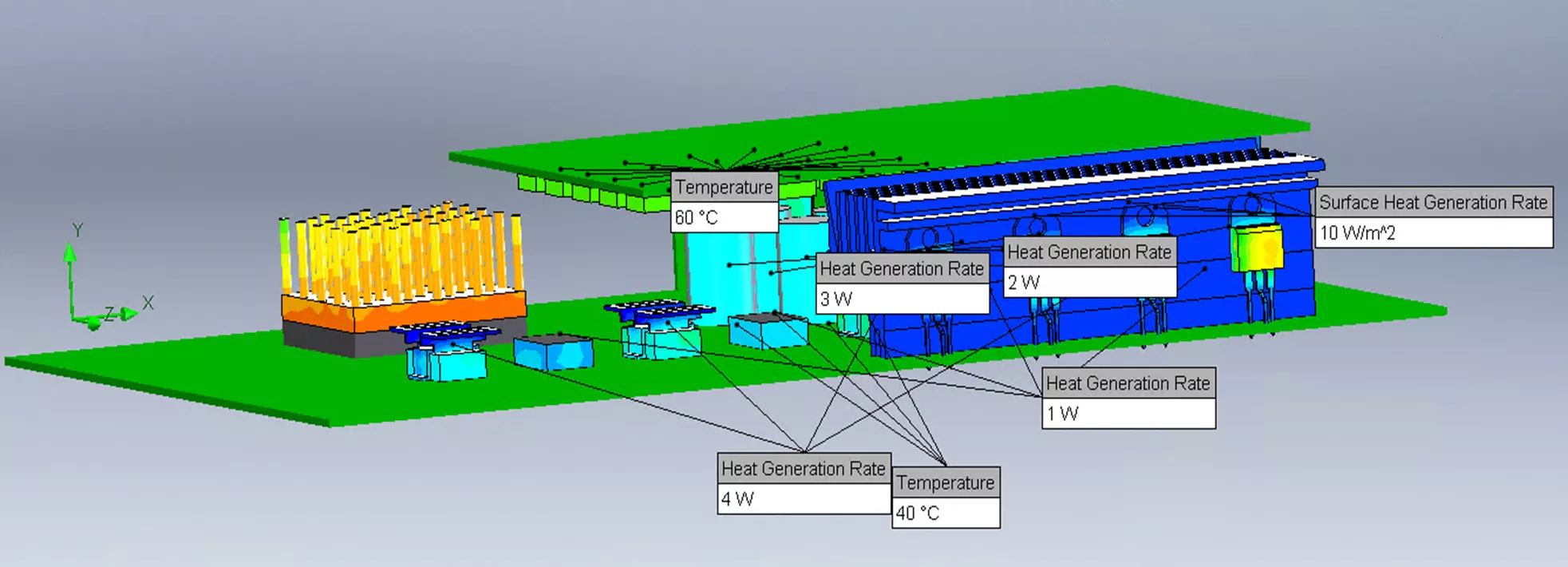 Surface Sources Simulation
Surface Sources Simulation
Two-Resistor Creation - The Component Explorer also shows a summary of two-resistor components and allows them to be created directly. Two-resistor components can be imported from Excel or entered directly into the Component Explorer. This allows for the bulk creation of two-resister components, reducing study setup time.
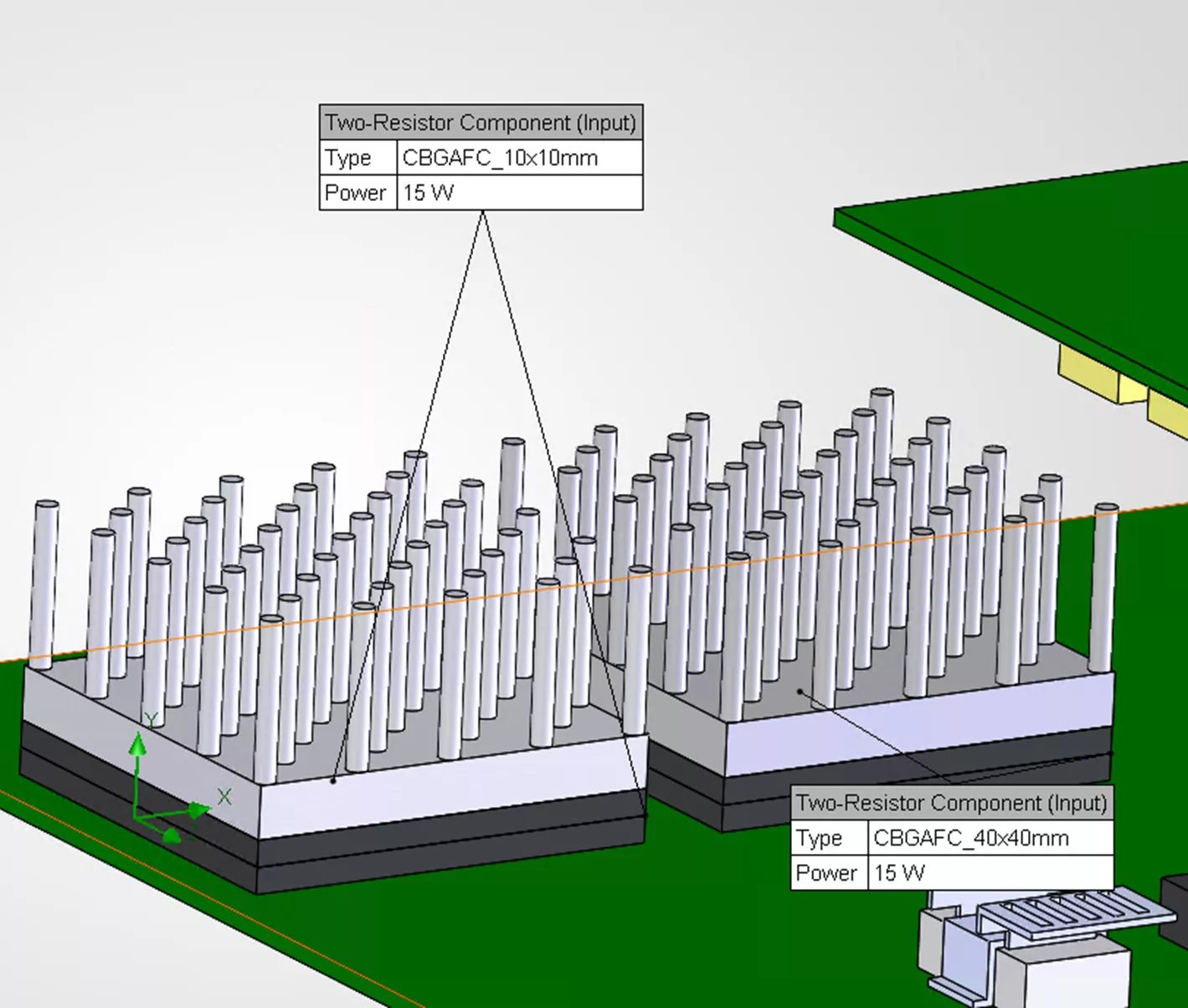 Two-Resistor Creation
Two-Resistor Creation
Component Status - A status column has been added to provide clearer feedback as to which components or bodies are involved in the analysis. Bodies can be toggled on or off directly within the Component Explorer. This provides further flexibility to control how components affect an analysis.
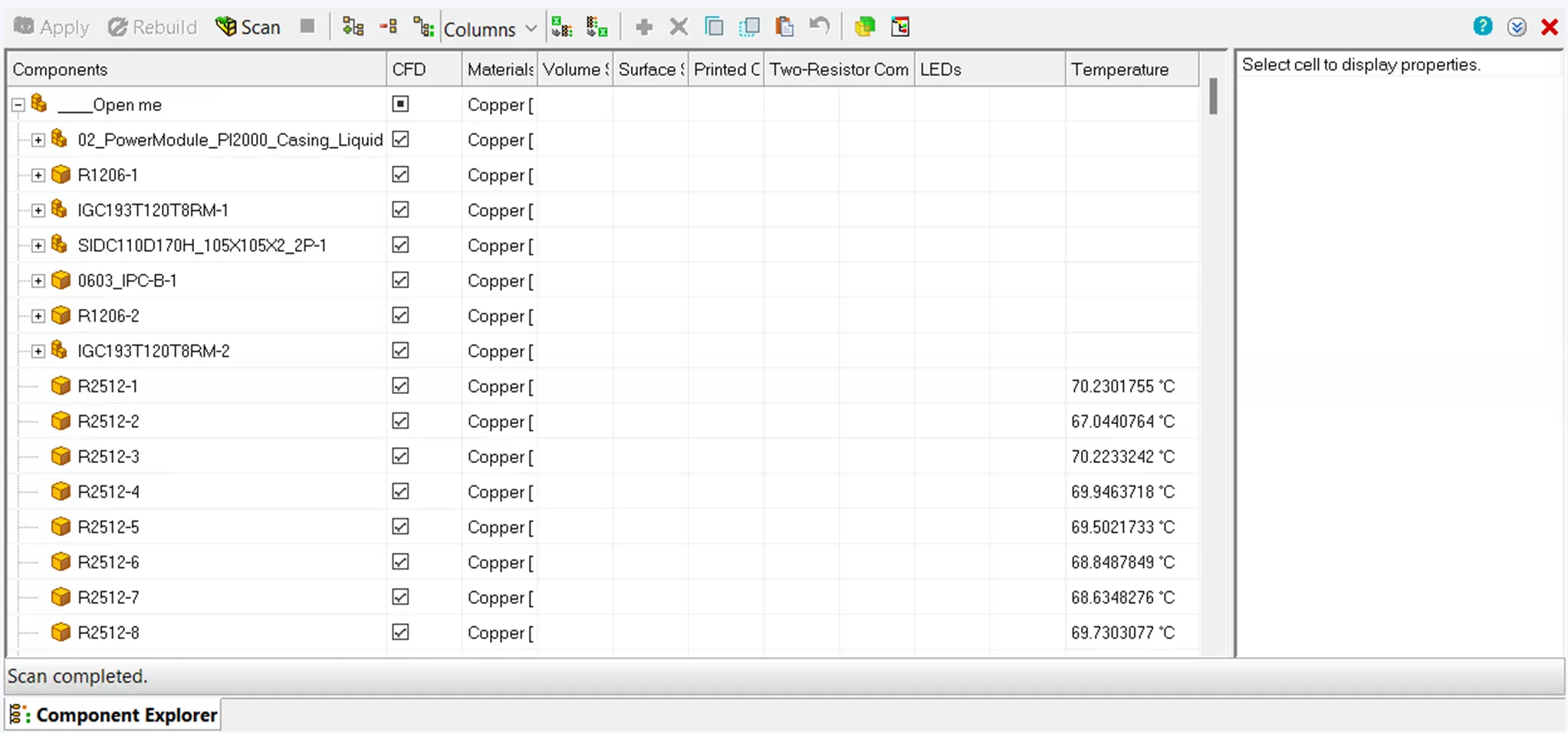 Component Status
Component Status
Temperature Status - A new temperature column offers clear feedback on the performance of components. This information can be exported with the results to provide a table of temperatures linked to components, resulting in easier report generation and fewer errors.
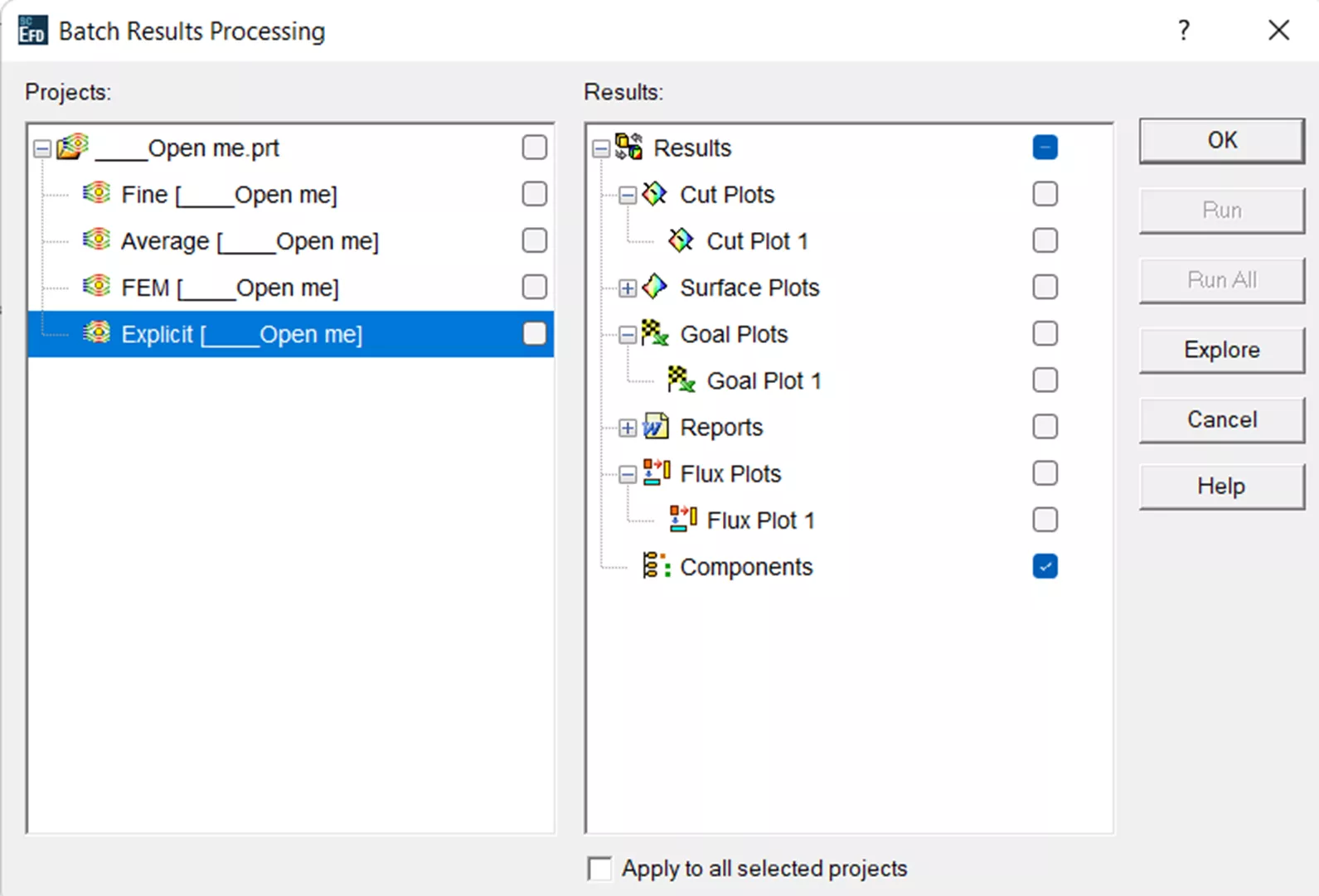
Temperature Status
Project Parameters from Submodels - In SOLIDWORKS Flow Simulation 2026, project parameters defined in submodels can now be propagated up into a main assembly project. This allows elaborate and detailed library components to be created and reused in future studies.
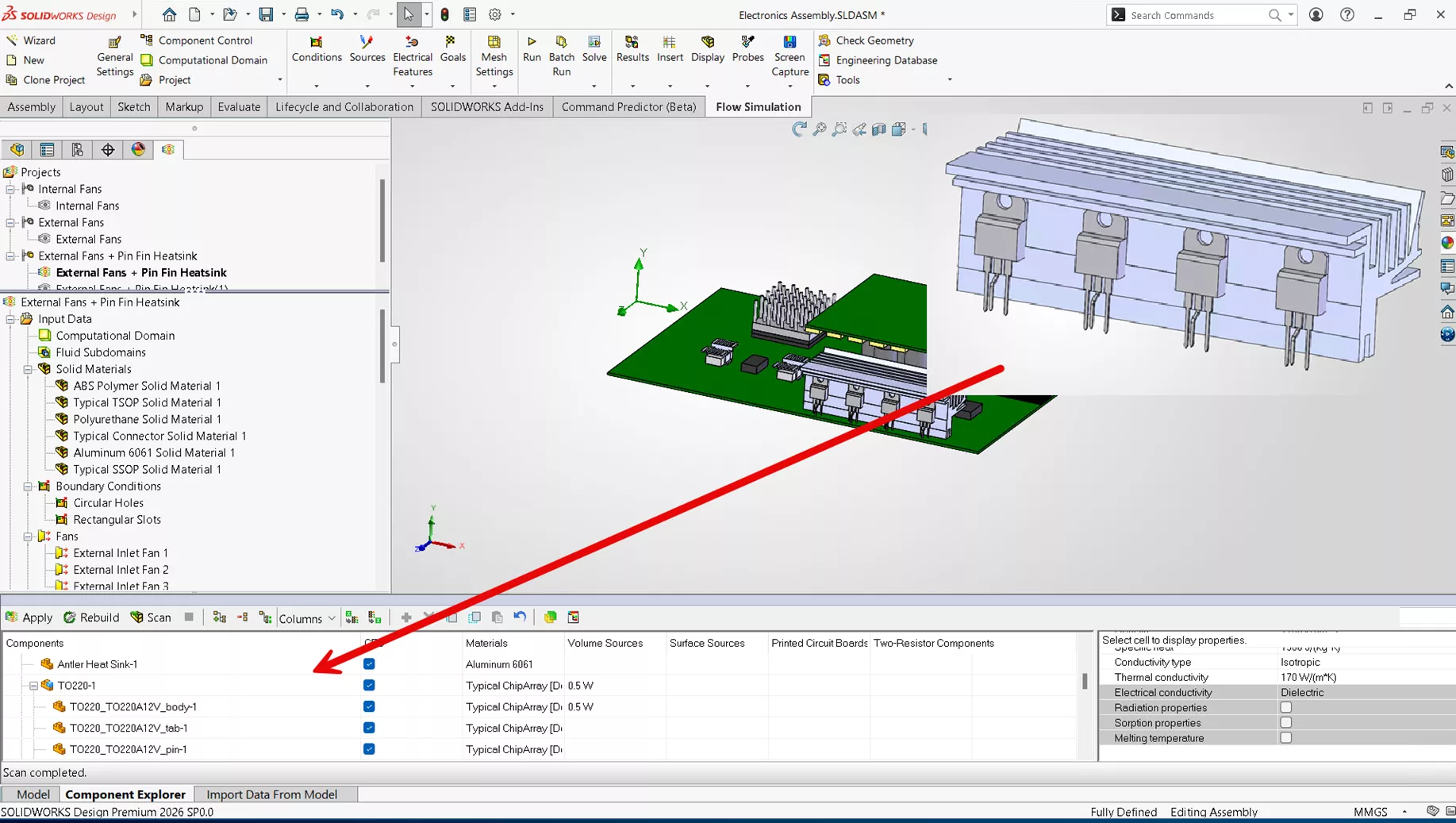 Project Parameters from Submodels
Project Parameters from Submodels
Fill Thin Slot Feature
When setting up a thermal analysis, small details that may be omitted from the CAD geometry can have a large effect on a study’s results. A common example is the thermal paste between components, which is often left as a gap in the model. New in SOLIDWORKS Flow Simulation 2026 is the option to close thin gaps directly in the mesh and apply specific materials in the closed region, without the need to create CAD geometry. Note that this can only be visualized in post-processing.
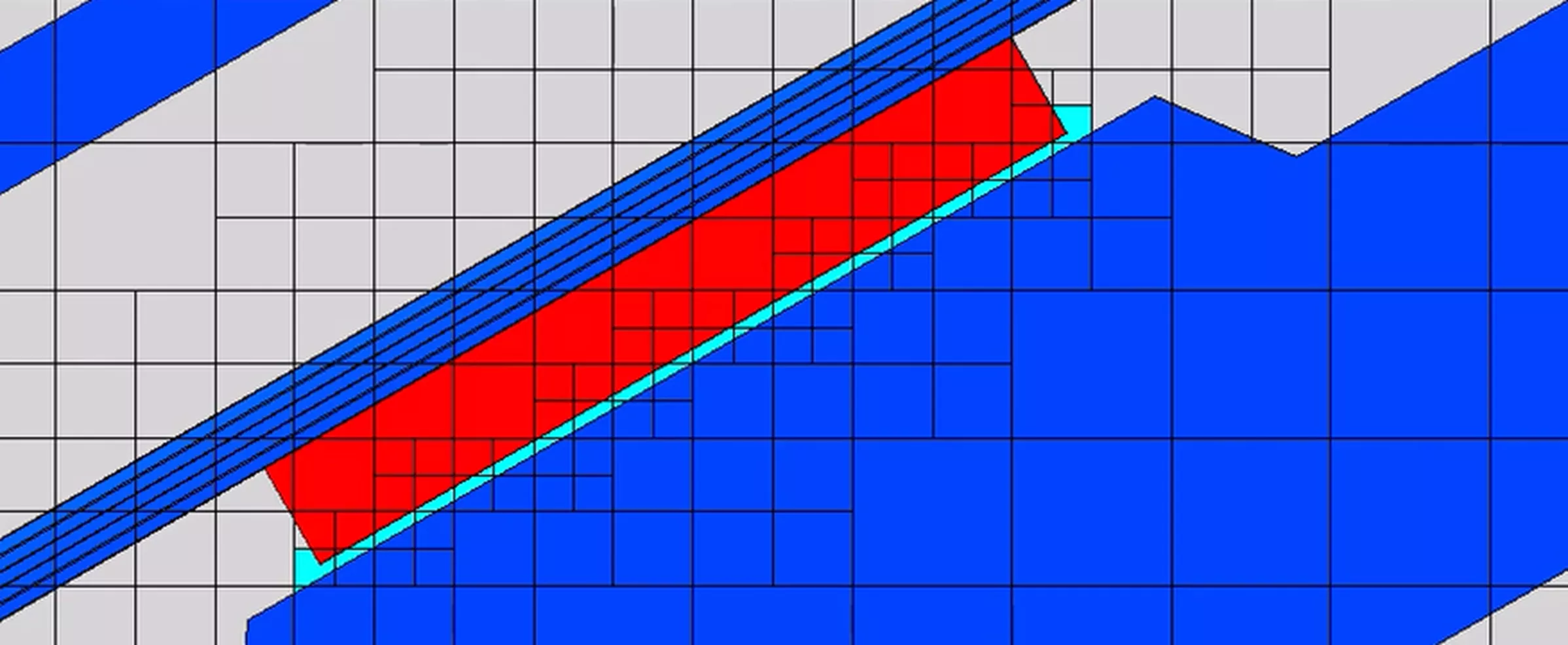 Fill Thin Slot Feature
Fill Thin Slot Feature
Minimum and Maximum Goals Location
Knowing the maximum value for a goal has been a primary function of Flow Simulation. New in SOLIDWORKS 2026 is the ability to report the X, Y, and Z location of where the maximum occurs. This can be done using the equation goals:
- GoalLocationX({Goal Name})
- GoalLocationY({Goal Name})
- GoalLocationZ({Goal Name})
This allows for this important location in an assembly to be clearly identified.
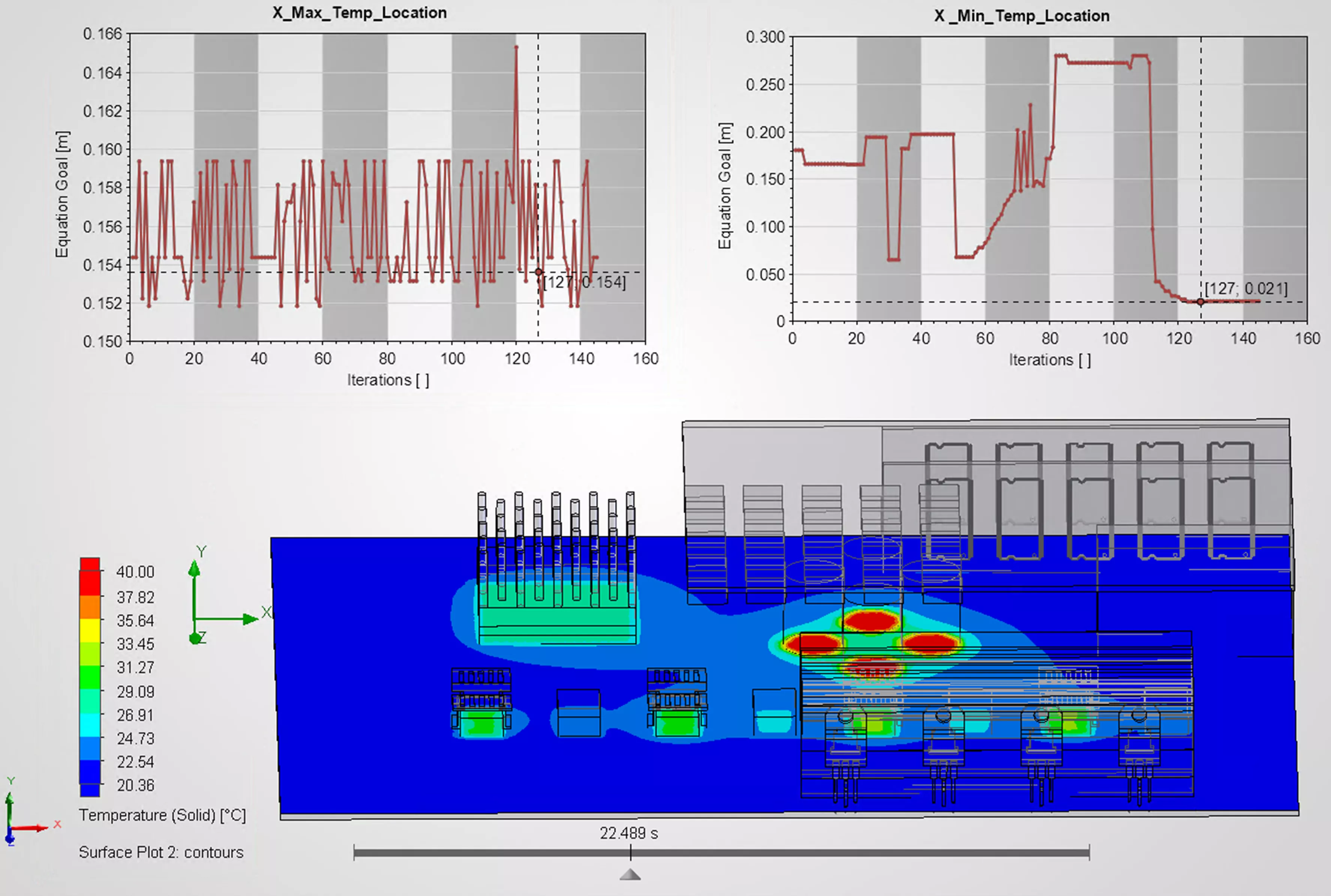
Minimum and Maximum Goals Location
Parametric Study Bubble Chart
A clear understanding of dependencies between design variables is critical to making informed design decisions. In Flow Simulation 2026, a new visualization method was added to the parametric study - the bubble chart. This allows for a clearer understanding of the correlation between multiple parameters and goals.
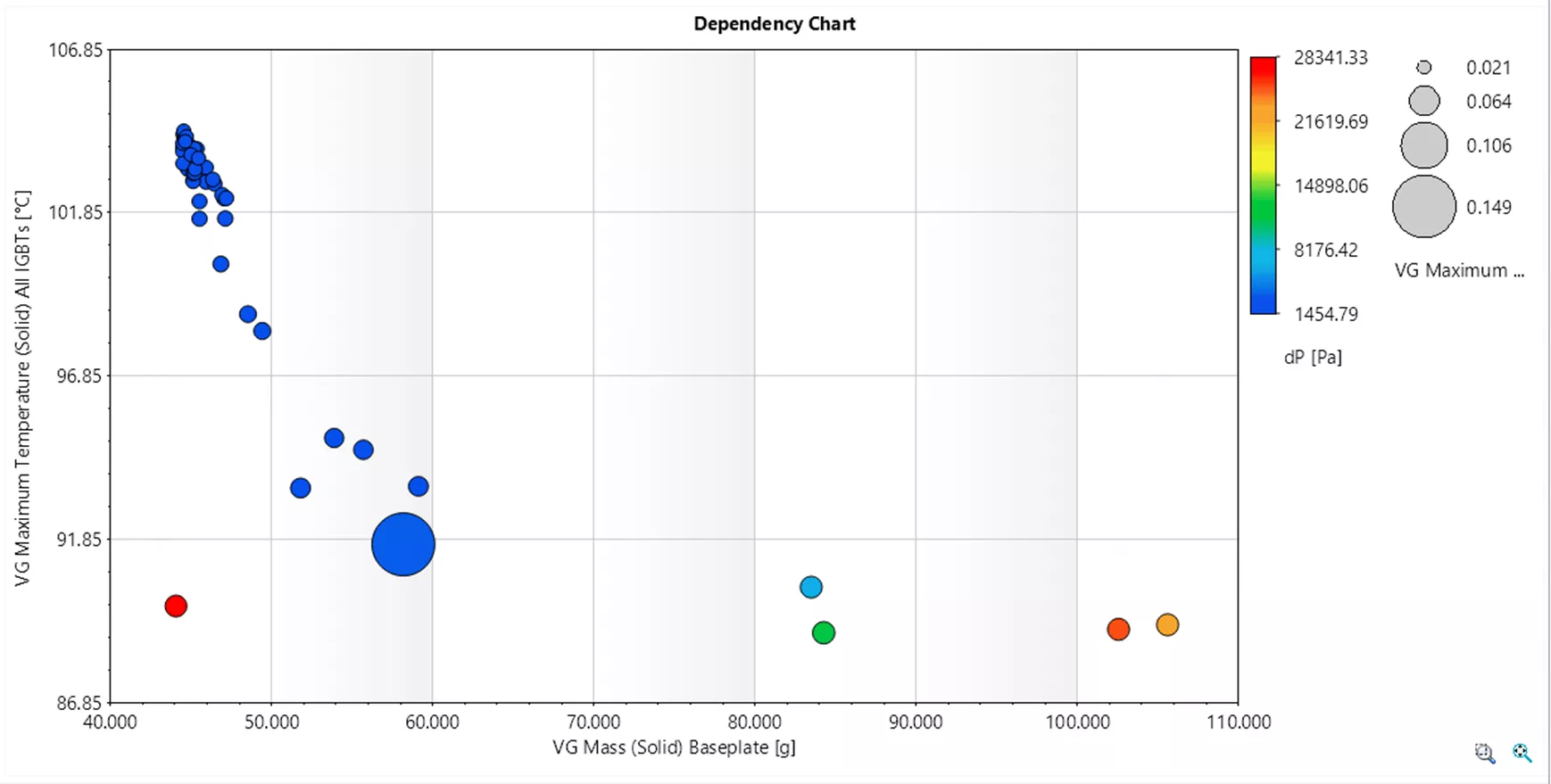
Parametric Study Bubble Chart
If you want to learn how to model solar radiation in SOLIDWORKS Flow Simulation and analyze heat transfer in outdoor designs, this article is just for you.