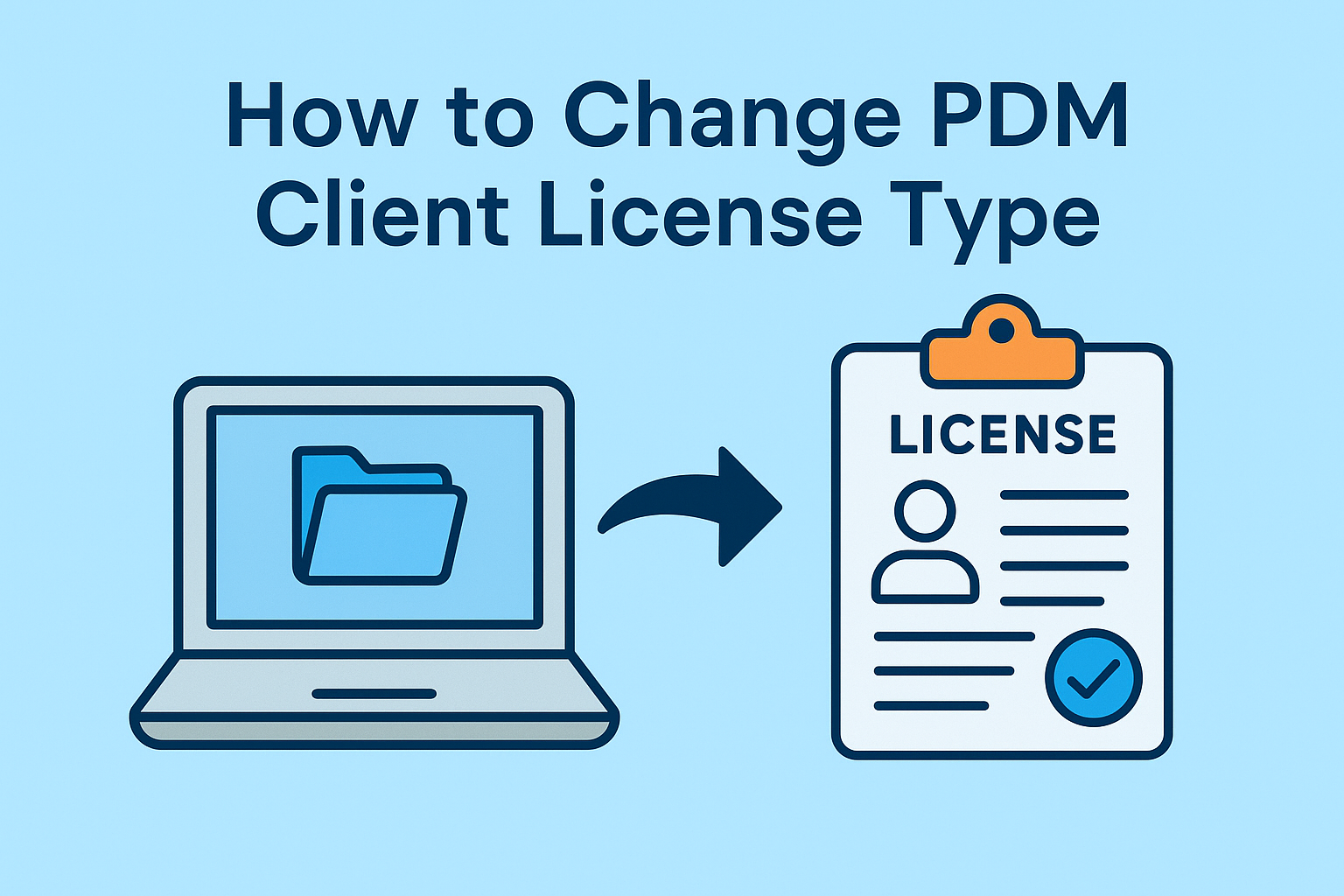Summary
Simplify file management in SOLIDWORKS PDM by linking CAD and non-CAD documents using the “Paste as Reference” command.
The Most Practical Way to Create Relationships Between Documents in PDM: Paste as Reference
SOLIDWORKS PDM is not just a system that stores your files; it also manages the relationships between these files, ensuring consistency in design processes. However, we don't always work with CAD files. Often, technical specifications, quality reports, assembly instructions, or customer approval forms and other non-CAD documents are also an integral part of the design. This is where the "Paste as Reference" command comes into play. With this command, you can link any file in the PDM vault to another file and easily manage the connection between them.
Steps to apply the Paste as Reference command:
- Check out the files to be processed from the vault,
- Select and copy the file you want to reference,
- Right-click on the main file > Paste as Reference option,
- Confirm the options in the Create File References dialog box,
- Check in the processed file back to the vault.
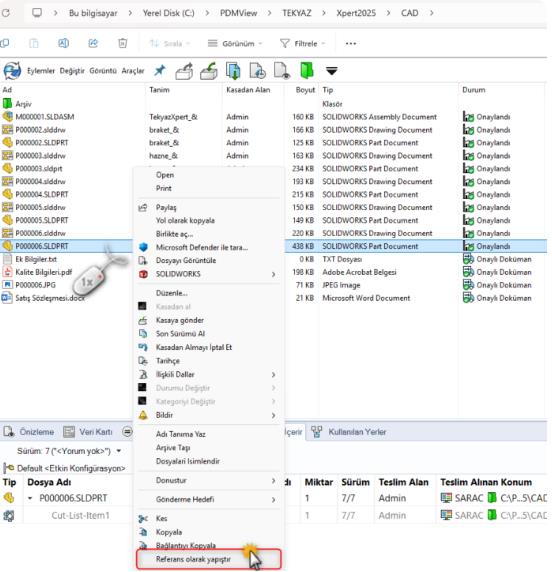
When the main file is selected, the pasted reference files will be displayed under the "Contains" and "Bill of Materials" tabs.
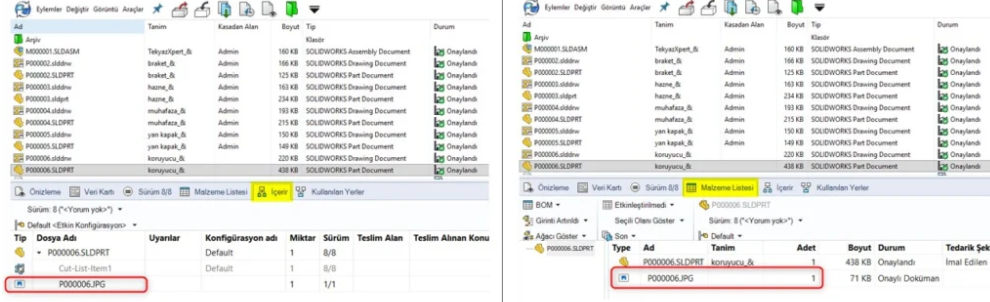
To remove the pasted reference, after checking out the relevant file from the vault, select the "custom references" command in the "Contains" tab and remove the relevant selections from the interface that opens. Afterwards, the main file must be checked back into the vault.
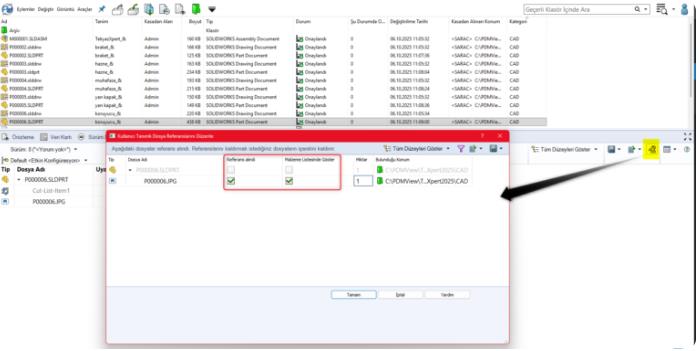
With this command, you can link not only the relationships between CAD files, but also the documents of departments such as production, quality, planning, and purchasing within the same digital ecosystem.