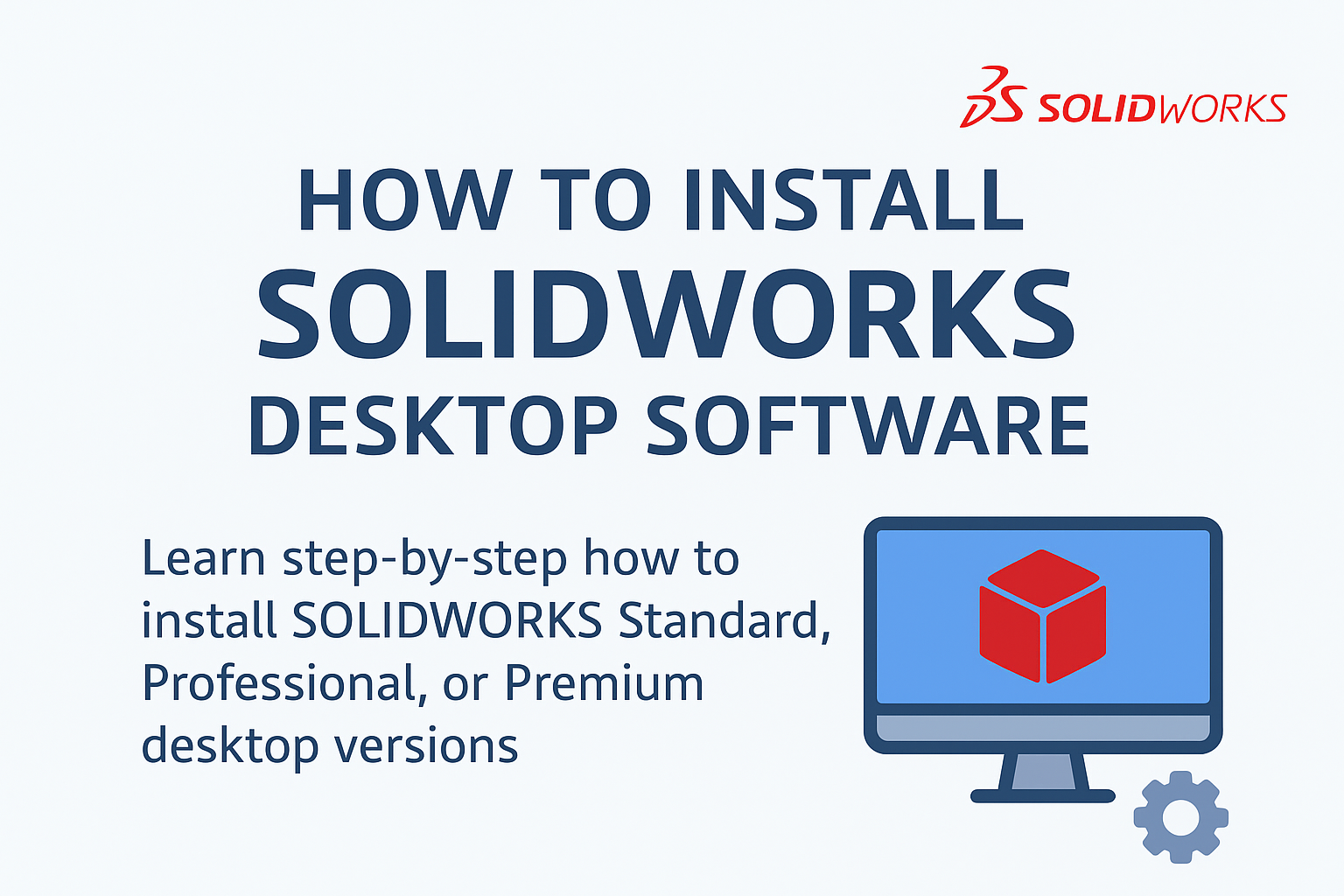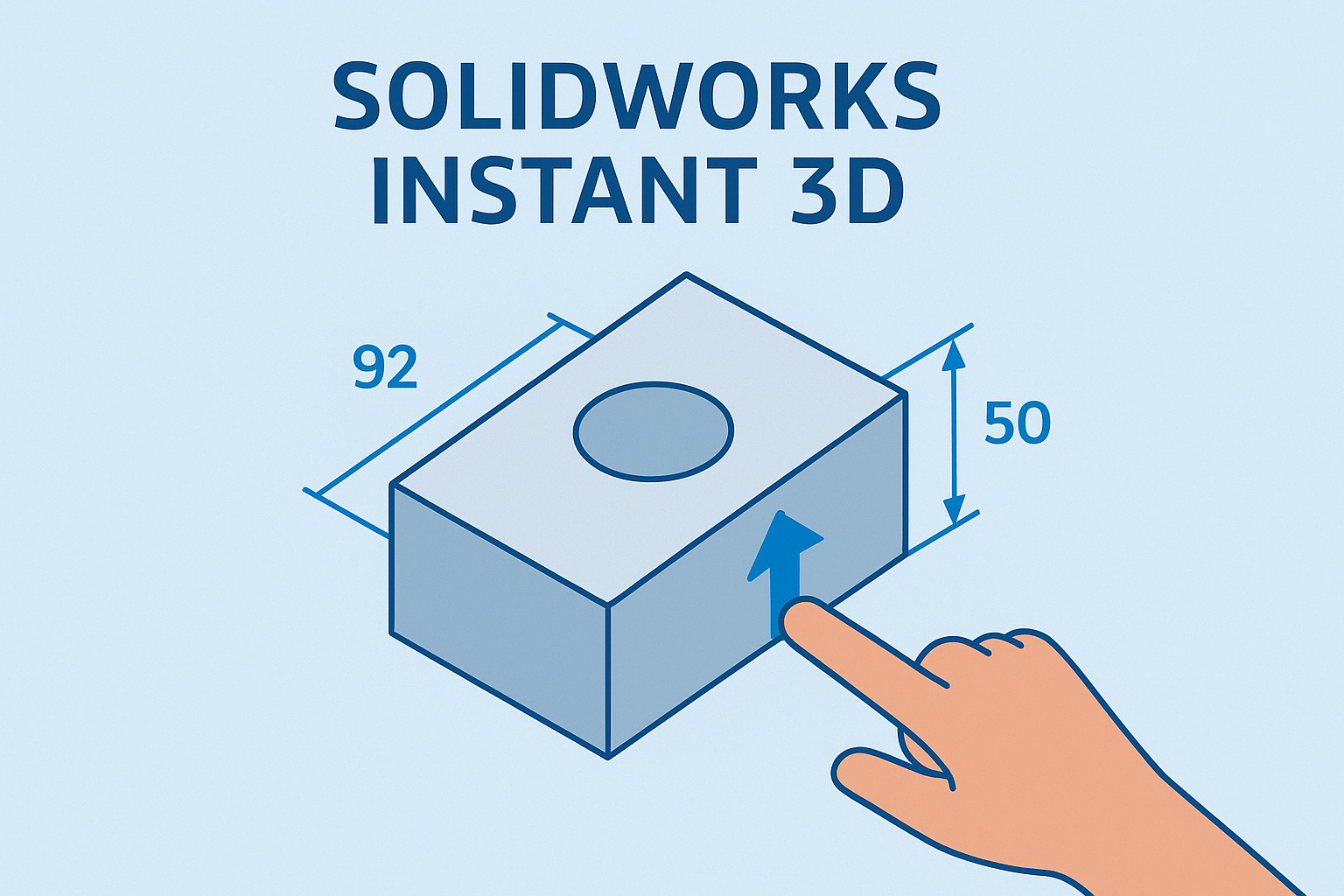Summary
Learn step-by-step how to install SOLIDWORKS Standard, Professional, or Premium desktop versions.
How to Install SOLIDWORKS Desktop Software
In this tech tip we provide an overview of how to install the SOLIDWORKS standalone desktop version. This process applies to perpetual or term license of SOLIDWORKS Standard, Professional, or Premium.
Access SOLIDWORKS Software
SOLIDWORKS software is available to SOLIDWORKS Subscription Service customers and can be downloaded from the SOLIDWORKS website.
1. Go to https://www.solidworks.com/sw/support/downloads.htm
2. If you are visiting the downloads page for the first time you will need to pick log in
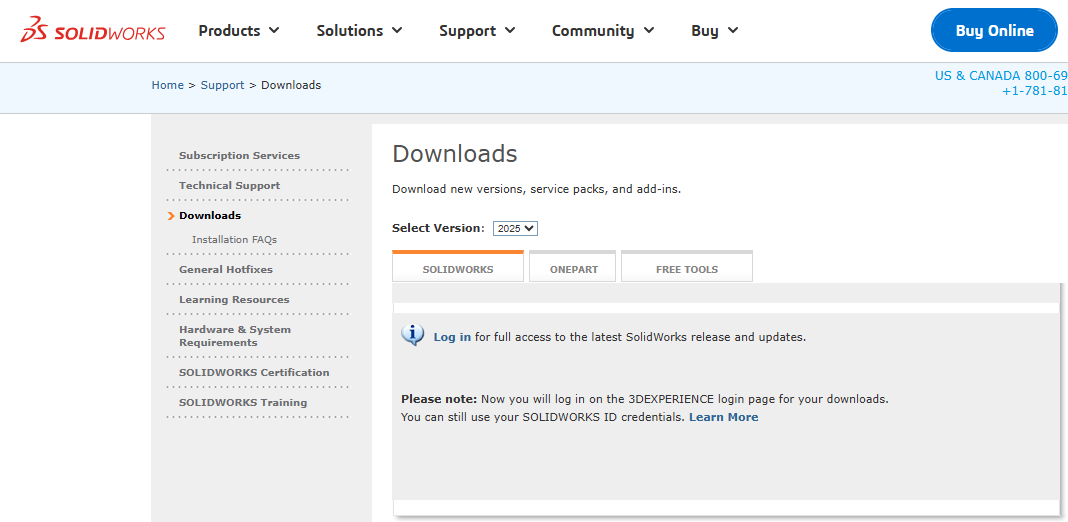 Log in to access SOLIDWORKS software
Log in to access SOLIDWORKS software
3. On the 3DEXPERIENCE ID login page enter your email address and password and pick the log in button. If you do not have a 3DEXPERIENCE ID pick the Create your 3DEXPERIENCE ID link and use your email address to create an account.
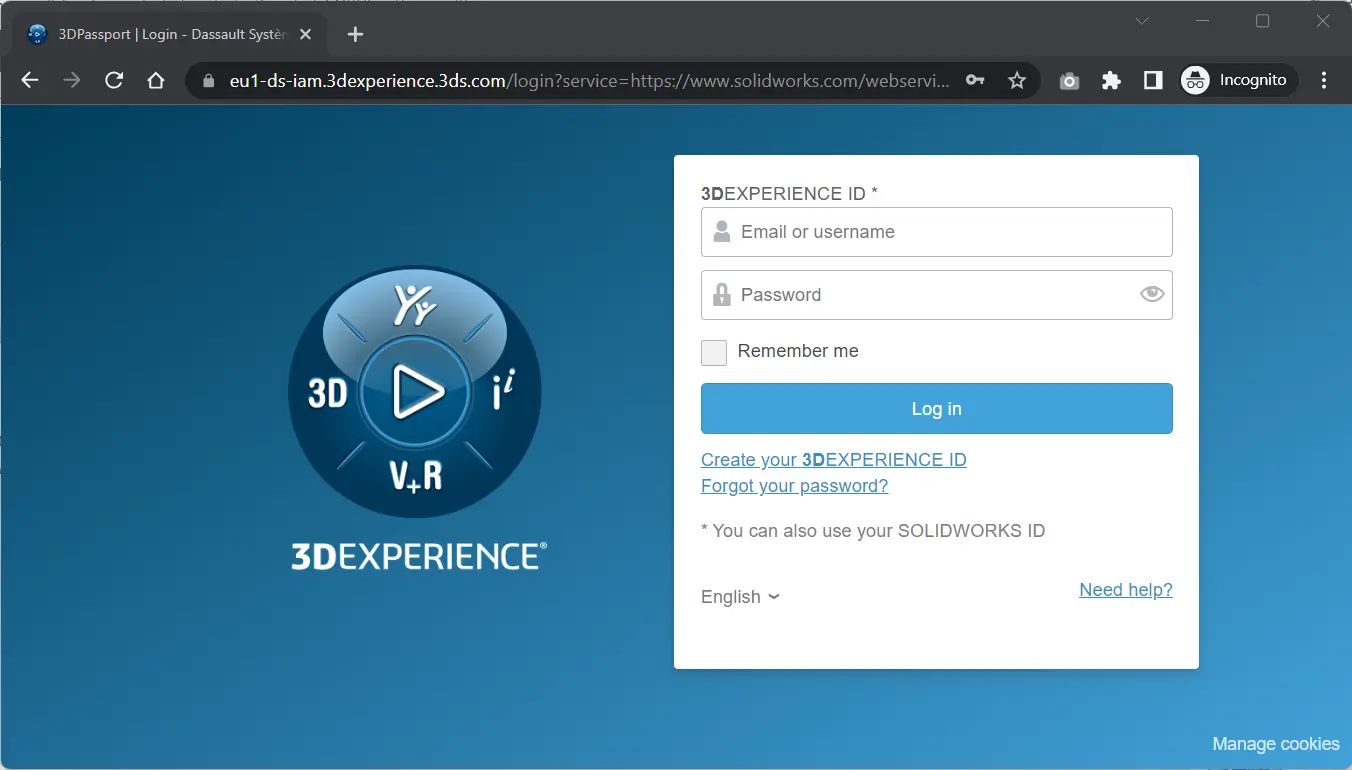 3DEXPERIENCE ID 3DPassport Login
3DEXPERIENCE ID 3DPassport Login
4. If you are unable to log in, contact your administrator to have your 3DEXPERIENCE ID added in the DSx Client Care portal
SOLIDWORKS Downloads
Now you can download SOLIDWORKS desktop software from the SOLIDWORKS website. The last four major versions of SOLIDWORKS are available to choose here, and you can select the Service Pack (SP) that you require:
5. In Downloads page select the version you require from the dropdown menu
6. Pick the SOLIDWORKS Products link adjacent to the service pack you require (pick the highest number SP if you are a new customer):
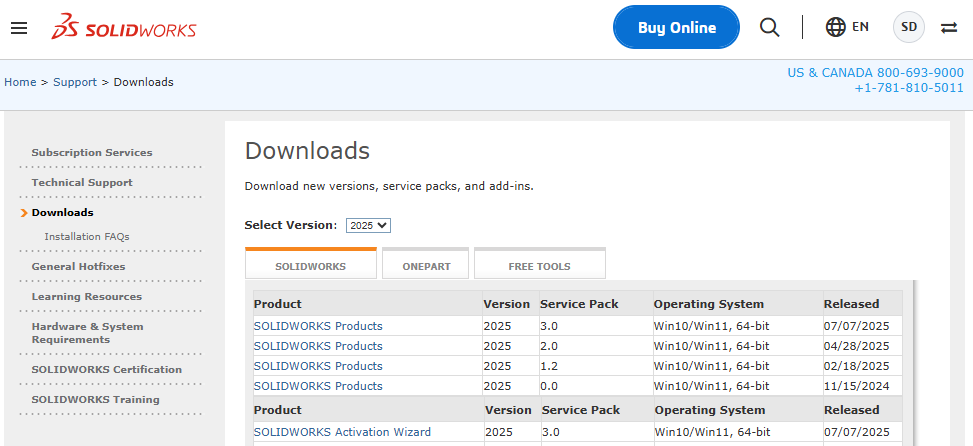 SOLIDWORKS Download
SOLIDWORKS Download
7. You then need to accept the license agreement to download the software by picking the Accept Agreement and Continue button at the foot of the page:
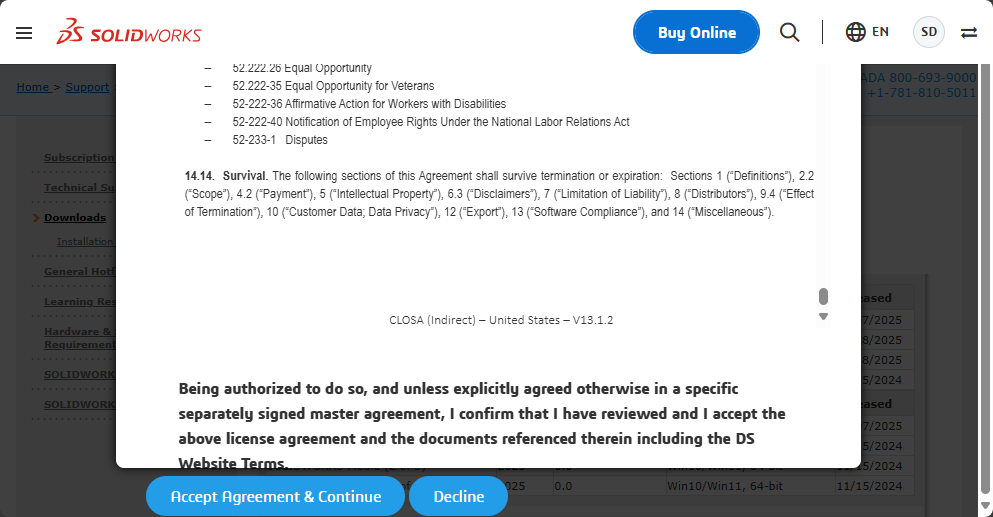 SOLIDWORKS License Agreement
SOLIDWORKS License Agreement
Run the SOLIDWORKS Installation Manager
Now you can download the SOLIDWORKS Installation Manager to get started with the installation process:
8. Select the Download link in the page and a SolidWorksSetup.exe file
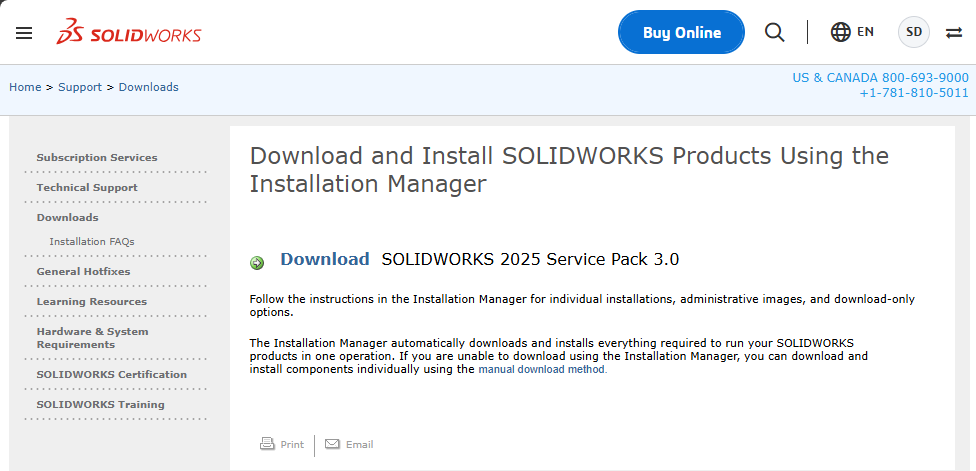 SOLIDWORKS Software Download
SOLIDWORKS Software Download
9. After the file has completed downloading, run the SolidWorksSeup.exe file from your local machine
10. You may be asked to authorize the app to make changes on your device. If so, select Yes
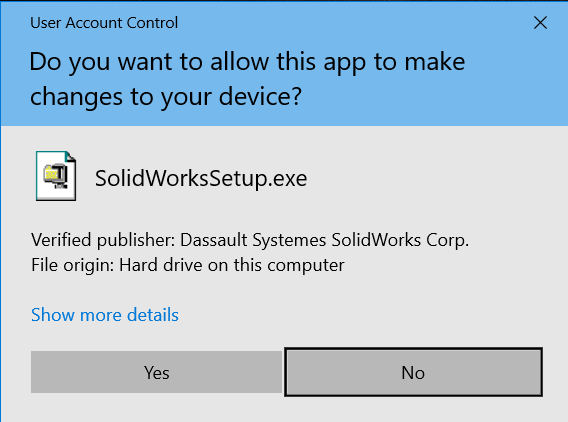 Allow SOLIDWORKS Setup zip to make changes
Allow SOLIDWORKS Setup zip to make changes
11. You can then Browse to the location where you want the files to unzip using the browse button on the WinZip dialog or use the default location
NOTE: not all the SOLIDWORKS installation files will download at this point, just the Installation Manager
12. Select Unzip and the files will be extracted and the SOLIDWORKS Installation Manager will load
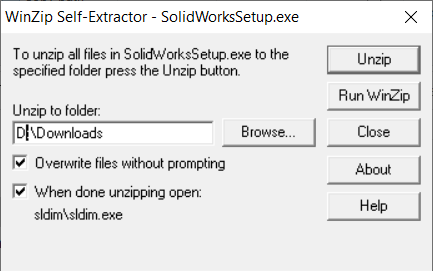 Winzip Self Extractor
Winzip Self Extractor
13. After the files have extracted select OK and the SOLIDWORKS Installation Manager will start automatically
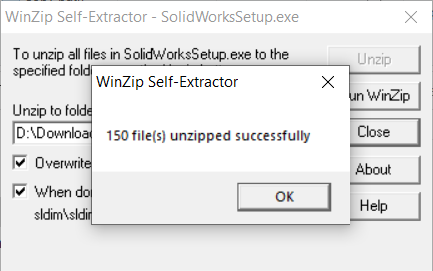 SOLIDWORKS Installation Manager Extracted
SOLIDWORKS Installation Manager Extracted
Using the SOLIDWORKS Installation Manager
The SOLIDWORKS Installation Manager will now guide you through the rest of the installation process and provide you with options for installing your purchased SOLIDWORKS software and add-ins.
IMPORTANT NOTE: During installation the SOLIDWORKS Installation Manager will determine the files you need based on the serial number you enter, this could by up to 16GB. So be prepared for a large download and ensure there is enough room on your machine to accommodate the download files and the installation itself.
14. First step in the installation process is to select the type of install required from the four choices. In this example we will use the popular choice which is Install on this computer. Other choices include:
-
- Administrative image for downloading a set of installation files for deploying to multiple machines
- Server components for network licensing installations
- Download and share all files allows you to download all installation files for a later deployment
15. With the Install on this computer selected pick Next
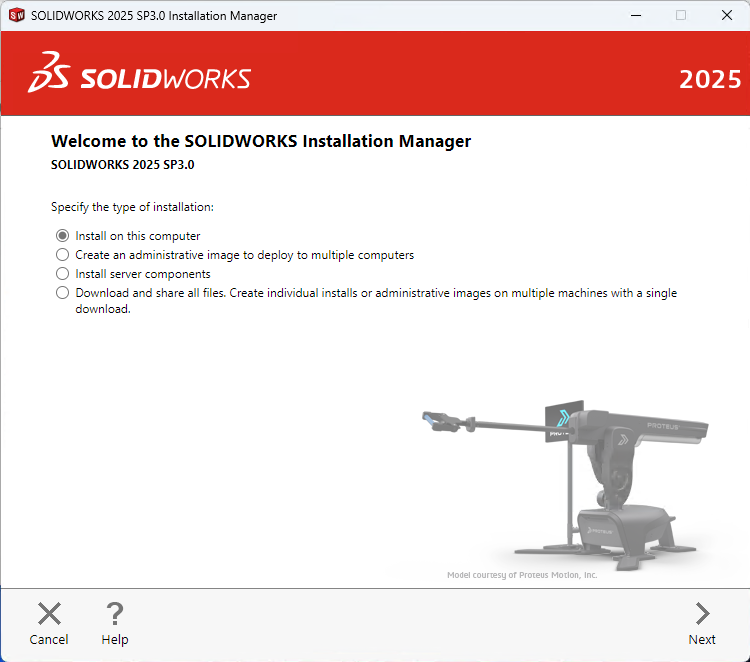 Type of SOLIDWORKS Installation
Type of SOLIDWORKS Installation
Entering your Serial Number
At this point in the installation you will need to enter your serial number[s] for the SOLIDWORKS products you have purchased. At this stage you can install any of the 3D Design, Visualization, Simulation, CAM, Technical Communication, and Electrical Design licenses you have purchased:
16. The next step is to enter your SOLIDWORKS Serial number[s] for the purchased product[s], you don’t have to install all products at once, you can modify the installation later if required
NOTE: You can populate the serial numbers automatically using the Log In button, but that process requires creating a SOLIDWORKS Admin Portal account. It is much easier just to enter the serial numbers into the boxes as you should have received the number already from your local reseller.
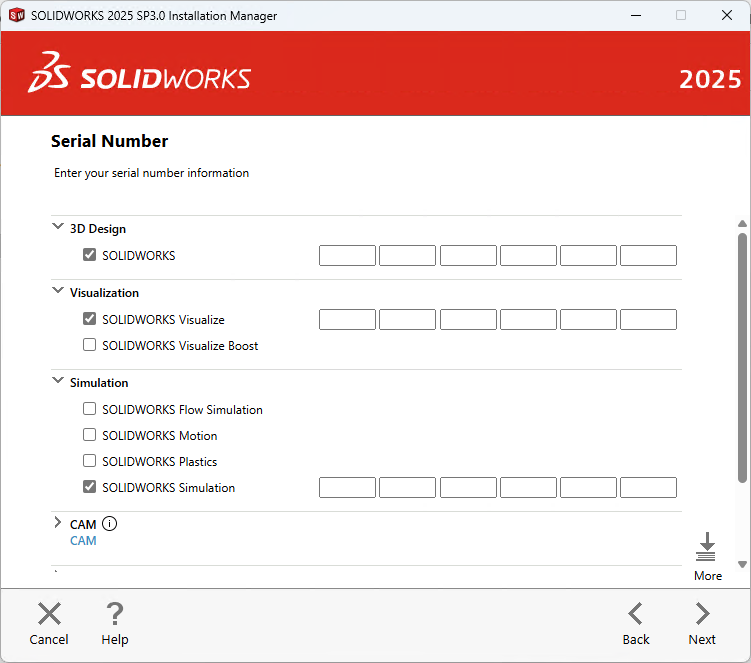 SOLIDWORKS Install Serial Numbers
SOLIDWORKS Install Serial Numbers
17. Select Next to continue and SOLIDWORKS will connect to the online installation server and determine which products you have purchased based on the entered serial number.
NOTE: If an existing version of SOLIDWORKS is found on your machine the installation manager will give you the choice of upgrading your existing version or installing a new separate instance.
Optional: Change Products to Install
In this next step you can choose which products to install and more often than not you will keep the selection as the default as the license manager will have determined the products you are entitled to install based on your serial number:
18. Use the default options for the installation unless there is a specific application you don’t want to install
19. Select Change next to Products to view the applications that are going to be installed along with their file size, you should see all the products you have purchased listed, contact your VAR if you think you are missing any purchases (only English is installed, but other languages can be selected under Products)
20. Select Back to Summary to go back
 Download and Install
Download and Install
Optional: Download Options
In the download options you can specify details for completing the download operation, such as the location of the downloaded files, how to download the files, and whether to install the downloaded files.
21. Select Change next to the Download Options
-
- Optionally choose the download file location required, I’d recommend the default if you have the space on your machine
- Optionally you can specify a different location on your machine to install the files
- There are additional download options available but you should contact your Value Added Reseller (VAR) if you experience difficulties with the download
- Additional Options:
- Use the Background downloader — automatically checks for updates
- Conduct manual download — we recommend avoiding this option and contact your reseller if you are experiencing problems downloading the files.
22. Select Back to Summary when you’ve reviewed or finished modifying the options
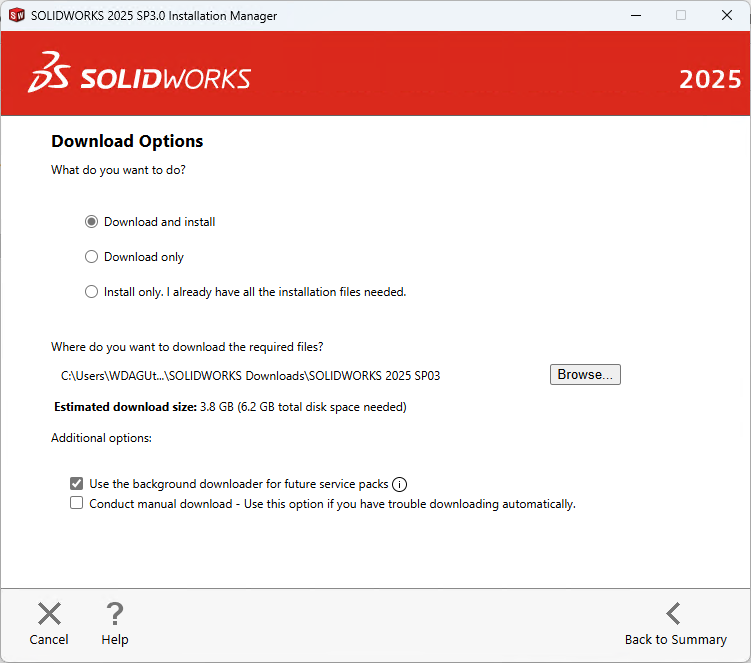 SOLIDWORKS download options
SOLIDWORKS download options
Optional: Installation Location
You can modify where SOLIDWORKS will be installed.
23. Select Change next to Installation Location
24. Enter a new location if required. By default, it will install to C:\Program Files\SOLIDWORKS Corp
25. Select Back to Summary when you’ve reviewed or finished modifying the options
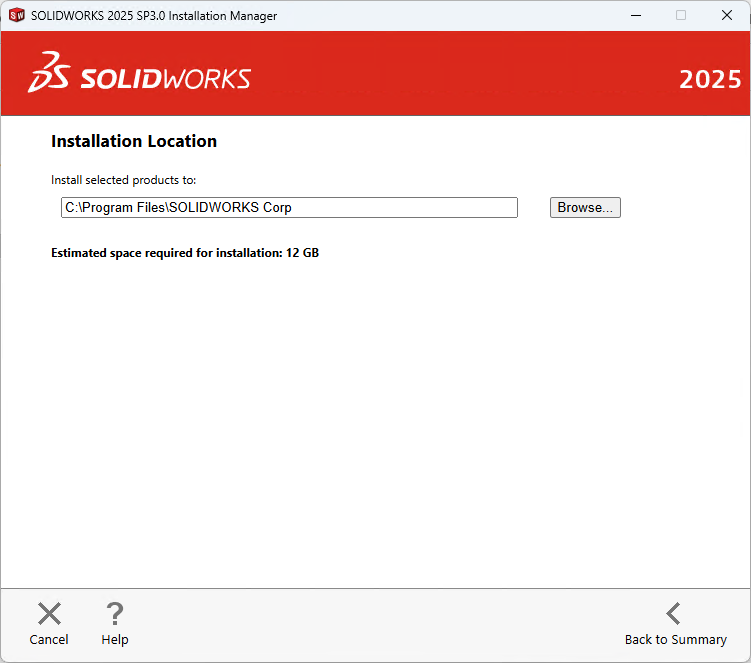 SOLIDWORKS Install Location
SOLIDWORKS Install Location
Optional: Toolbox/Hole Wizard Options
You can modify where the Toolbox/Hole Wizard library database will be installed:
NOTE: The SOLIDWORKS Hole Wizard is included with all versions of SOLIDWORKS, and SOLIDWORKS Toolbox is included with the Professional and Premium versions.
26. Select Change next to Toolbox/Hole Wizard Options
27. Enter a new location if required. By default, it will install to C:\SOLIDWORKS Data
28. Select Back to Summary when you’ve reviewed or finished modifying the options
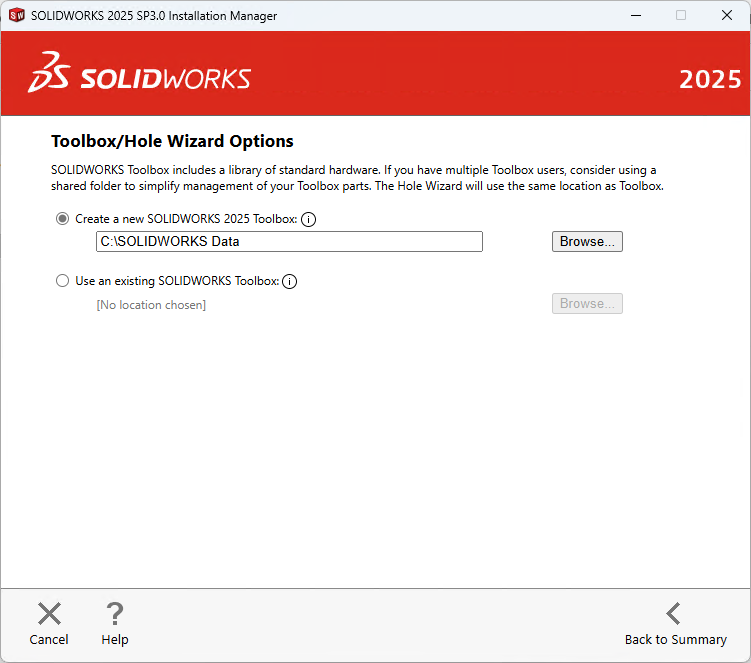 SOLIDWORKS Toolbox Install Options
SOLIDWORKS Toolbox Install Options
Download and Install
The final installation step is to download and install onto your machine, you will notice the estimated installation file size is listed along with the download file size:
28. Make sure you check the I accept the terms of the SOLIDWORKS license agreement option
29. Select the Download and Install option to run the installation
 Download and Install
Download and Install
The SOLIDWORKS Installation Manager will now download the files and then install SOLIDWORKS on your machine, this may take some time depending on your internet speed:
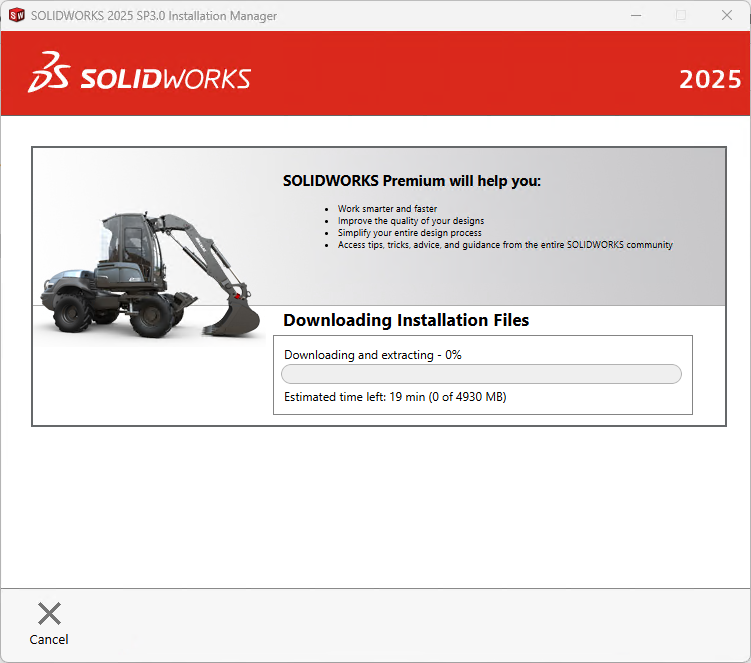 SOLIDWORKS Installing
SOLIDWORKS Installing
30.When the installation is complete SOLIDWORKS has a few options you can choose for joining the SOLIDWORKS Customer Experience Improvement Program. Select the Yes, I want to join option as this will be very helpful for DS SolidWorks Corp. This is a confidential program and it will not effect your system performance.
31.Then pick Finish and you’ll find the SOLIDWORKS application icons on your desktop and under the Start menu.
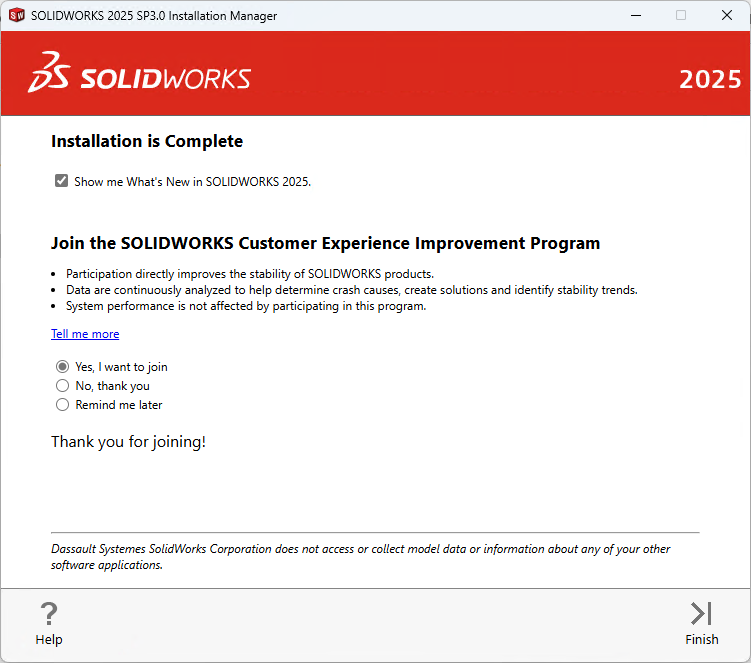 SOLIDWORKS Installation Complete
SOLIDWORKS Installation Complete