Summary
Moving files and folders in SOLIDWORKS PDM may seem as simple as drag and drop, but it requires specific permissions. This article explains in detail the folder and state permissions needed to successfully move files and folders within the vault.
Permissions to Move Files and Folders in the SOLIDWORKS PDM Vault
Although the method for moving files and folders in SOLIDWORKS PDM is the same as it would be in any other File Explorer location (drag and drop), restructuring the PDM Vault requires a user to have various levels of permissions. Without these permissions, warnings similar to the one below will be generated.
 Error sending file to PDM Vault
Error sending file to PDM Vault
Ultimately, the best way to bypass this error is to use the default Admin user account. This user will have the necessary permissions across the vault by default.
The following criteria will need to be met regardless of what user is moving the files or folders:
- When moving a folder, all files in the folder must be checked in.
- When moving a file or a folder, the user performing these actions must have permissions to read and edit files affected.
- The source folder and destination folder permissions have different requirements as described below.
Required Permissions for Moving Files
- Folder Permissions
- Add or rename file
- Delete File**
- Move File*
- Read file contents
- Show working versions of files
- State Permissions
- Add or rename file
- Delete File**
- Move File*
- Read file contents
*Note: This Move File toggle is not available in all versions
**If Move File is available, Delete File is not a required permission for this function.
Required Permissions for Moving Folders
- Folder Permissions
- Add or rename file
- Add or rename folder
- Delete File
- Delete Folder
- Move File
- Move Folder*
- Read file contents
- Show working versions of files
- State Permissions
- Add or rename file
- Delete File
- Move File
- Read file contents
*Note: This Move Folder toggle is not available in all versions
**If Move Folder is available, Delete Folder is not required for this function.
Move File Permissions
While moving file(s), the system deletes the file from the source folder and adds it to the new folder, without destroying the file’s history. Therefore, previous versions will still be accessible, and a record of its previous activity will still be visible from the file’s history – including a record of the move.
 PDM File History
PDM File History
Therefore, for the permissions to line up correctly, the user must have the following permissions applied at the appropriate folder level:
Source Folder (where the file is being removed from)
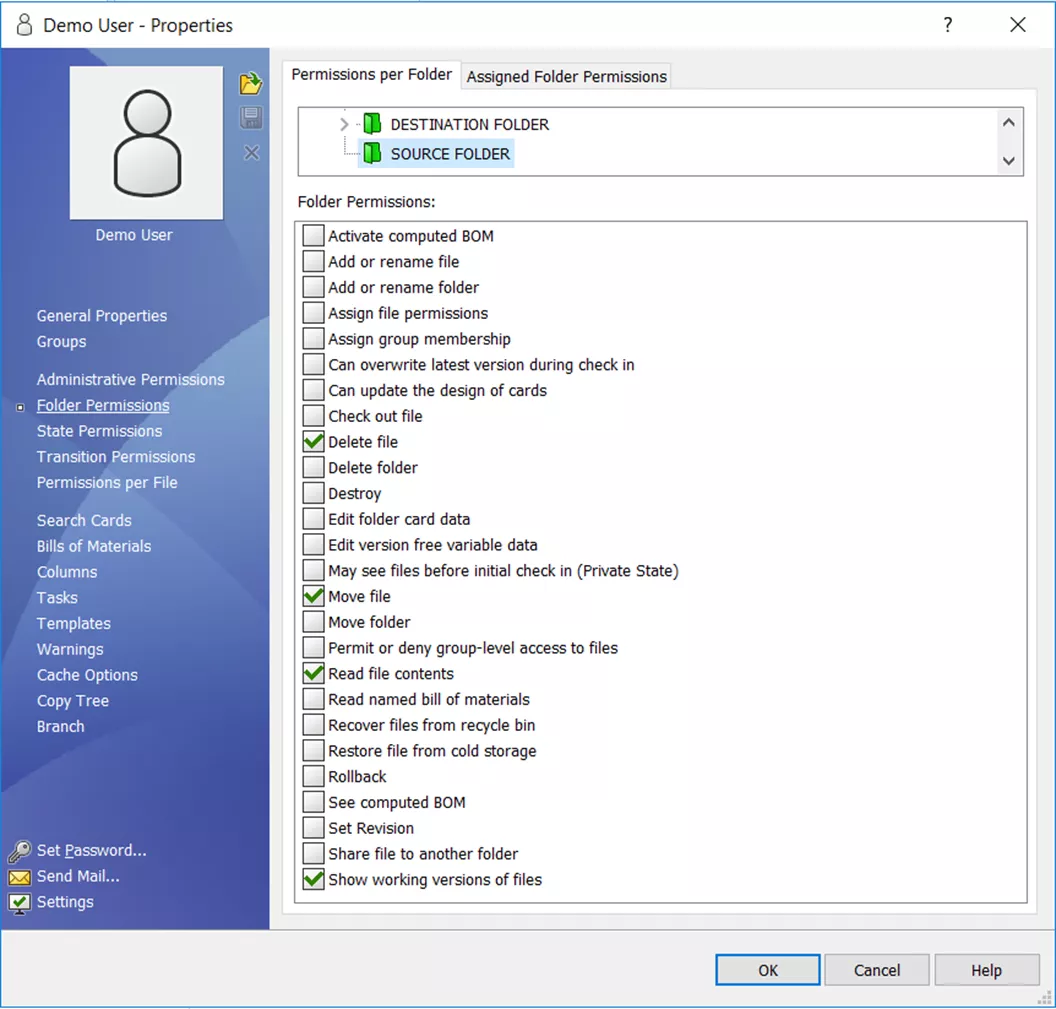 PDM User Authorization Settings
PDM User Authorization Settings
In newer versions of the software, the Delete File requirement can be satisfied by toggling the Move File permission instead.
Destination Folder (where the file will be added)
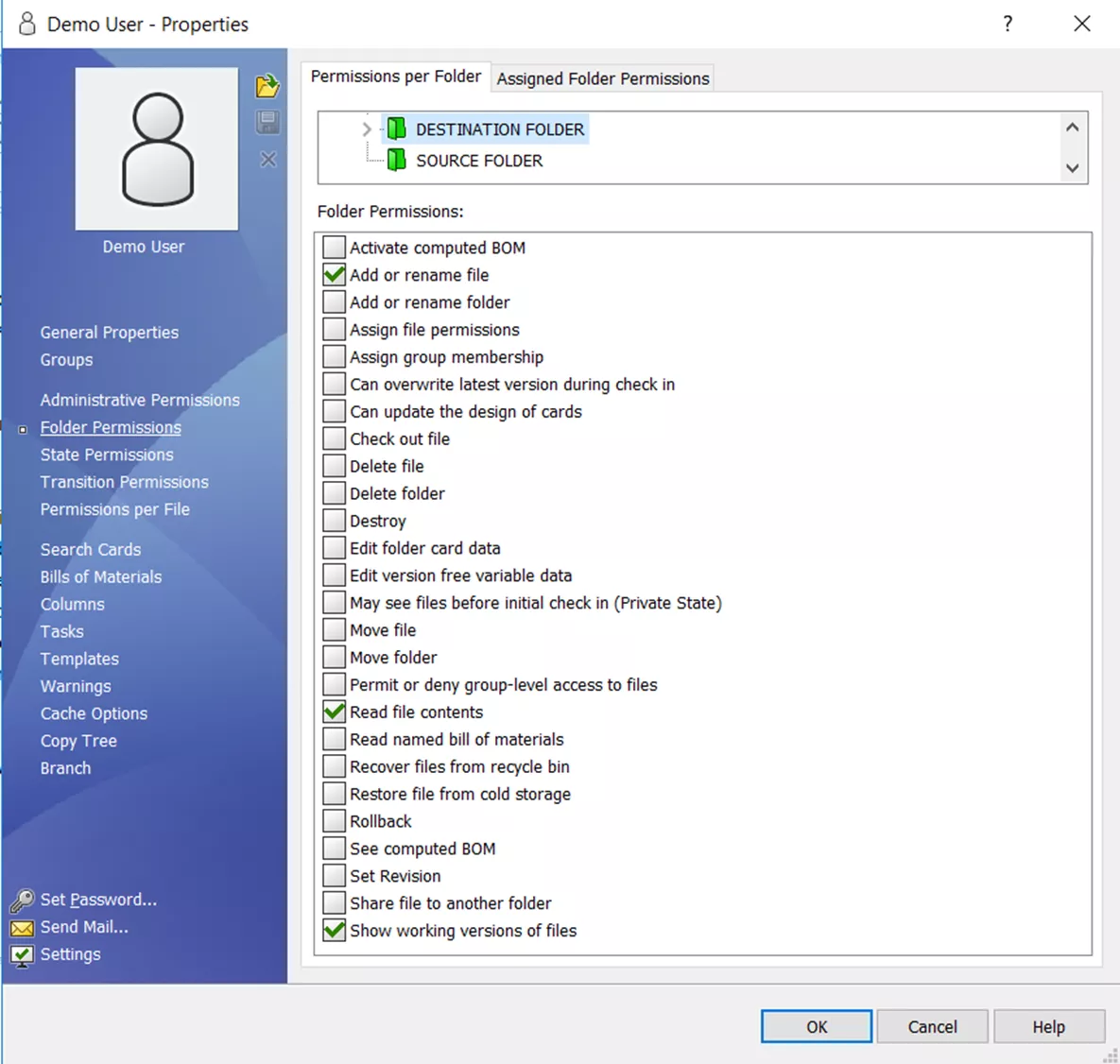 PDM User file Settings
PDM User file Settings
State Permissions
In newer versions of the software, the Delete File requirement can be satisfied by toggling the Move File permission here as well.
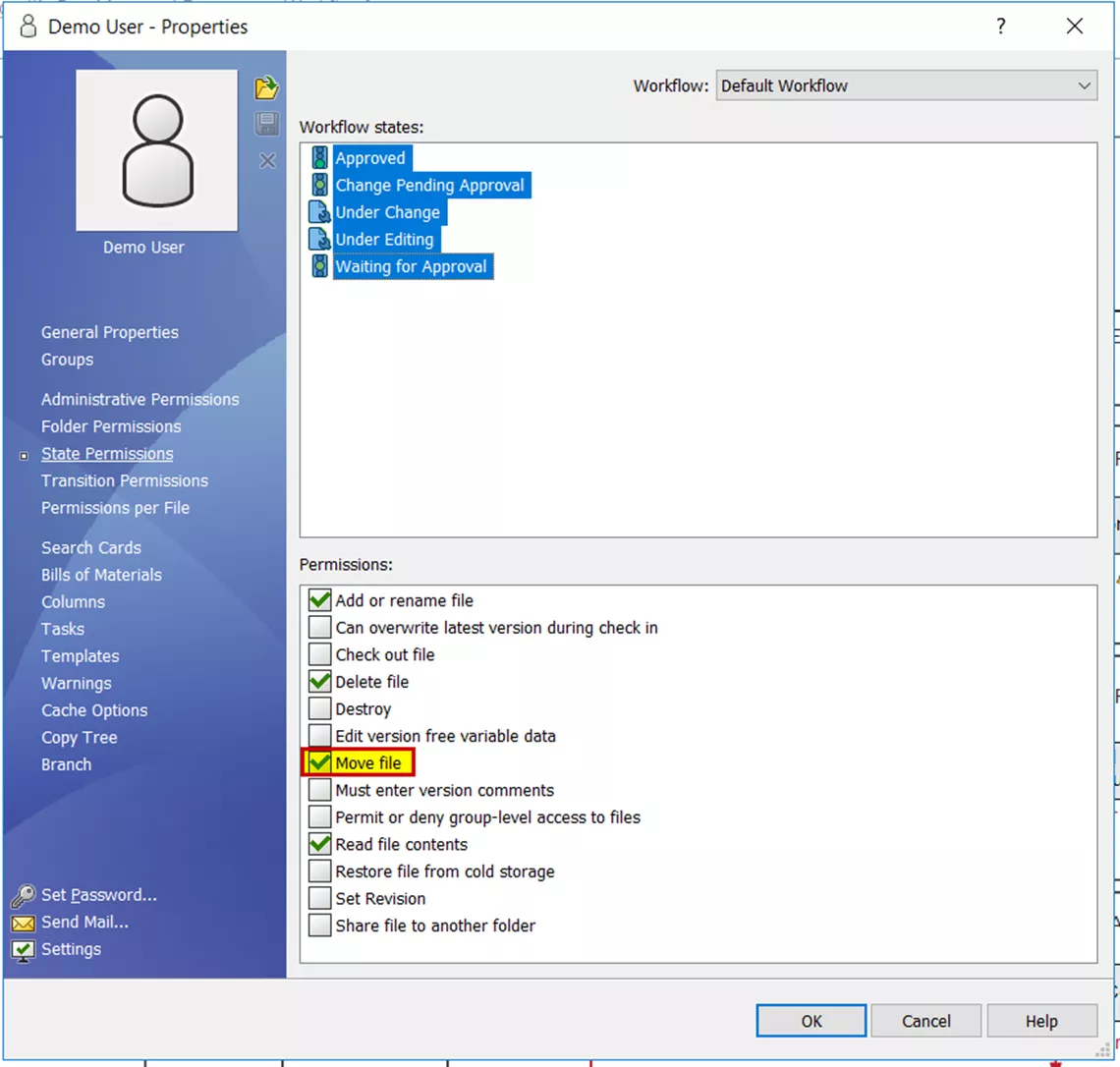 PDM User Authorization Settings
PDM User Authorization Settings
Move Folder Permissions
When considering the permissions for moving a folder, the following criteria must be met:
- The user must have all folder and state permissions to move all files within that folder (as per the permissions described above).
- All files must be visible to the user and <Local Files> will also need to be addressed.
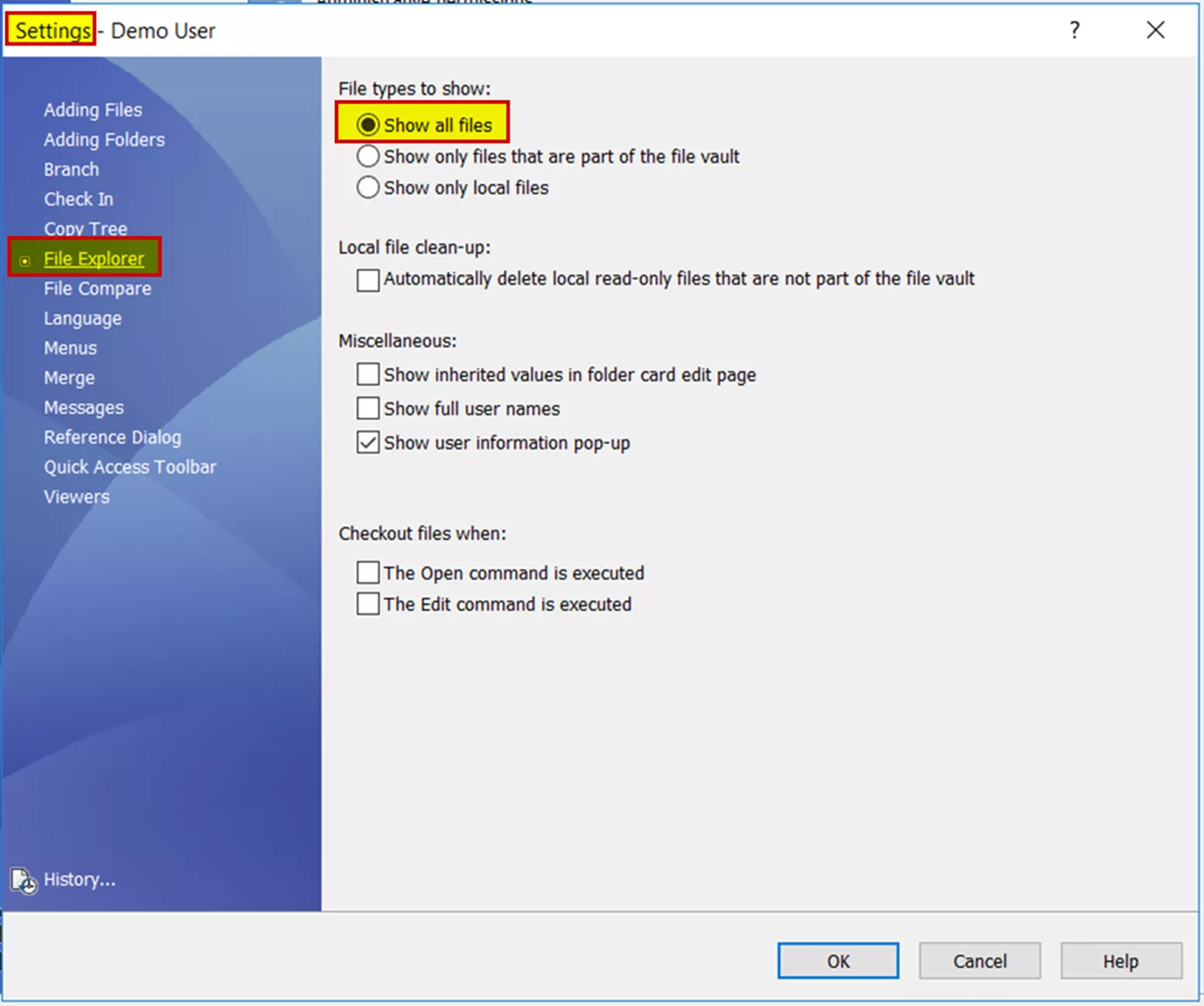 Opening PDM User File Settings
Opening PDM User File Settings
Any <Local Files> will either need to be checked in by the user that created them or deleted by the Admin user.
Folder Permissions must be applied at the source and destination folder level – these are not required for the moving folder’s permissions.
All required folder permissions can either be applied at the vault level or to their respective folder levels. If everything is being applied at the vault level, the following are the required permissions.
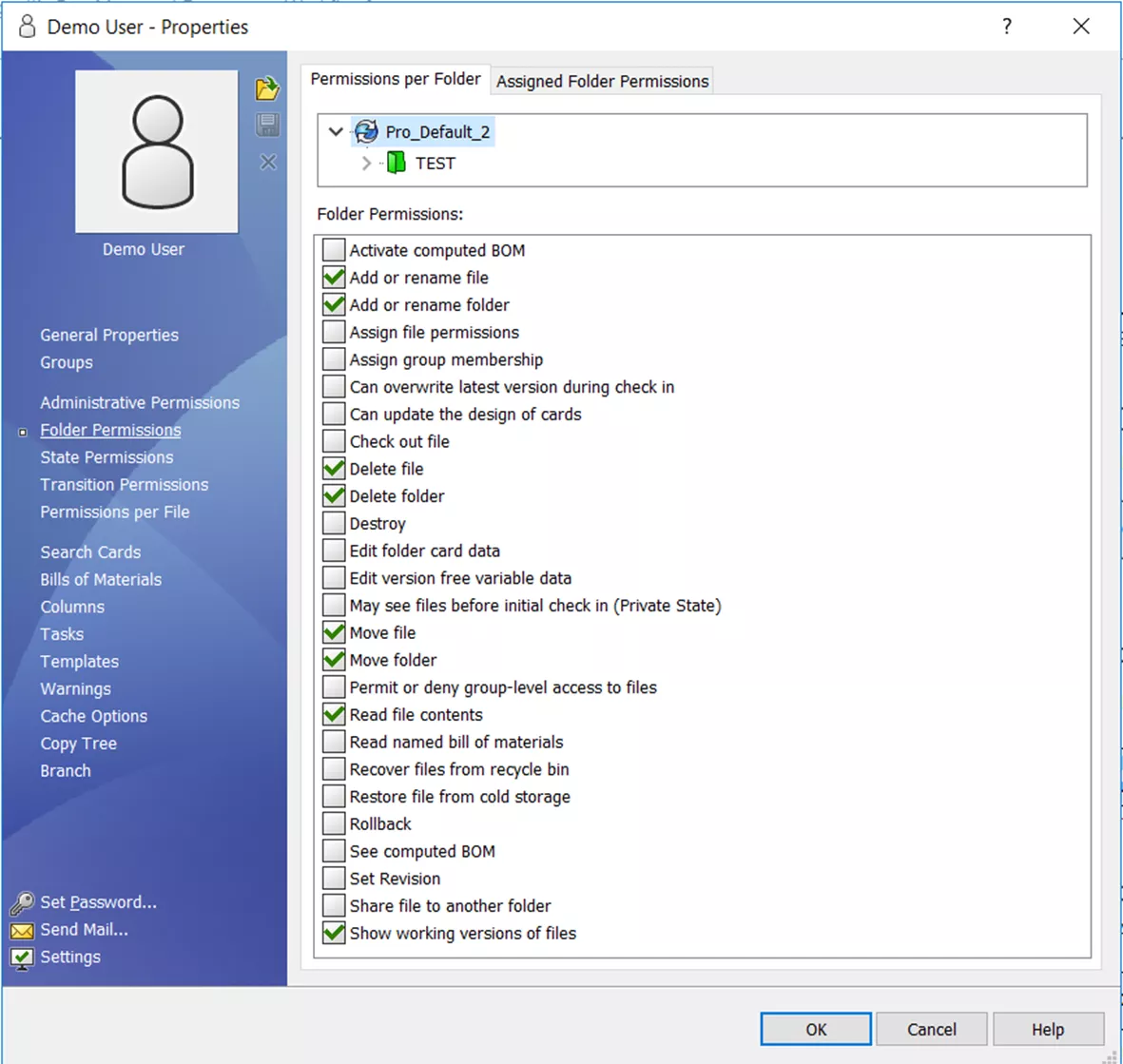 PDM User File Settings
PDM User File Settings
Source Folder Permissions (where the folder is being removed from)
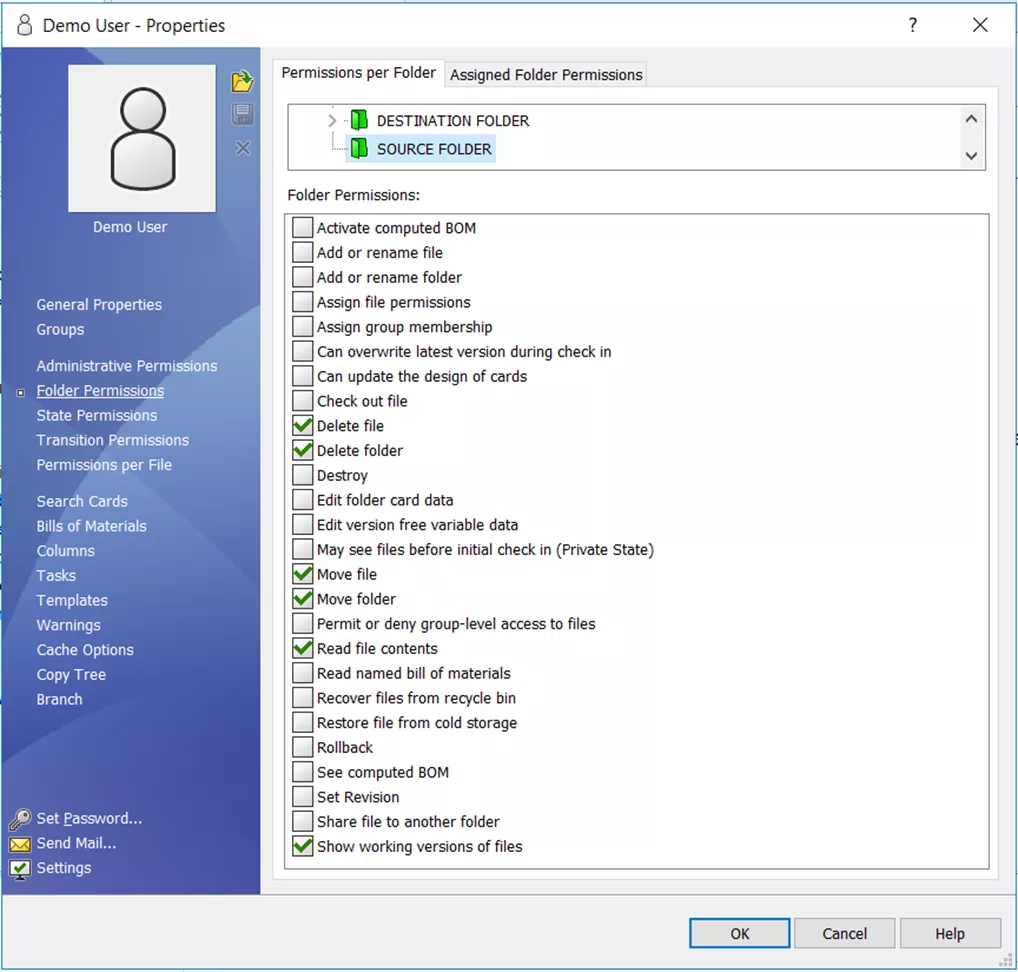 PDM User File deletion Settings
PDM User File deletion Settings
Destination Folder Permissions (where the folder is being added)
 PDM User File Settings
PDM User File Settings



