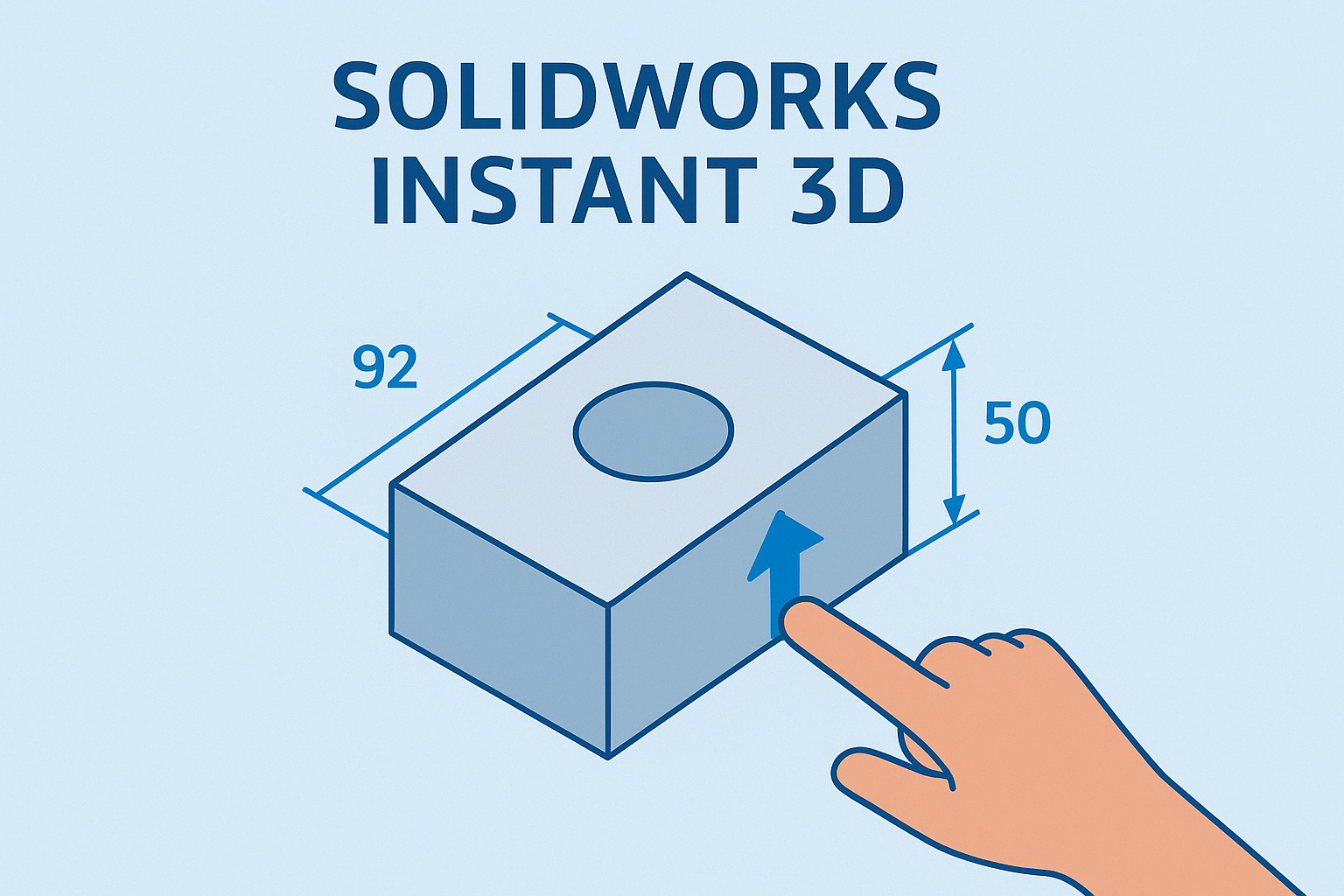Summary
Learn how to map entities by type to specific layers for sheet metal DXF/DWG exports.
Mapping entities by type to a specific color and line format layers is a useful tool when converting SOLIDWORKS files to 2D drawing exchange formats like DXF or DWG. Groups of entities can be assigned to specific layers. Named layers are commonly used by CNC sheet metal cutting post-processing software to assign processing methods automatically. For example, post-processing software can be configured to always scribe/etch entities assigned to a DXF layer named SCRIBE. With a little bit of up-front configuring, SOLIDWORKS makes it easy to map entities to specific layers repeatedly when converting from SOLIDWORKS Sheet Metal to DXF or DWG files.
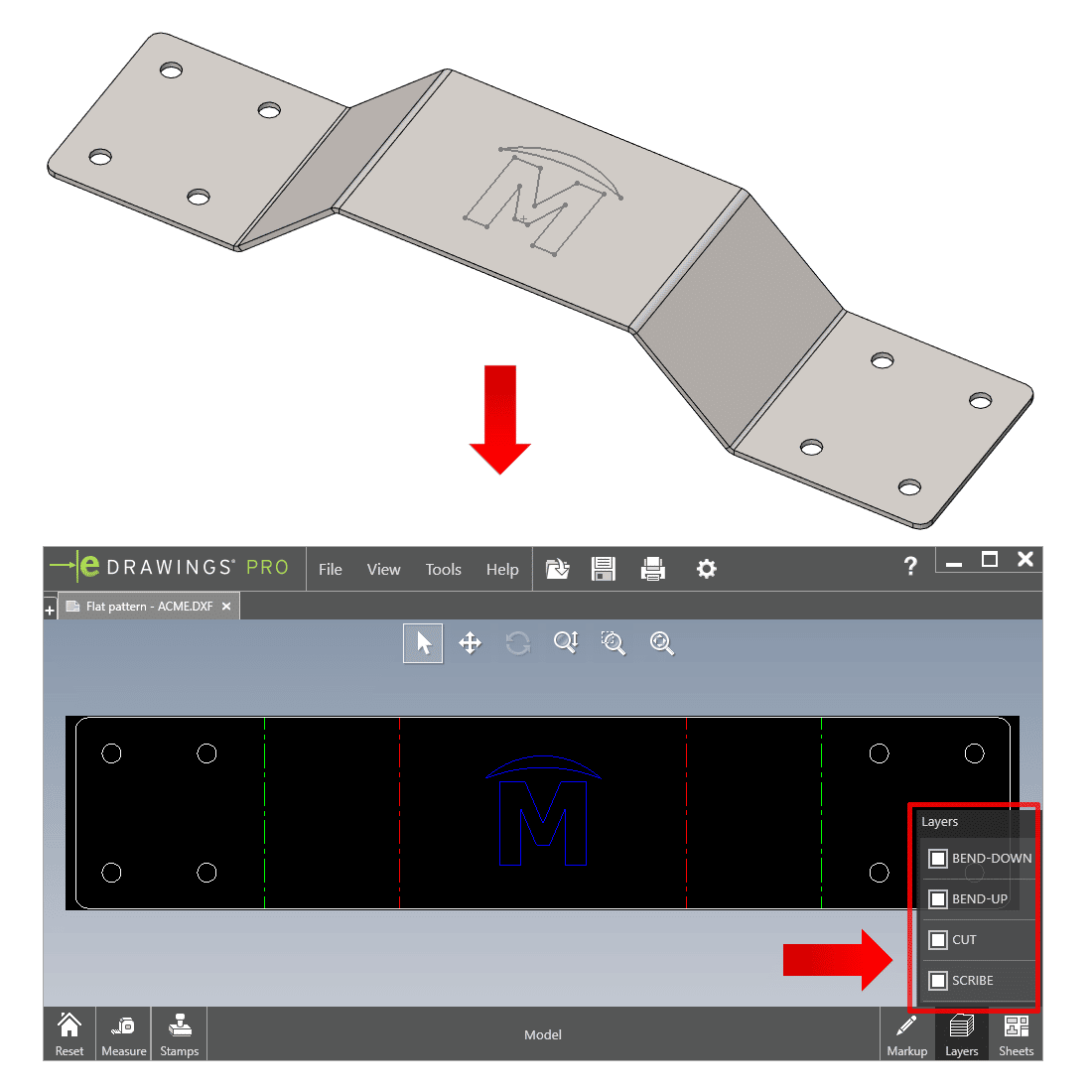 Sheet Metal to DXF or DWG files.
Sheet Metal to DXF or DWG files.
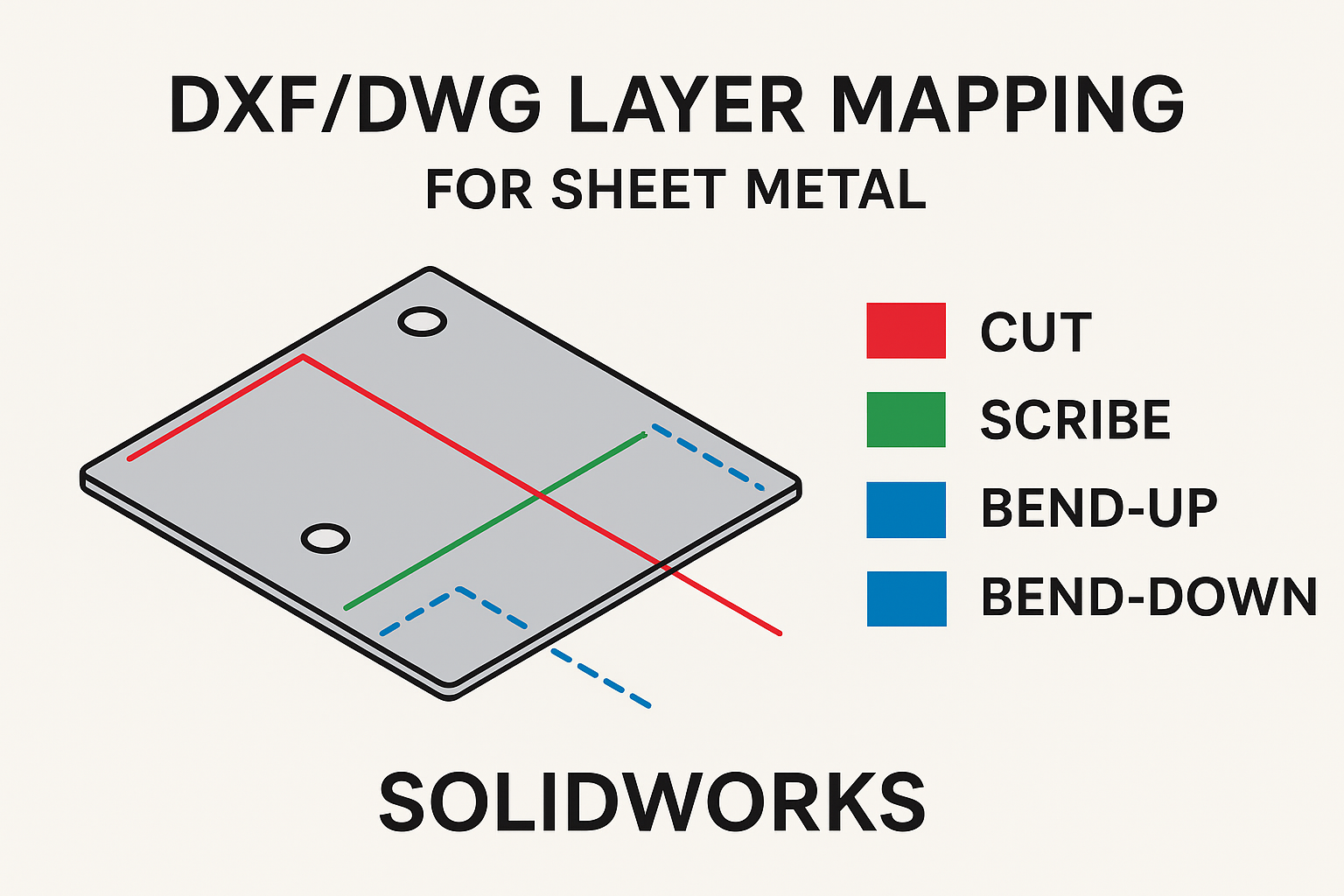
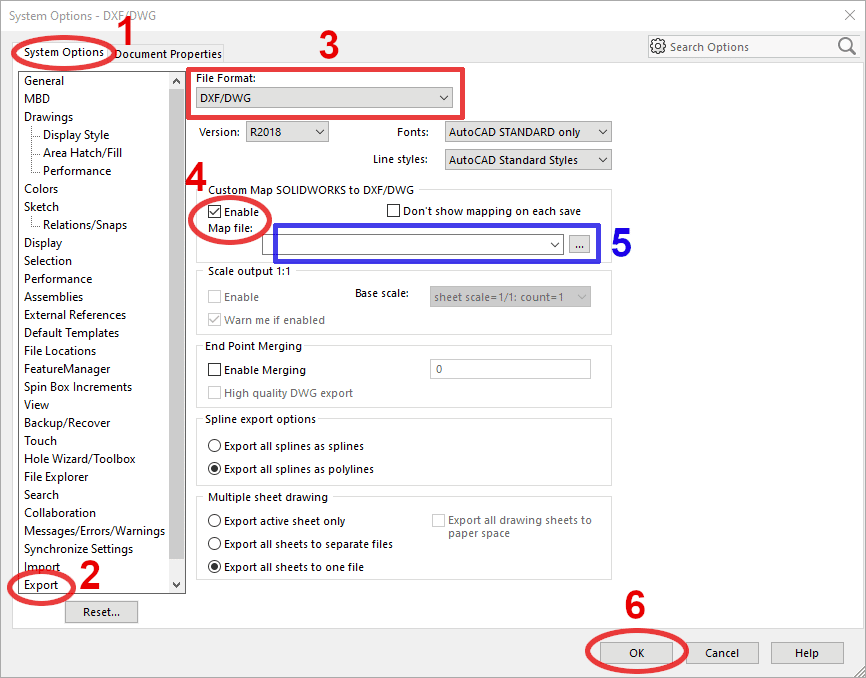 System Options- DWG-DXF
System Options- DWG-DXF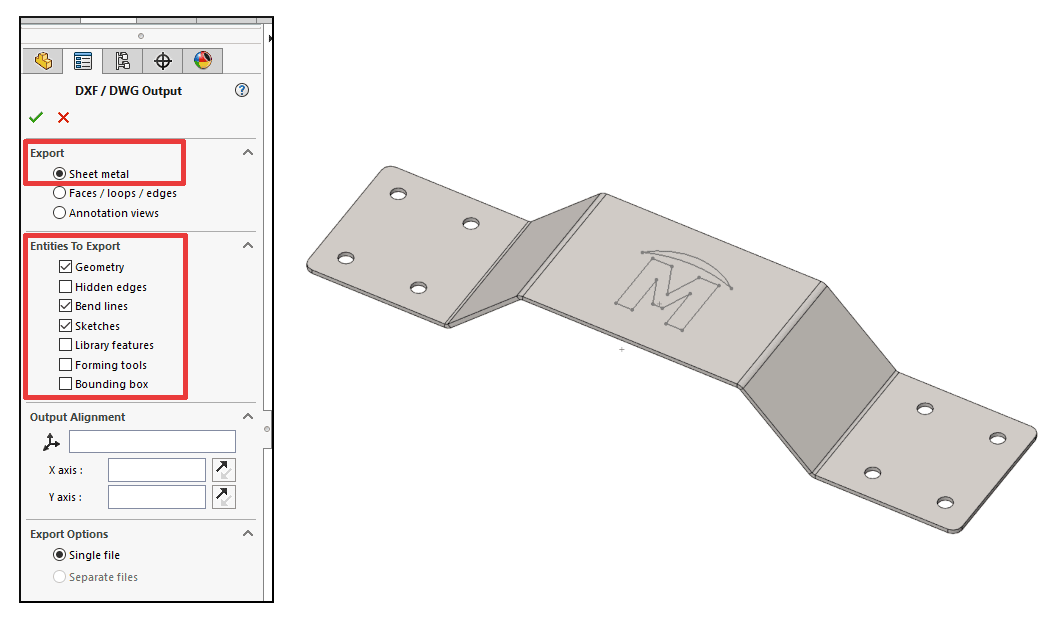 DXF/DWG Output
DXF/DWG Output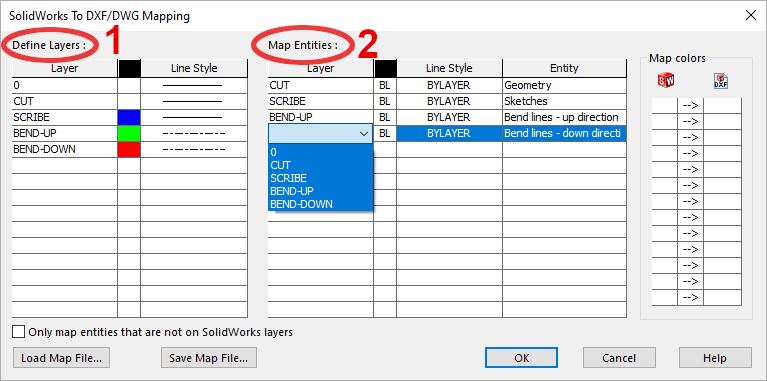 DXF/DWG Mapping
DXF/DWG Mapping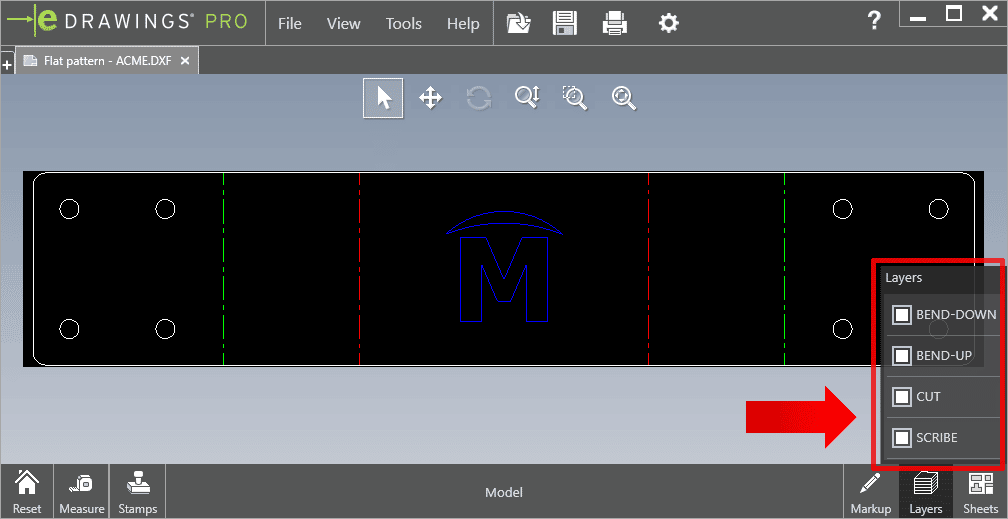 Mapping eDrawings File
Mapping eDrawings File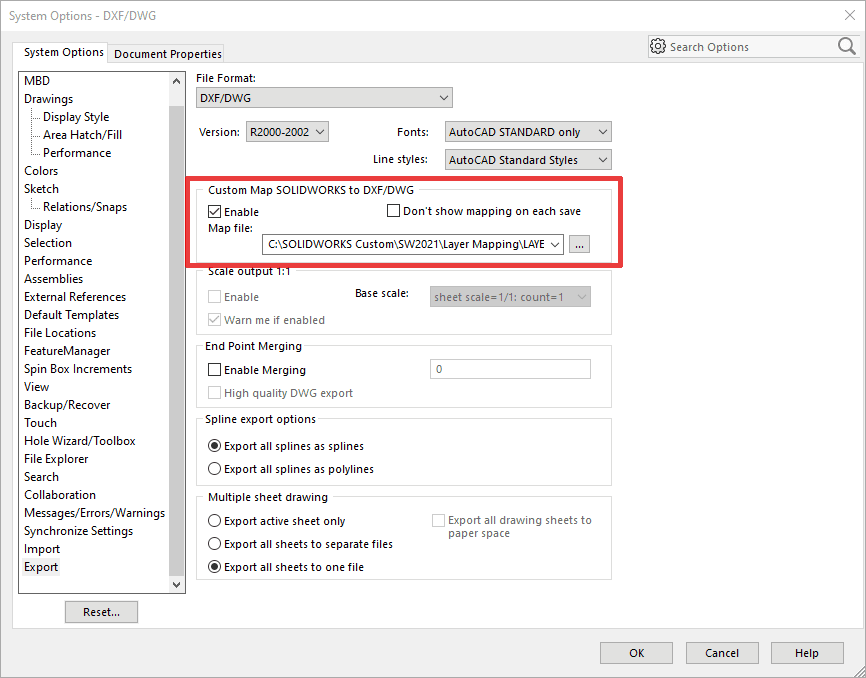 System Options SOLIDWORKS
System Options SOLIDWORKS