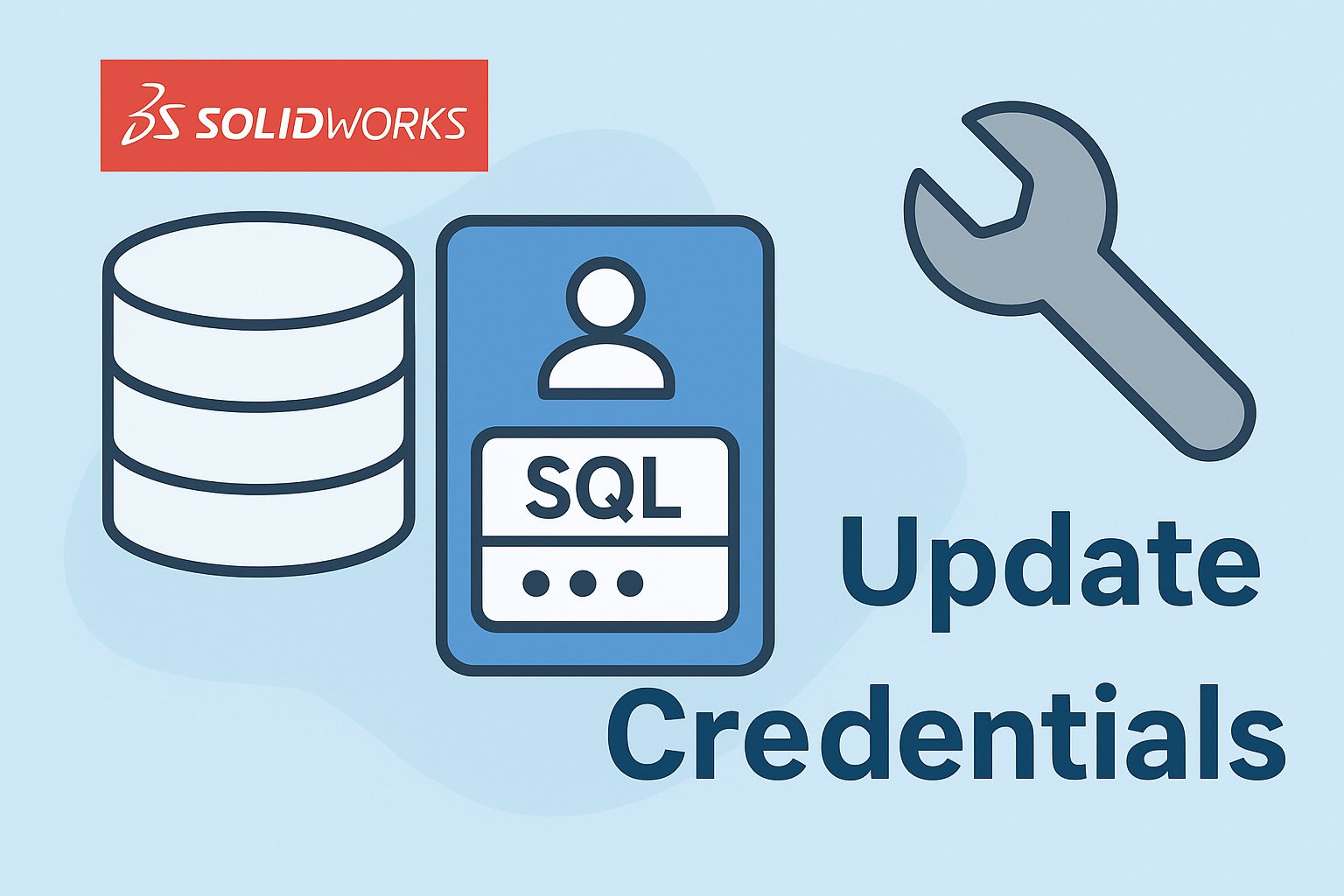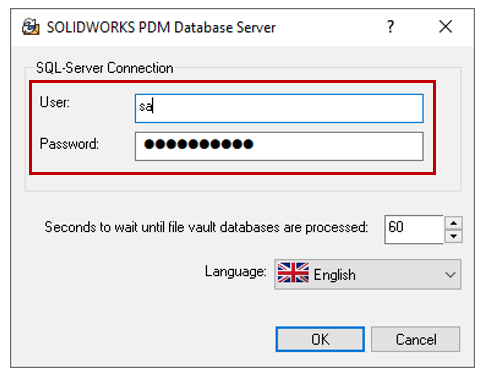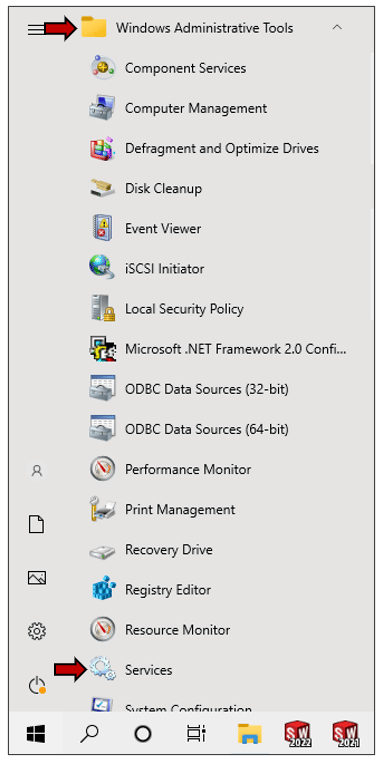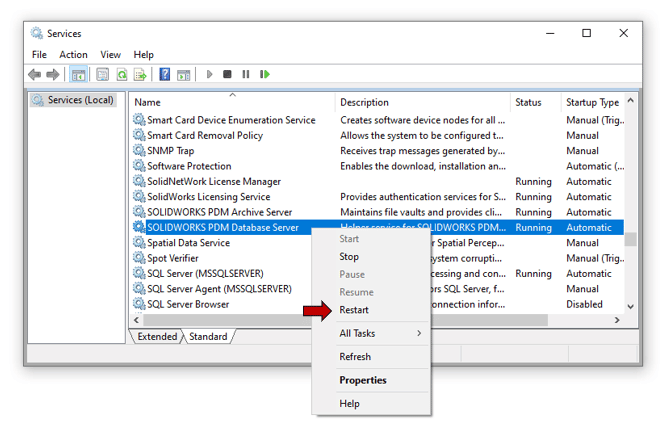Summary
Learn how to update SQL credentials in SOLIDWORKS PDM Database Server after password changes. Quick and easy guide.
The SOLIDWORKS PDM Database Server service periodically polls SOLIDWORKS PDM databases for updates such as automatic notifications, local view refresh, card list updates, replication schedule updates, and index server changes. If your Microsoft SQL (sa) credentials have changed, then they need updated in the Database Server Configuration.