Summary
Learn step-by-step how to grant users read and edit access to files in the PDM Vault.
Permissions to Read and Edit Files in the SOLIDWORKS PDM Vault
When a new or existing user requires read or edit access to files, several layers of permissions are necessary. Without the appropriate permissions, the user could experience a blank folder, a lack of visibility to folders entirely, and the inability to add or modify files to the SOLIDWORKS PDM vault. Let’s take the complexity out of this setup by going over each layer separately.
To apply the appropriate permissions, you'll need to consider the following:
- What folder(s) are the file(s) located in, or will the file(s) be stored in?
- What workflow will the file(s) be travelling through?
- What state(s) will the file(s) be in when the user needs read or edit access?
- Will the file(s) be revision controlled? This will dictate if the Show working versions of files permission below will affect read access.
The Show working versions of files permission will grant a user access to all versions of a file. A working version refers to all versions that are not directly associated with a revision.
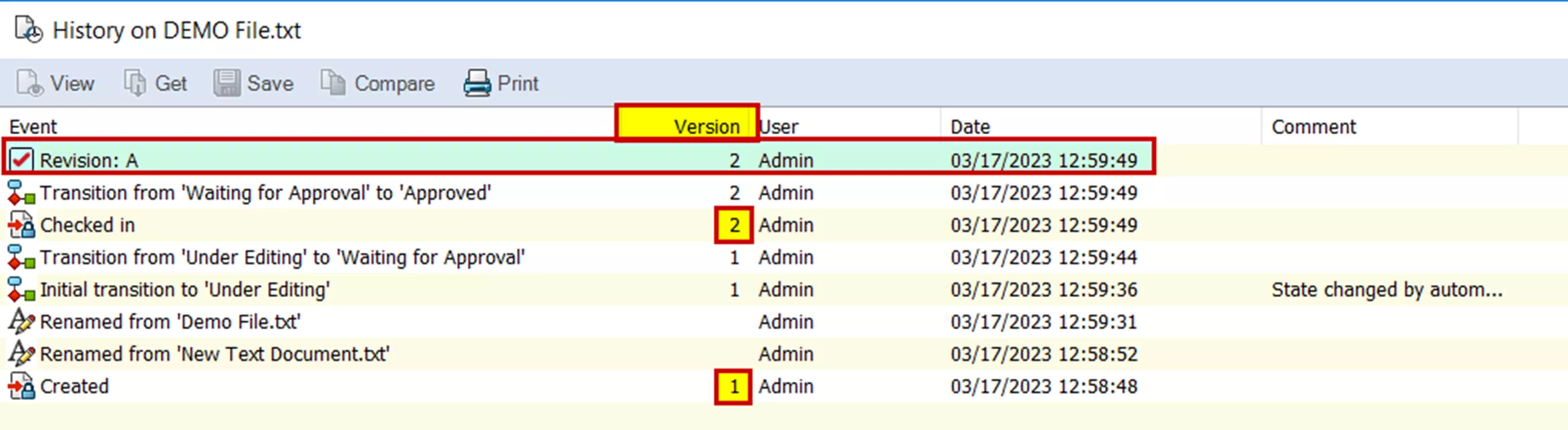 PDM version history
PDM version history
License Type - Depending on the level of access required, the appropriate license type must be selected from the user’s machine
If you have a sample file, you can find most of these details in the preview tab.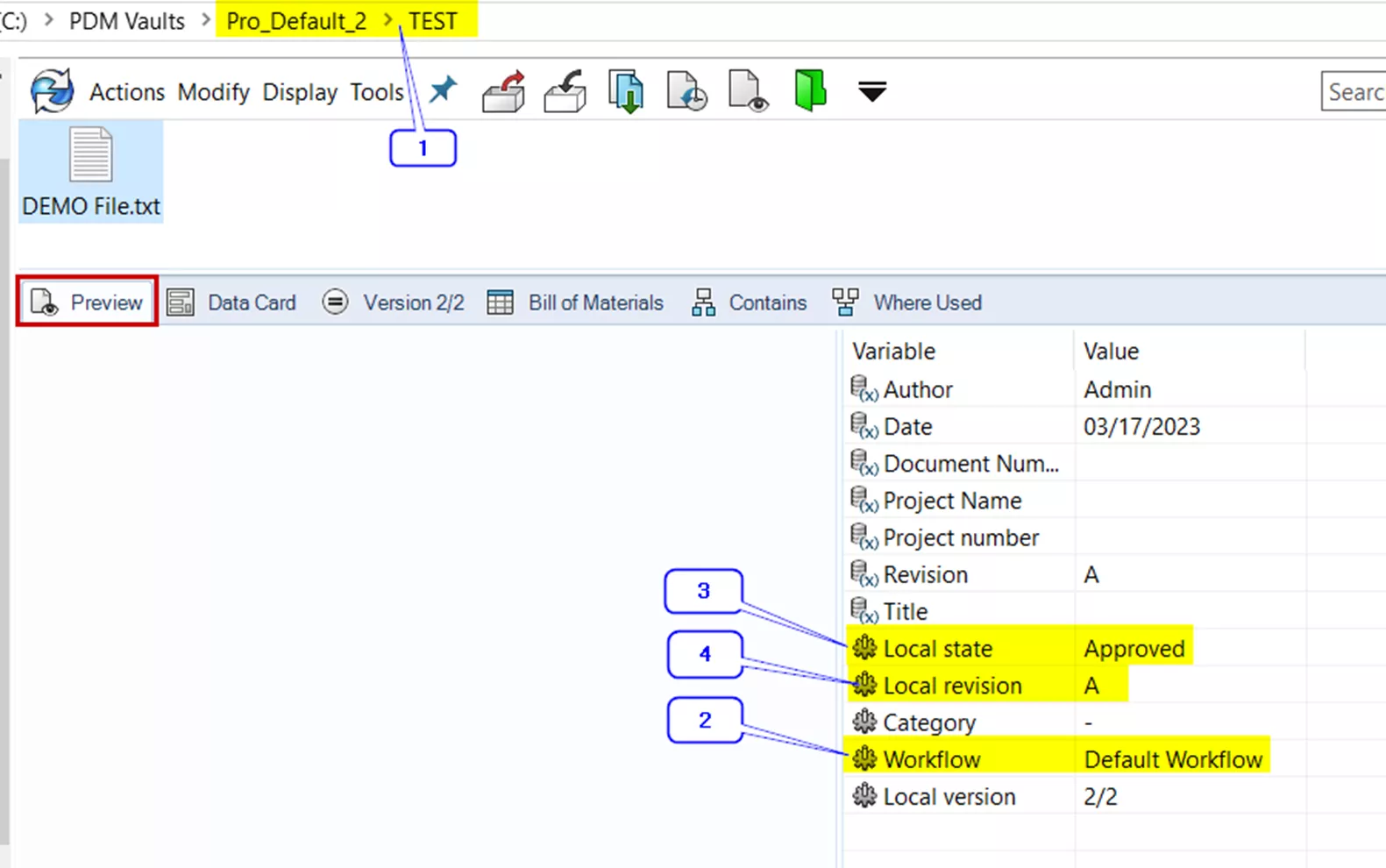 PDM File Explorer
PDM File Explorer
Required Permissions for Read Access
- Folder Permissions
- Read file contents
- Show working versions of files*
- State Permissions
- Read file contents
*Show working versions of files may not be appropriate for this user. See note above for more details.
Required Permissions for Edit Access
- Folder Permissions
- Add or rename file
- Read file contents
- Show working versions of files*
- State Permissions
- Add or rename file
- Read file contents
- *Show working versions of files may not be appropriate for this user. See note above for more details.
Folder Permissions
From either the User Properties or Group Properties, navigate to the Folder Permissions node. Here, folder permissions can be applied at the root vault level or at a specific folder level. In the example file above, I can either apply my permissions at the root “Pro_Default_2” level or browse to the “TEST” folder to only target the desired folder.
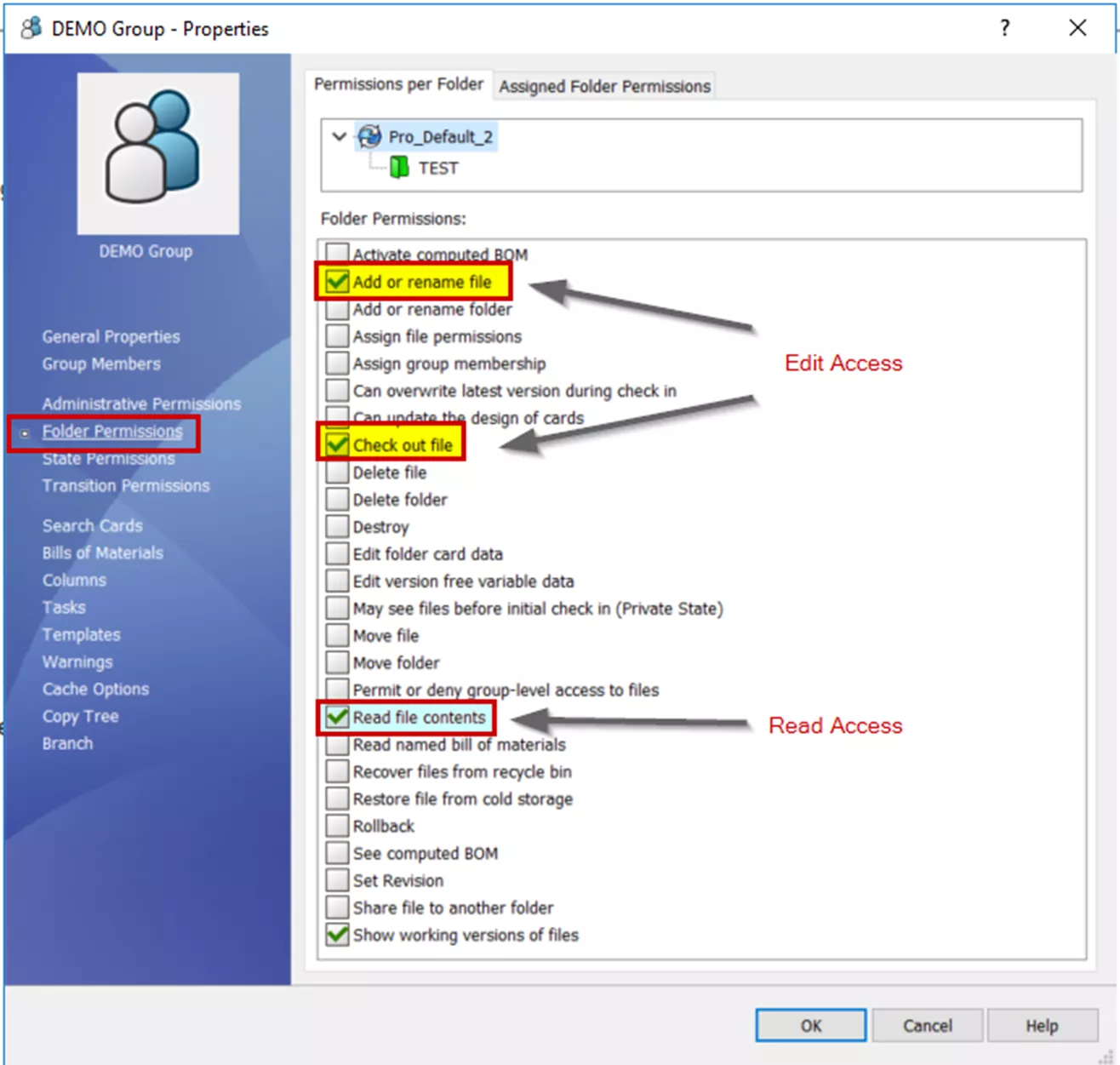 PDM user settings
PDM user settings
State Permissions
From either the User Properties or Group Properties, navigate to the State Permissions node. Using considerations #2 and #3 from above, we can identify the correct workflow and state to target our sample file. Often, editing is not desired in an Approved state; therefore, the example below targets applying edit access to the Under Editing state.
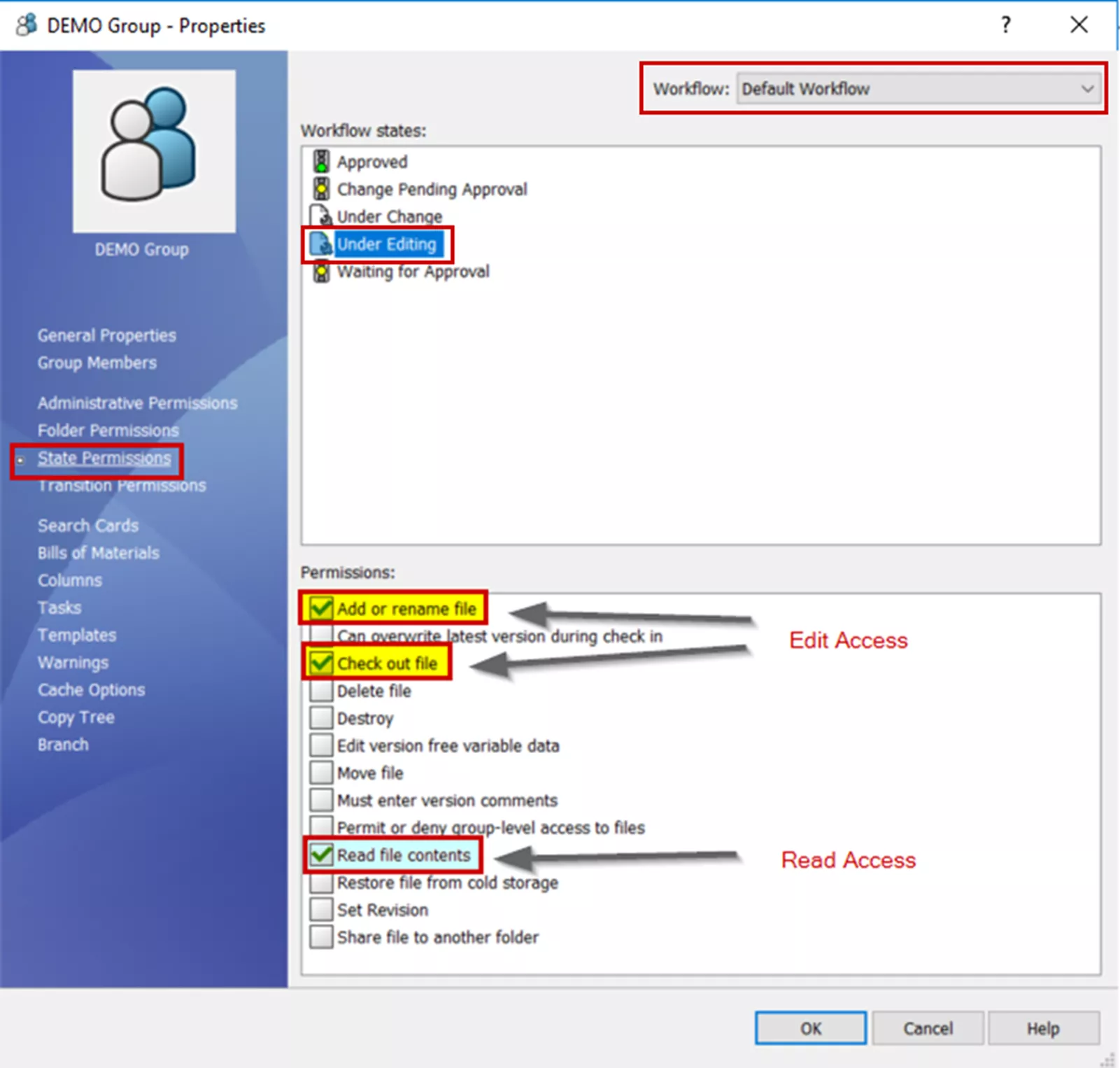
State Permissions



