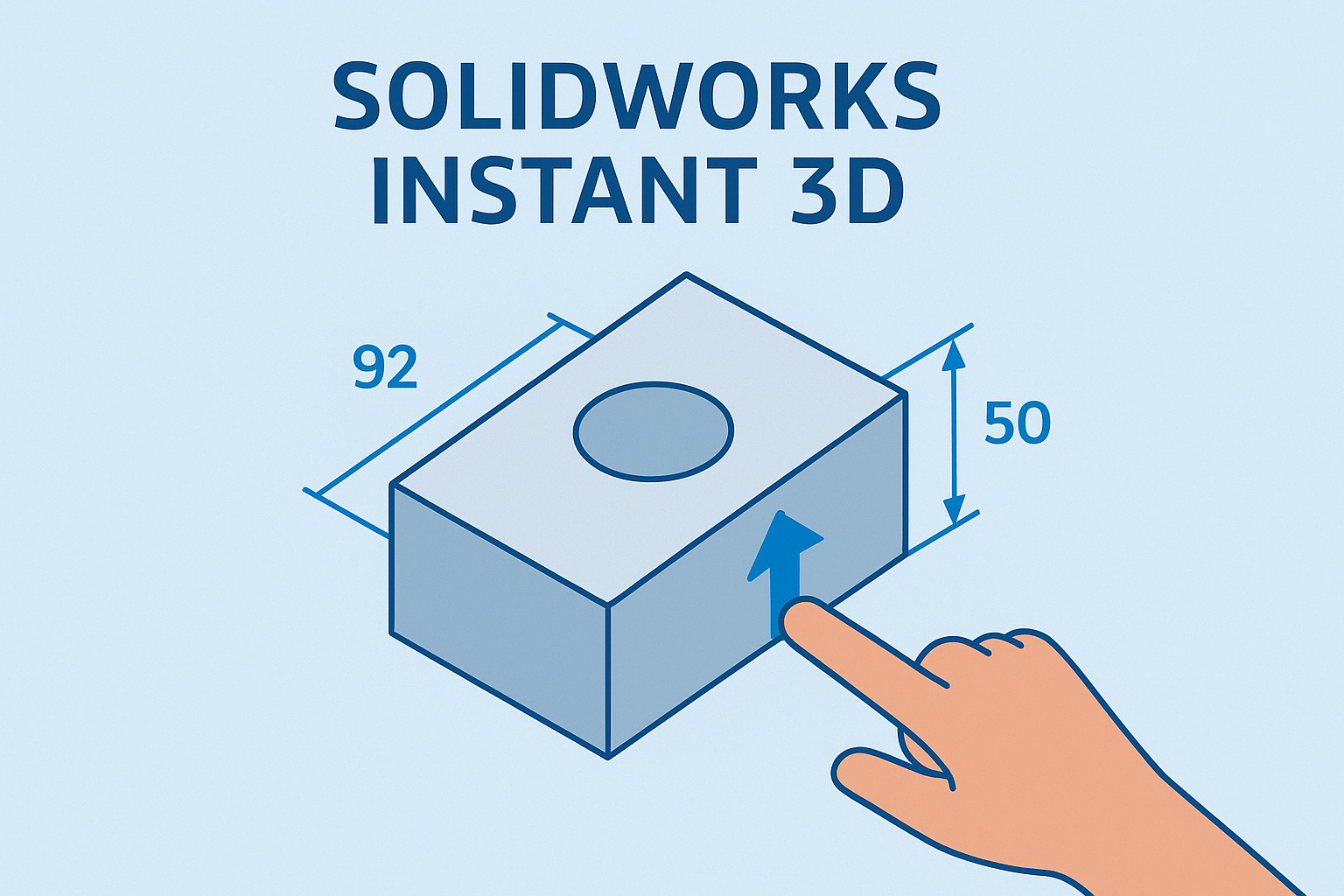Summary
Learn how to fix version errors by upgrading your SOLIDWORKS Toolbox manually.
If you upgraded SOLIDWORKS to the next major version and your Toolbox is managed on a network location which was not updated, or maybe you forgot to upgrade your local Toolbox after upgrading to a new major version, then you may see the warning ‘The Hole Wizard and Advance Hole Database is not the expected version…’ This warning indicates the database which manages Hole Wizard and Toolbox has not been versioned properly and needs to be updated to the same major version as SOLIDWORKS.
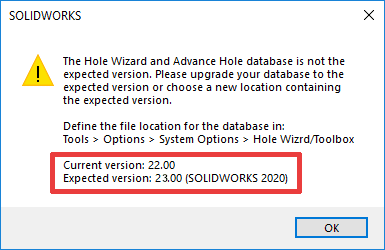 SOLIDWORKS Toolbox Files
SOLIDWORKS Toolbox Files
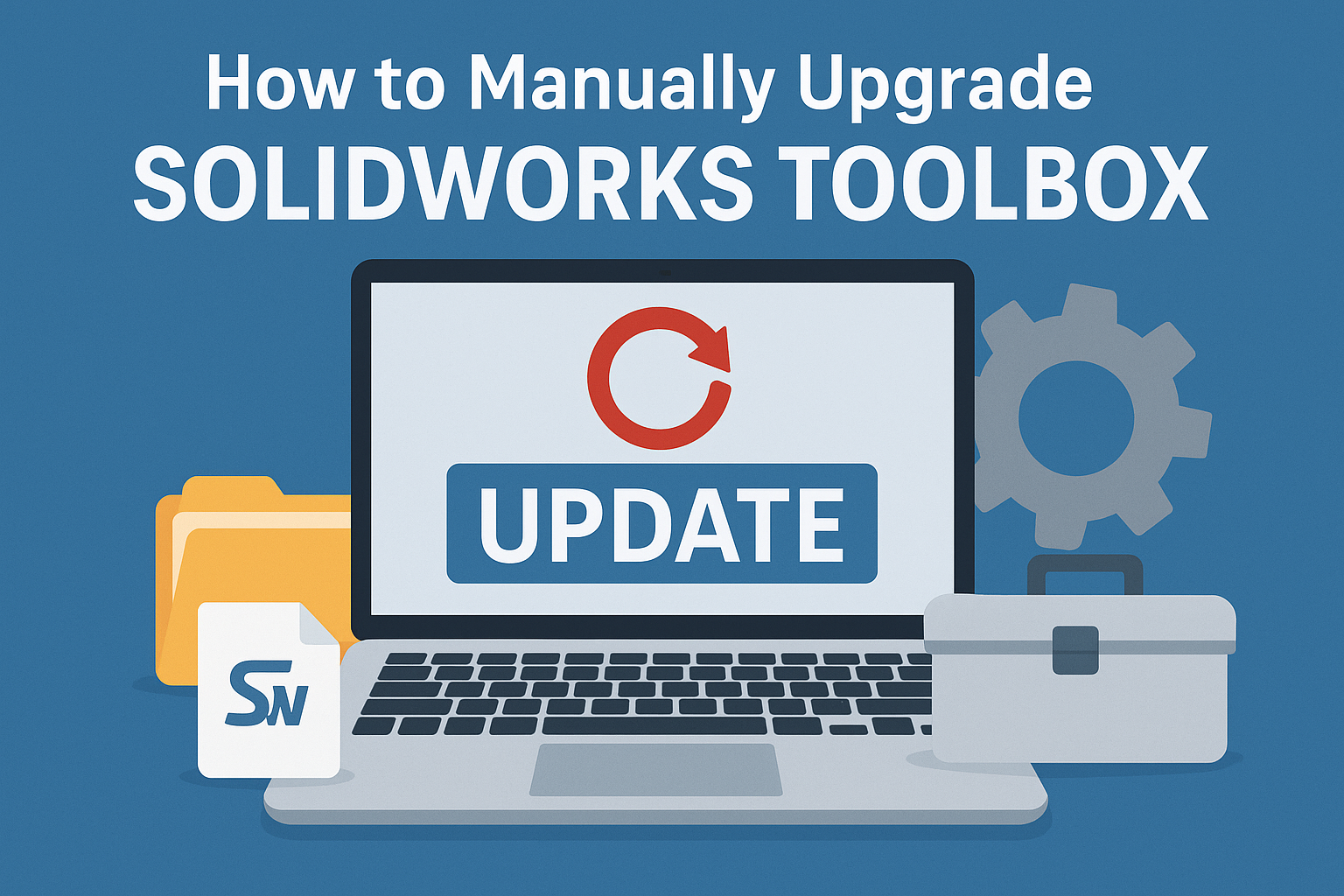
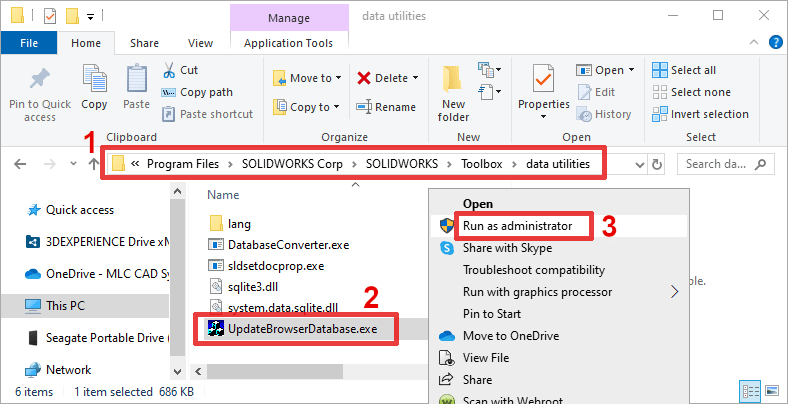 Toolbox installation location
Toolbox installation location  Update Toolbox Database
Update Toolbox Database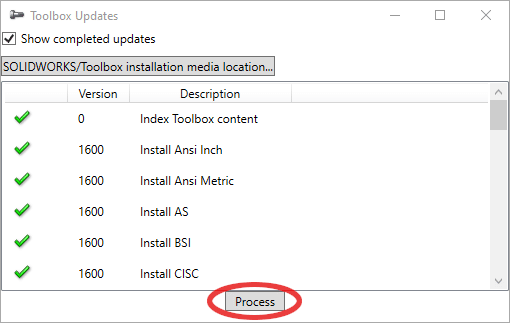 Toolbox Update
Toolbox Update