Summary
Learn how to reset a lost SOLIDWORKS PDM Admin password and regain access in minutes.
Losing access to your SOLIDWORKS PDM Admin account can be frustrating. Whether you’re dealing with a forgotten password or inheriting a vault with unknown credentials, regaining admin access quickly is essential. This SOLIDWORKS quick tip will guide you through the steps to reset a lost PDM Admin password and help you regain control of your data management environment.
Removing the Registry Keys
The first step to reset a lost PDM admin password is to remove registry keys:
- Log into the archive server as the local system administrator.
- Open the Registry Editor.
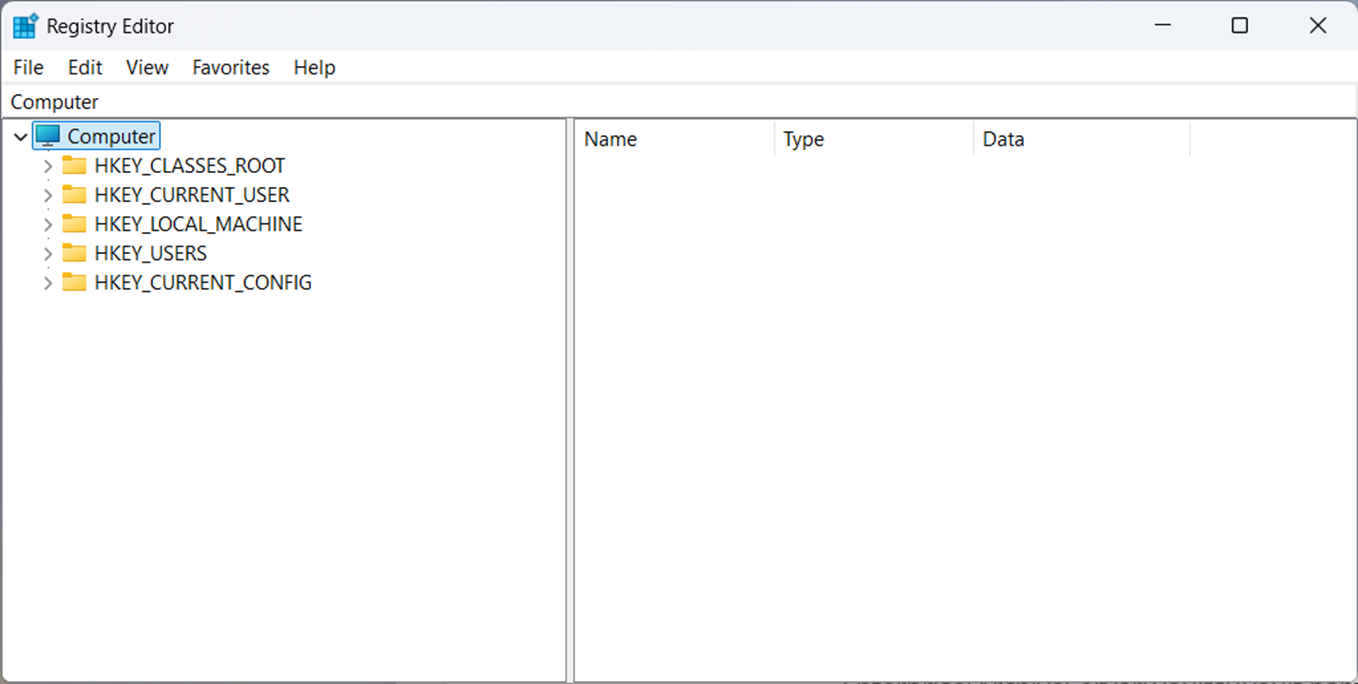 Registry Editor
Registry Editor
Delete the Admin user in the following keys if it exists:
- HKEY_LOCAL_MACHINE\SOFTWARE\SolidWorks\Applications\PDMWorks Enterprise\ArchiveServer\ConisioUsers
- HKEY_LOCAL_MACHINE\SOFTWARE\SolidWorks\Applications\PDMWorks Enterprise\ArchiveServer\Vaults\[vault name]\ConisioUsers
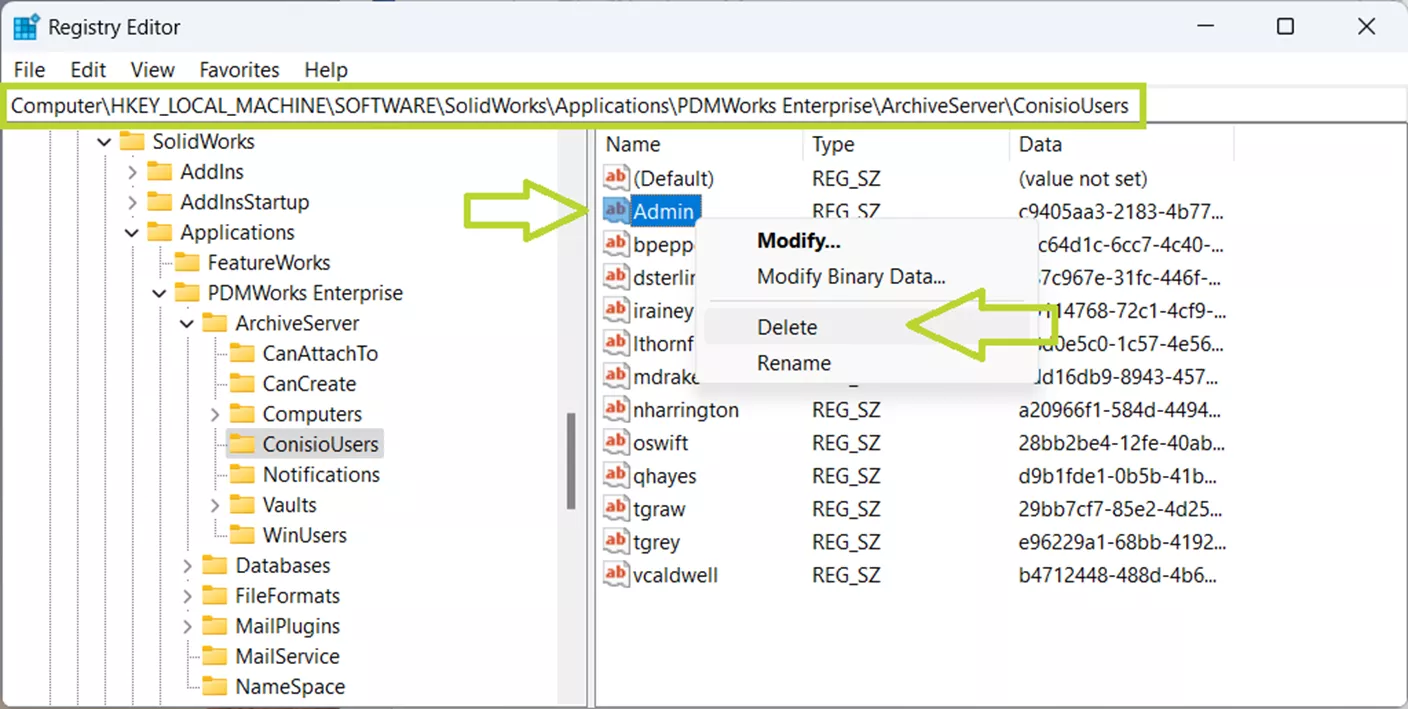 Registry Editor PDM File
Registry Editor PDM File
Setting the New Admin Password
After removing the registry keys, you are ready to set the new password. The next steps will depend on whether your vault is using the global admin login or a vault-specific admin login.
If Using Global Admin Login:
- Open the Archive Server Configuration app.
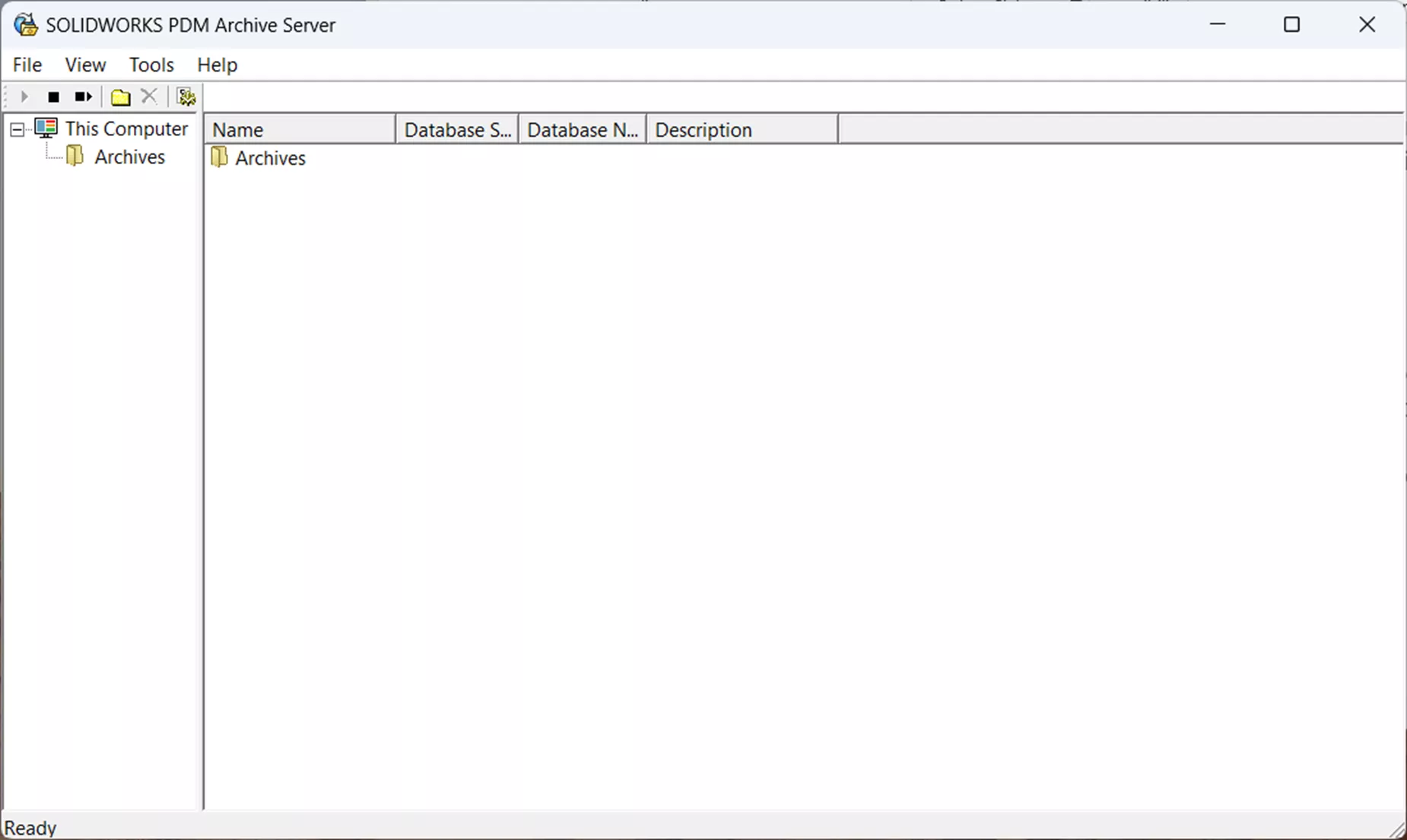 SOLIDWORKS PDM Archive Server
SOLIDWORKS PDM Archive Server
Select Tools > Default Settings…
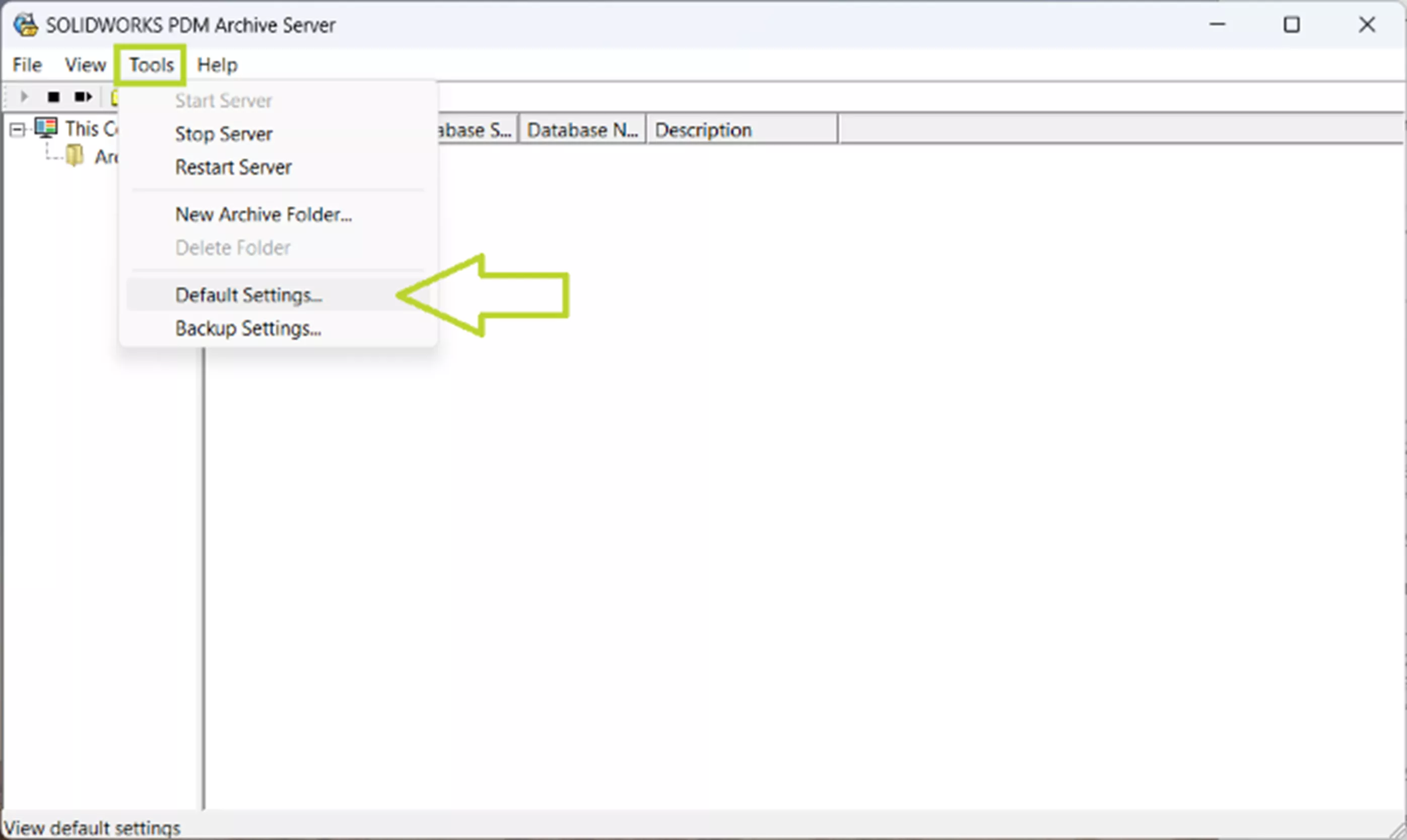 SOLIDWORKS PDM Archive Server Settings
SOLIDWORKS PDM Archive Server Settings
In the Login tab, under the Admin user section, select Password…
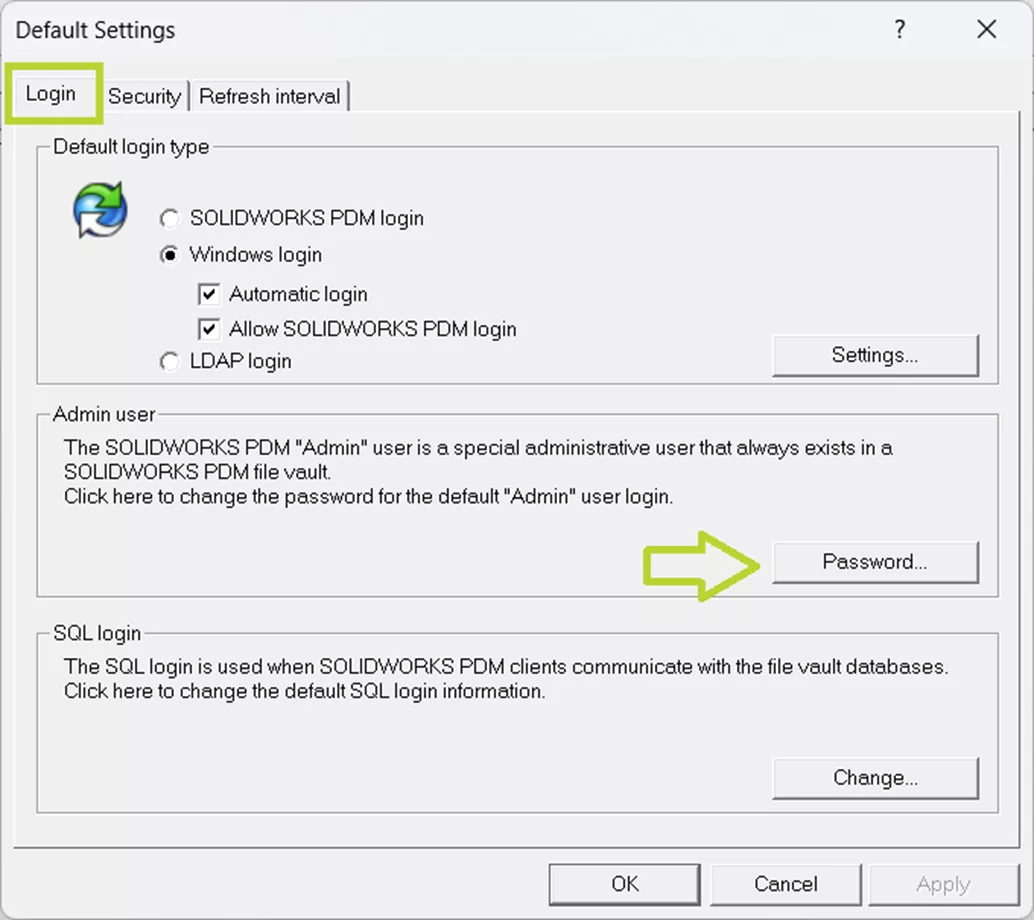 SOLIDWORKS PDM Archive Password Setting
SOLIDWORKS PDM Archive Password Setting
Leave the Current Password field blank and type your new password in both the New Password and Confirm New Password fields.
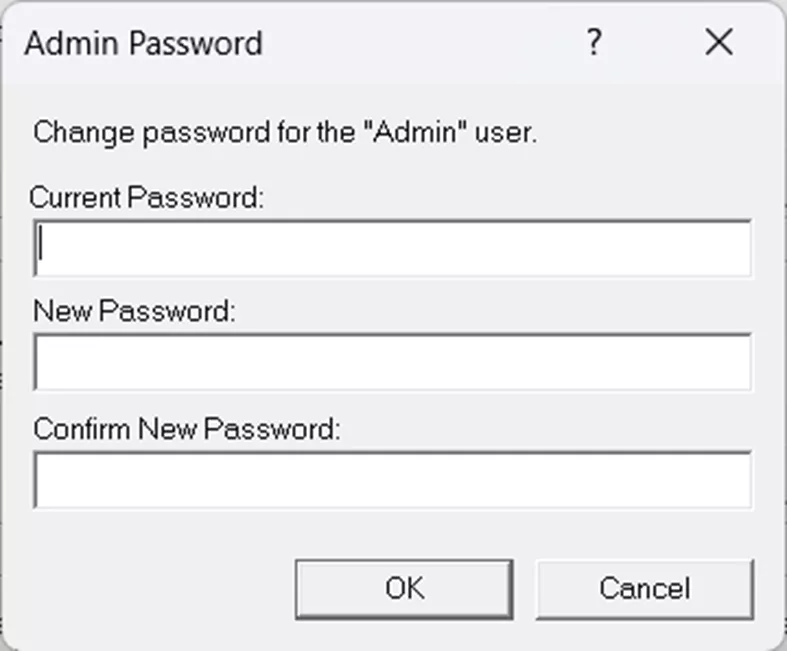 PDM New Password
PDM New Password
Click OK to save your new password and OK to close the Default Settings dialog box.
If Using Vault-Specific Admin Login:
- Open the Archive Server Configuration app.
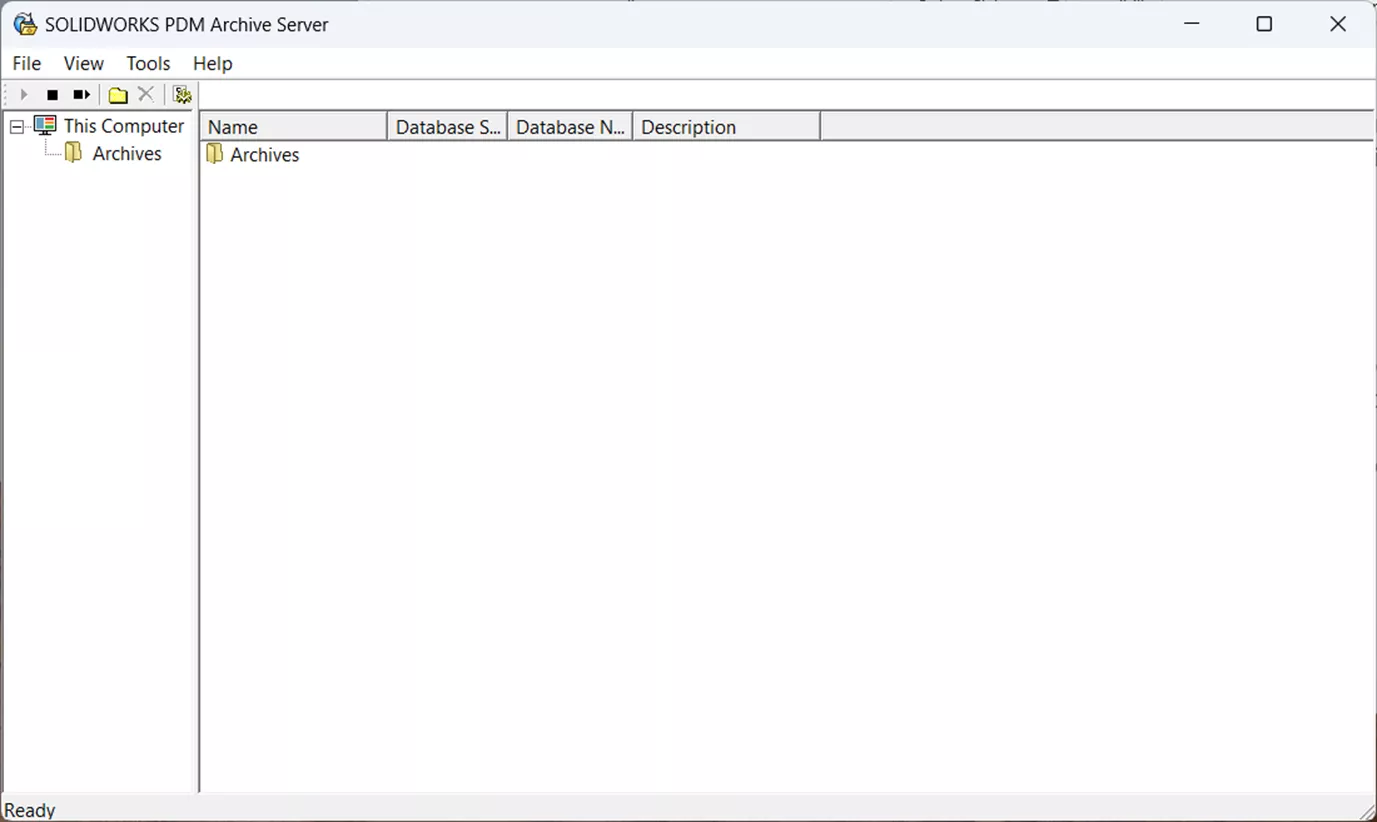 SOLIDWORKS PDM Archive
SOLIDWORKS PDM Archive
Expand Archives folder.
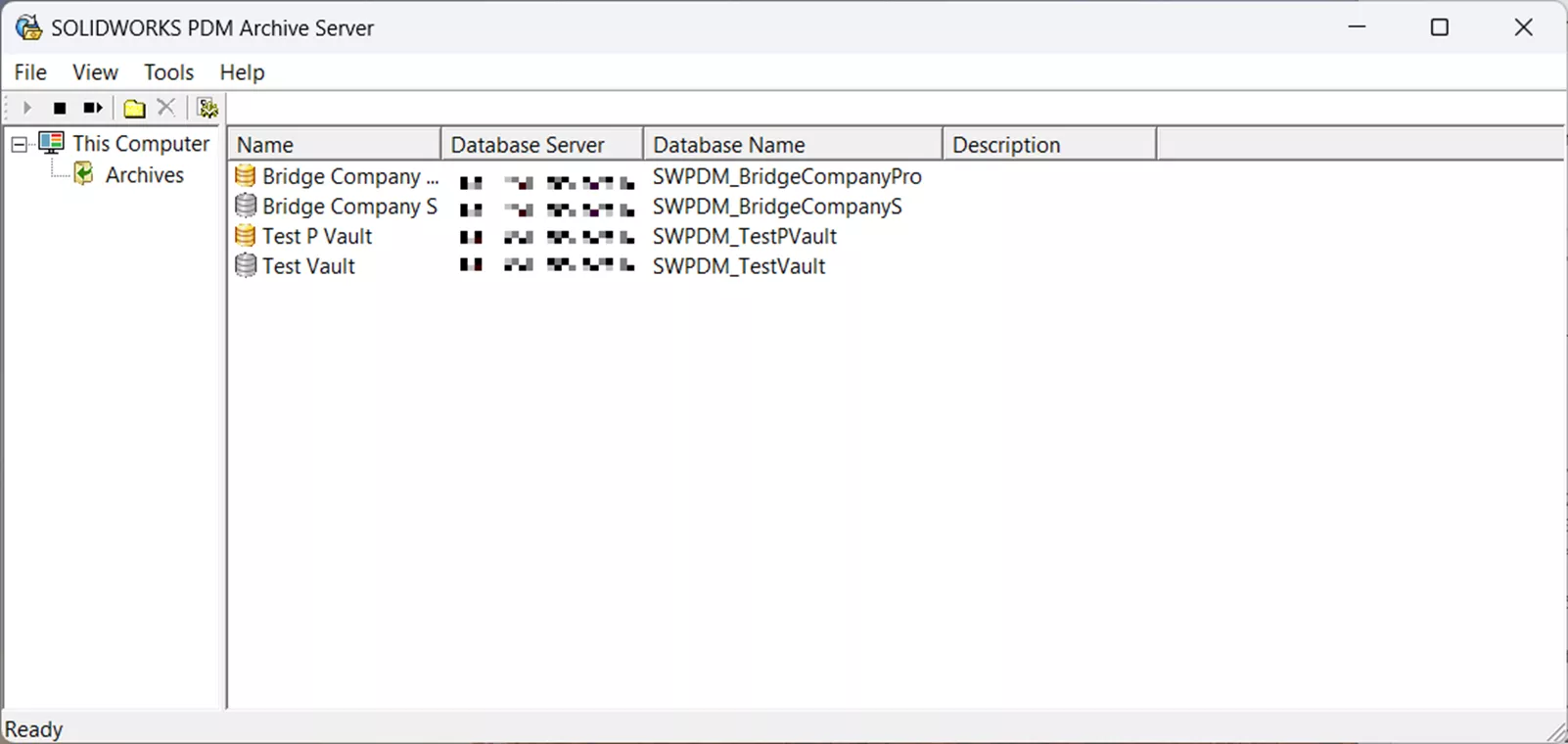 SOLIDWORKS PDM Archive Folder
SOLIDWORKS PDM Archive Folder
Right-click on the vault name and select Properties.
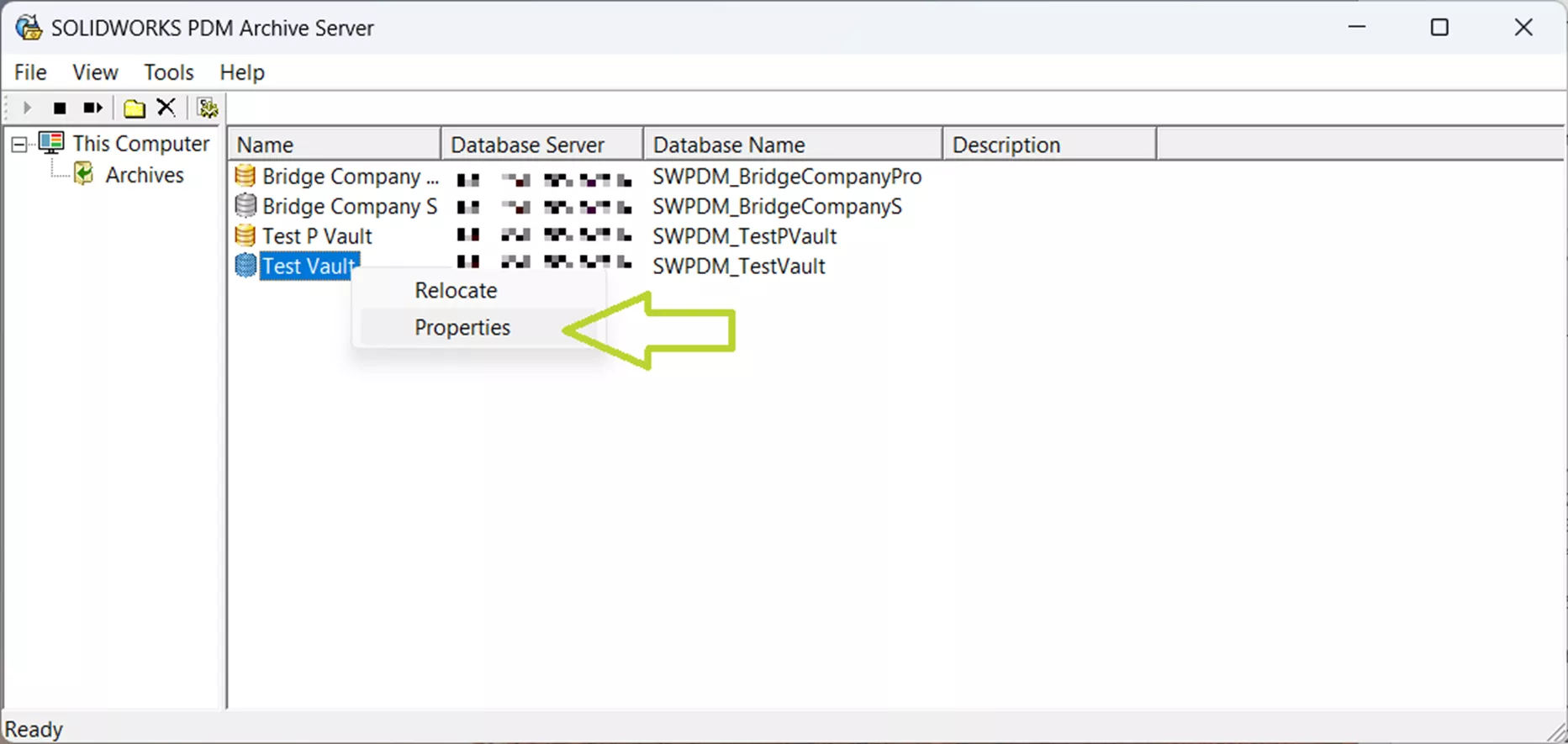 SOLIDWORKS PDM Archive Test
SOLIDWORKS PDM Archive Test
In the Login tab, under the Admin user section, select Password…
- Note: If the Password… box is greyed out and the Use default Admin user box is checked, follow the Global Admin Login steps instead or uncheck the box to begin using a vault-specific Admin password.
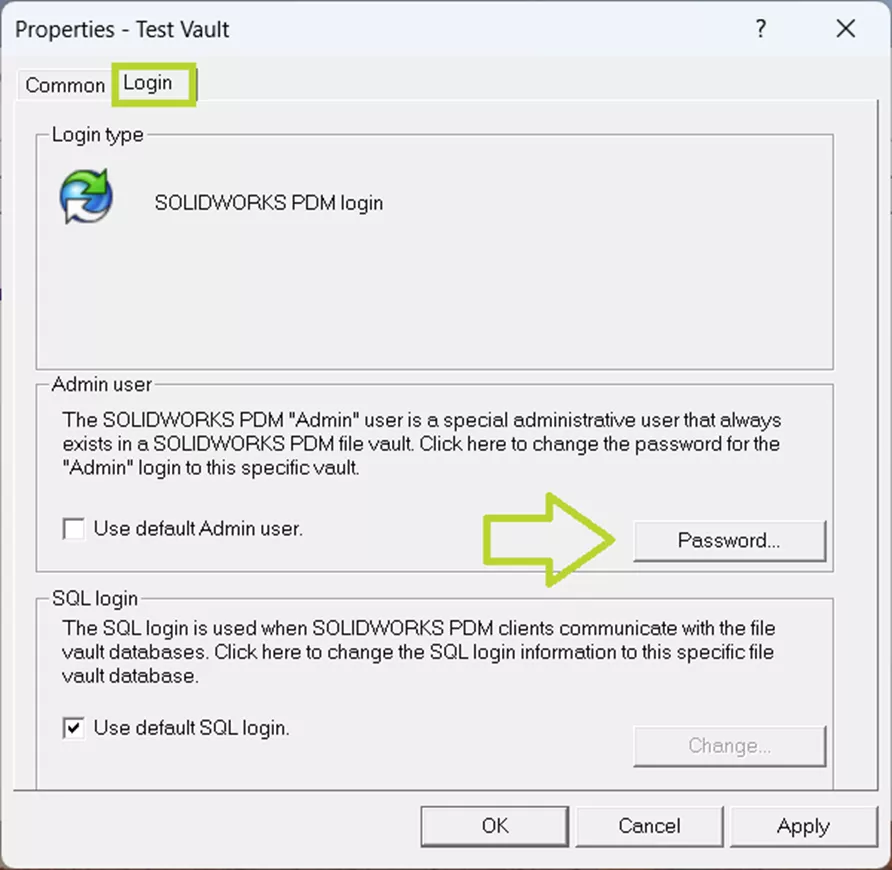 SOLIDWORKS PDM New Password
SOLIDWORKS PDM New Password
Leave the Current Password field blank and type your new password in both the New Password and Confirm New Password fields.
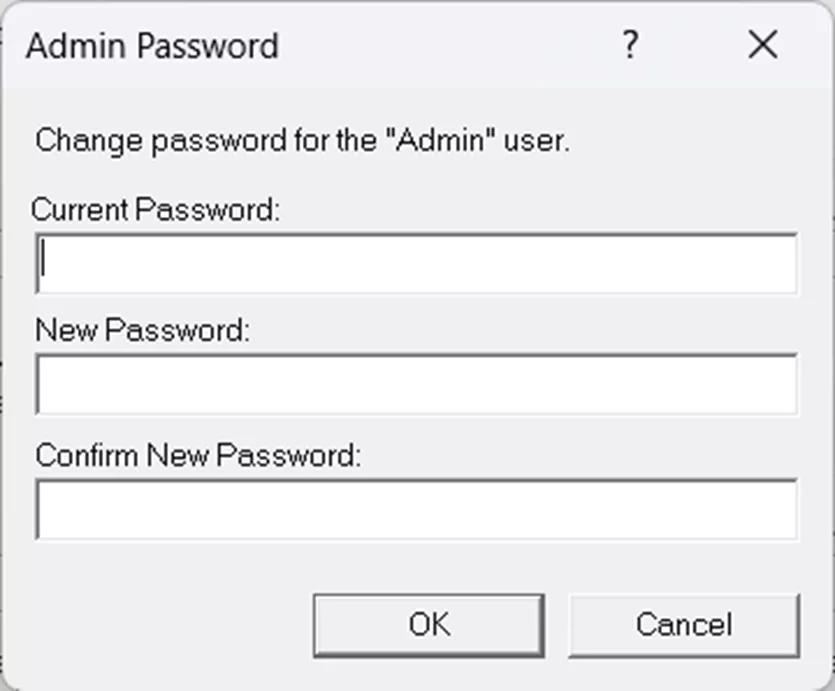 SOLIDWORKS PDM New Password Test
SOLIDWORKS PDM New Password Test
Click OK to save the new password, and OK to close the Properties dialog box.
Repeat this process for each vault.
Conclusion
Now that you’ve successfully regained access to your SOLIDWORKS PDM Admin account, it’s a good time to implement preventative measures. Be sure to document updated credentials and consider working with your IT team to establish a password management system. Taking these steps now can help prevent future disruptions and ensure critical access is never lost again.
If you’re still considering your options for SOLIDWORKS 2026 Data Management, this blog post is just for you.



